This topic explains how to set up the SNP CrystalBridge® Monitoring connector.
Prerequisites
- Install all required transports for SNP CrystalBridge® Monitoring (formerly known as Datavard Insights) and ABAP agent, see Install ABAP Agent
- Install the HTTP SDK
- Set up the ABAP agent (Controller connection, SDK connection) using the
/DVD/APPD_CUST transaction - Set up the Analytics Events API connection using the
/DVD/APPD_CUST transaction - Start the HTTP SDK for all application servers
Install License for SNP CrystalBridge® Monitoring
The product functions for 14 days once the trial period is activated. To install the license, request a license key by emailing licensing-help@appdynamics.com or reply to the license email received prior and provide the following information on the License information tab:
- License type (Insights for AppDynamics / SNP CrystalBridge® Monitoring for AppDynamics / CB Monitoring for AppDynamics)
- SAP System ID (3-letter ID)
- Number of application servers in the SAP system
This information must be provided for each System ID that is licensed. Licenses are provided for the number of application servers at a customer site, and cannot exceed that number. See https://www.appdynamics.com/company/contact-us/ for a trial version or POV.
- Once you obtain the key, start the transaction
/DVD/APPD_DI_CON. - Click the Install license button on the toolbar, the license pop-up appears:
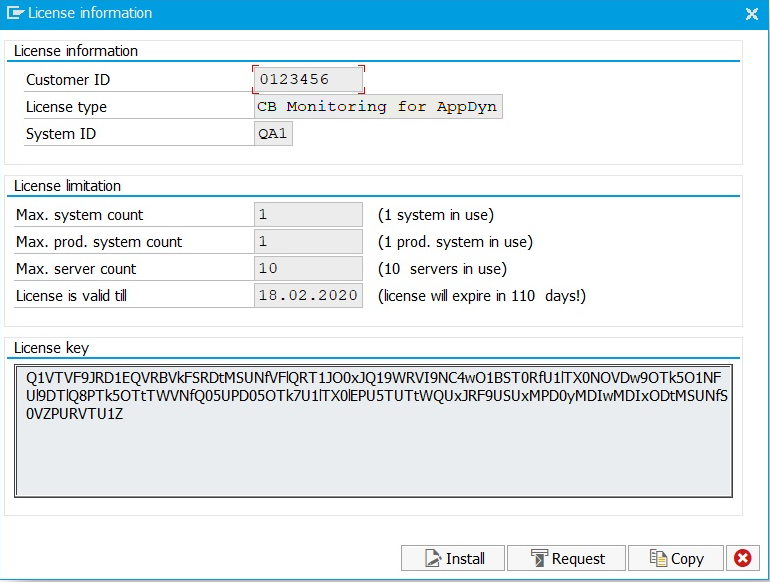
- Press the Install button, enter the provided license key and click Confirm license information, or click F8.
To start the performance collector jobs, click the Start monitoring button on the toolbar.
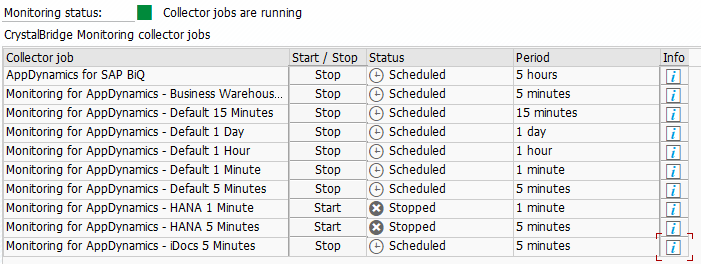
Depending on the installed license, the respective jobs are started:
- ABAP Agent license – "AppDynamics ABAP agent" jobs are scheduled, collecting default metrics and events
- SNP CrystalBridge® Monitoring for AppDynamics License – All collector jobs are started (HANA jobs are started only if the SAP system is running on SAP HANA DB)
Individual collector jobs can be started or stopped using the Start or Stop buttons in the list. The status column indicates if the job is running, stopped, or ended with errors and so on.
When pressing the Info button, a list of metrics collected by the specified job is displayed:
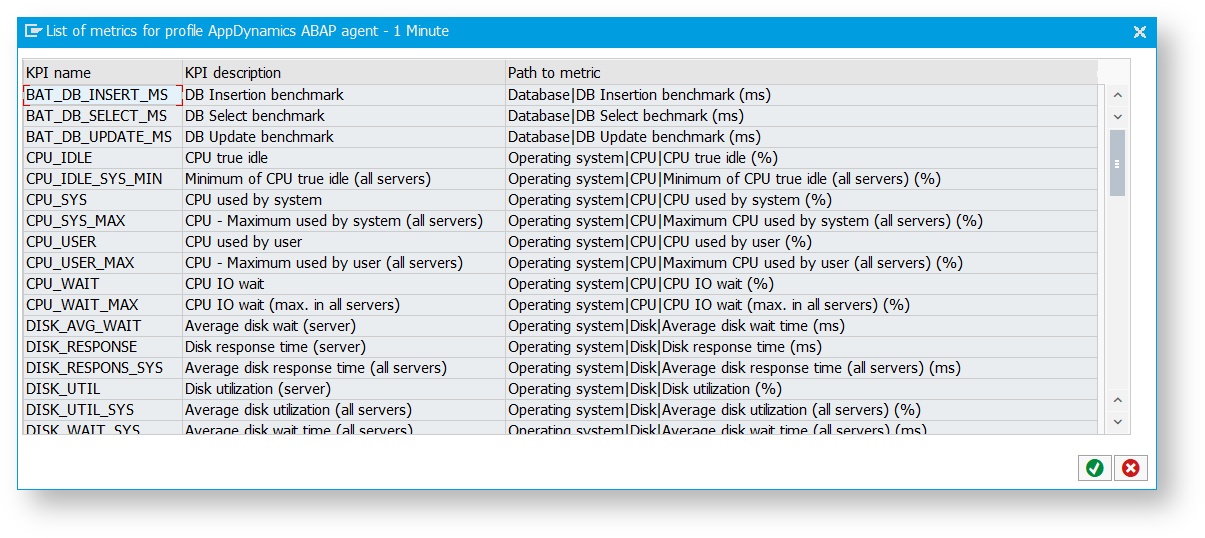
This list also shows the mapping between SNP CrystalBridge® Monitoring and AppDynamics metrics.
- KPI name is the technical name for a metric in SNP CrystalBridge® Monitoring
- KPI description is the non-technical description
- Path to metric represents path in the AppDynamics metric browser under Application Infrastructure Performance > <Tier name> > Custom Metrics > SAP