Download PDF
Download page Global Account Administration.
Global Account Administration
This page provides information and instructions for administering accounts through the Cisco AppDynamics Account Management Portal.
You manage Cisco Cloud Observability accounts and users exclusively through the Account Management Portal.
You also manage most aspects of Cisco AppDynamics SaaS and on-premises accounts through the Account Management Portal. However, you manage Controller-specific user account functions through the respective Controller Tenant UI or on-premises Controller. See SaaS User Management or Cisco AppDynamics On-Premises User Management.
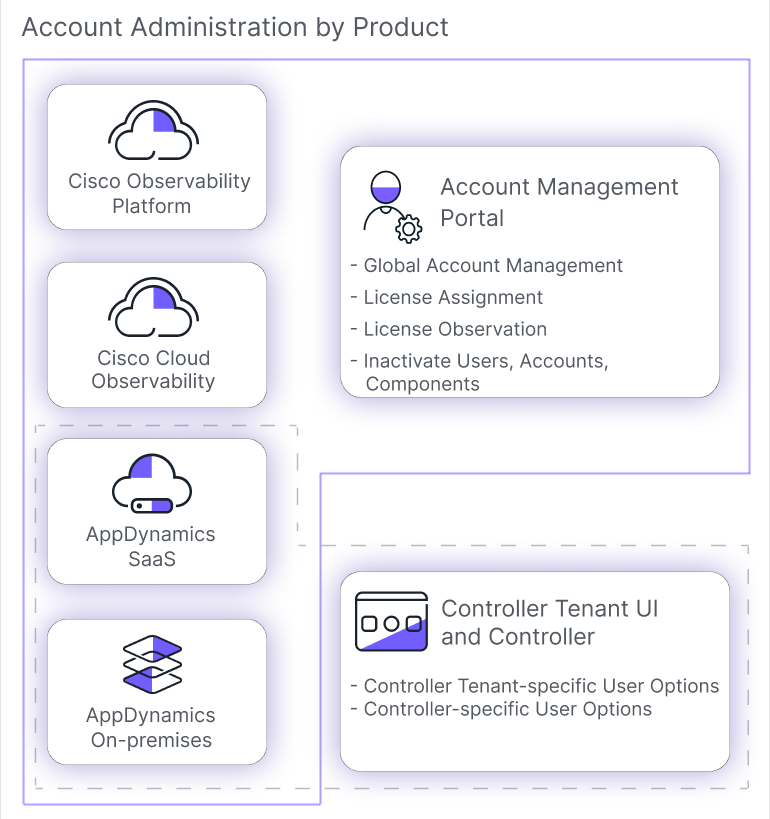
Account Management Portal Overview
The Account Management Portal provides a secure online means for account administrators to manage users and account resources for each AppDynamics platform. Non-administrators can edit their profiles, review account details, and access the Cisco AppDynamics Community and certain features of our Cisco AppDynamics University.
AppDynamics refers to a Tenant as the Controller in some code. They are considered one and the same in that context.
These functions are available according to your user type and role permissions:
- Account Overview—displays account summary information, Tenant access, and feature access tools based on your user type and role permissions.
- Entitlements
License Management—provides Observability Platform tenant-based license and Controller Tenant-based subscription usage information for the current or specified usage cycle.
- University Subscriptions—provides your current educational benefits, including AppDynamics University subscriptions, Instructor Day(s), and exam vouchers.
- Professional Services—displays a list of services to help you plan deployments, configurations, workstreams, and other technical projects.
- Support Contracts—displays a list of support entitlements associated with your account.
- Access Management
- User Management—allows user account administrative functions.
- SAML Federation—provides the means to configure your basic SAML for single sign-on (SSO) capability.
- Assign Tenant Roles—provides user role assignment options.
- Service Principals—provides the means to view, edit, or create service principals for secure access to Observability Platform tenants and Controller Tenants.
- Downloads—allows downloading Cisco AppDynamics software packages for SaaS Controller Tenants that are available for your account.
- Profile—provides user profile options.
- University—provides training information and learning tools.
- Community—provides a discussion forum, knowledge base, and user community.
Use the Accounts Management Portal to fully deactivate or edit a user account for all Cisco AppDynamics components and Observability Platform tenants or Controller Tenants simultaneously. User account management through a Controller Tenant UI or an on-premises Controller affects permissions for that environment only.
Account Overview Page Options
Upon signing in, the Account Management Portal opens to the Account Overview page. Review the Role Permissions Matrix for your user role options.

Access a Tenant
You can launch an available
Observability Platform tenant or Controller Tenant or view specific details in several ways![]() .
.

To find a specific Observability Platform License, perform one of these actions:
- Click Name to sort and scroll through the list of Tenants.
- Use Search to filter the list.
To launch a Observability Platform tenant, perform one of these actions:
- Click
 on the row of a select Tenant and click Launch Observability Cloud.
on the row of a select Tenant and click Launch Observability Cloud. - Click
 and select a Tenant from your profile summary list, or select View All.
and select a Tenant from your profile summary list, or select View All.
To find a specific Controller Tenant, perform one of these actions:
- Click certain table headings to sort and include other Tenants in the summary view.
- Use Search subscription to filter the list.
- Click View all subscriptions to display the full list.
To launch a Controller Tenant, perform one of these actions:
- Click a subscription Name or click
 on the row of a select Tenant and click Launch Controller.
on the row of a select Tenant and click Launch Controller. - Click
 and select a Tenant from your profile summary list.
and select a Tenant from your profile summary list.
Work with Support Tickets
You can review current support tickets through the Open Support Tickets![]() section of the Account Overview page. If you don't see a particular ticket in the summary, click View more in Support to see all tickets open in Zendesk.
section of the Account Overview page. If you don't see a particular ticket in the summary, click View more in Support to see all tickets open in Zendesk.
To review open support ticket details:
- Select a visible support ticket from the summary.
- Click My activities to access the Requests page.
- View your own support tickets or browse account tickets.
- Search requests or sort by Status to filter the view.
To open a new support request:
- Click View more in Support or navigate to
 > Help and Support > Support portal and select Submit a request.
> Help and Support > Support portal and select Submit a request.- If you choose to access it through the profile link, you must sign in to Cisco AppDynamics Support. Swipe down and select Support portal.
- Select a Priority.
- Optionally, select a Time Zone.
- Select Cloud Native Application Observability as the area of AppDynamics.
- Continue through the form and select relevant options.
- Add files, screenshots, or other attachments that will help the support staff effectively address your issue.
- Click Submit.
A member of the Cisco AppDynamics support staff will respond to the email address used to sign in as soon as possible.
To follow support ticket activity:
- Select an open ticket or click View more in Support.
- Navigate to Organization Requests and click Follow to begin receiving update notifications for open support requests.
- Click Following to review the items you are currently following.
- Select the Status dropdown to filter the list.
Review Active Professional Services
You can review summary project![]() information for up to three licensed and currently active resource projects. If you don't see a particular resource, click View more in Professional Services.
information for up to three licensed and currently active resource projects. If you don't see a particular resource, click View more in Professional Services.
The Professional Services page provides a complete list of services associated with your Cisco AppDynamics account, including:
- Service name
- Number of days used/total number of days
- Date the service ended
- Entitlement effective dates
- Project manager
Review Account Details
The Account Details![]() section displays:
section displays:
- The information you provided when your company registered with Cisco AppDynamics.
- AppDynamics customer support contacts that are assigned to your account.
- An online tool for scheduling a 1:1 meeting with a technical consultant.
- An automated email link directed to your assigned customer success and/or sales representative.
Profile Summary and Management
Click ![]()
![]() to display a summary profile panel for quick access to your profile manager, assigned Tenants, Support, and other resources.
to display a summary profile panel for quick access to your profile manager, assigned Tenants, Support, and other resources.
Manage Your Profile
To edit your user details:
- Click Manage My Profile.
- From Personal Profile, click Edit.
- Update your User Details accordingly.
- Click Save.
To update your password:
If you are using SSO (SAML) federation to sign in to the Account Management Portal, you can’t change your password from your profile. Instead, you need to change your password through your Identify Provider (IdP).
- Select the Password and click Edit.
- Enter your current password.
- Create a new password according to the listed rules.
- Click Save.
To customize your notifications:
- Select Notifications.
- Select the Notify me when a new version of AppDynamics is released checkbox to receive emails of updates, hotfixes, and new releases.
- Select the checkbox in the License Notifications column heading to receive emails whenever a license detail changes for all associated licenses.
Alternatively, you may select individual license names to reduce notifications.
The primary contact must receive license notifications. Click Email Us in Account Details to contact your Cisco AppDynamics support representative to change the primary contact.
- Select the checkbox in the Maintenance Notifications column to receive emails when planned maintenance or outages occur.
- Alternatively, you may select individual license names to reduce notifications.
- Click Save.
Once finished with your edits, click ![]() and select Account Management Portal to return to the Account Overview page.
and select Account Management Portal to return to the Account Overview page.
Access Assigned Tenants
You have assigned access to any Tenant link that displays in your profile summary. Click a Tenant name to launch that Tenant.