This functionality restores ABAP agent and SNP CrystalBridge® Monitoring settings after SAP system refresh. It creates a backup of important data such as customizing, monitoring setup, and licensing before the refresh and restores the data after the refresh. Data can either be backed-up into transport request or into a zip file.
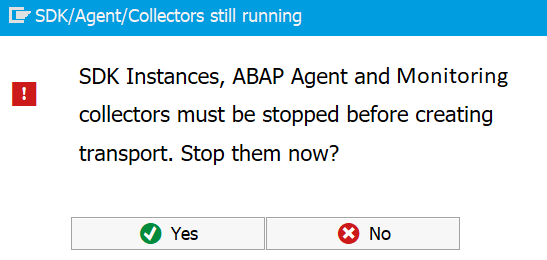
When the export and import program is executed, you are prompted to deactivate the integration. This stops all HTTP SDK instances and monitoring of collector jobs. This is necessary to avoid any inconsistencies during import of backed-up settings. When the prompt is confirmed, the program stops and deactivates everything automatically.
When this prompt is used for deactivation during export into zip file, a list of deactivated objects are stored into the zip file. This list can then be used during import to automatically activate the objects after import is done.
Export and import should be done on the same system (same System ID). Settings exported using this method must not be imported into another SAP system.
Export Settings
Settings can be exported by opening t-code /DVD/APPD_REF_EXPORT. Here you can chose if you want to export settings into transport request (default option) or into a zip file.
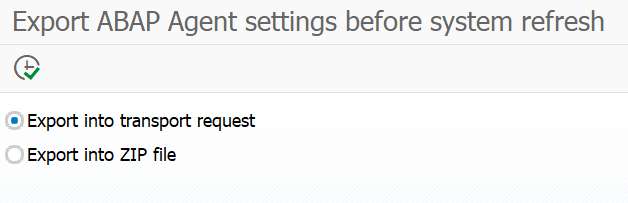
Export Into Transport Request
Executing the export program with default settings will start exporting the settings into a transport request. Transport of copies is automatically created and populated with content of relevant tables and released immediately. After successful transport release, a success message with transport request number appears.
Export Into ZIP File
Executing the export program in this mode prompts you to select a directory where the backup zip file will be stored. The resulting zip file is then filled with relevant table content data serialized into JSON files. A message appears after successful export.
Import Settings
After the SAP system is successfully refreshed, settings can be restored based on the selected export mode.
Before importing the backed-up settings, make sure that SNP CrystalBridge® Monitoring, ABAP Agent, and HTTP SDK is already installed on the system. See
Install SAP Netweaver Systems
Import From Transport Request
Go to t-code STMS_IMPORT, find transport of copies you created earlier and import it. If the transport request is missing, add it into the queue using Extras → Other Requests → Add. Make sure to import the transport request into the correct client .
After import, the following actions need to be done manually:
- Start HTTP SDK Instances → transaction /DVD/APPD_STATUS → Restart all
- Activate ABAP Agent Integration → transaction /DVD/APPD_CUST, button Activate Integration and Save
- Start Monitoring Collectors → transaction /DVD/APPD_DI_CON → start all
Import From ZIP File
Go to t-code /DVD/APPD_REF_IMPORT. Check Automatically start monitoring if ABAP Agent Integration, HTTP SDK Instances, and all Monitoring collectors were running and were stopped during export into ZIP file should be started again.
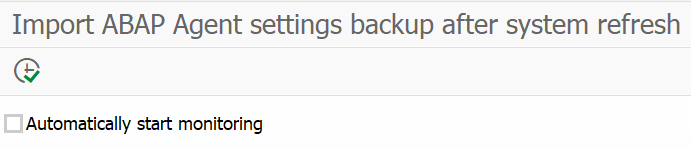
Execute the program, and select the correct zip file. Content of the zip file is checked to make sure that the file was generated by ABAP Agent on the same SAP system (with same System ID). If validation fails, or if version differences are detected, you are prompted accordingly.
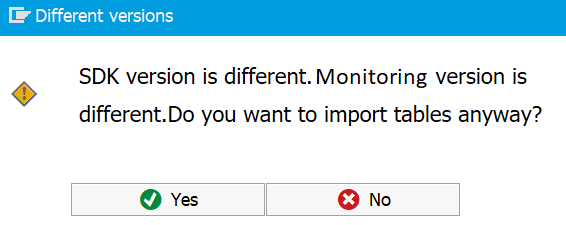
After successful import, you will see a success message. No additional actions are needed.