To access the Alerts to Health Rule Manager, click the Health Rules toolbar button in t-code /DVD/APPD_CC, or call t-code /DVD/APPD_DI_HR directly.
Prerequisites
Before you replicate any health rules, ensure that the following prerequisites are met:
Replicate Health Rules
The Alerts to Health Rule Manager contains a list of alerting thresholds for SNP CrystalBridge® Monitoring KPI that are mapped to AppDynamics metrics via Monitoring Connector Mapping.

Each row represents one alert that can be converted into a health rule. It contains the following information:
- HR Controller - Check to replicate the health rule on the controller, uncheck to remove the health rule from the controller.
- HR Enabled - When a health rule is replicated on the controller, it can be enabled or disabled using this flag.
- Controller Status - Current status of health rule. Possible values:
- Not on controller - Health rule is not yet uploaded on the controller.
- On controller - Health rule is uploaded on the controller and may be disabled/enabled by setting HR Enabled flag.
- Changed - If a health rule was manually changed on the controller, this status will appear. Health rules with this status should no longer be changed via Health Rule Manager as the correct behavior cannot be guaranteed. The rule in this state can either be deleted and re-uploaded or maintained only via controller UI.
- Health Rule Name - Concatenated name using prefix
SAP_<SYS ID>_<KPI name> so that it is clear on the controller that the health rule was created using ABAP Agent on a specific SAP system. - Error/Warning + Operator/Threshold - Threshold and operator values for health rule violation conditions. Some SNP CrystalBridge® Monitoring alerts have both warning and error thresholds, while others are only warning or error.
- Metric Path - Health rules can only be replicated for KPIs with mapping to a metric. This column shows what metric is associated with the health rule on the controller.
Press the Save (Ctrl+S) button to synchronize changes with the controller.
View Health Rules
Once SAP health rules are replicated, they will appear on the controller in Alert & Respond section under Health Rules. You can delete health rules either manually on the controller, or via Health Rule Manager (t-code /DVD/APPD_DI_HR). The replicated health rules can also be manually adjusted via controller UI, but after a health rule is changed, it will not be possible to change it via the Health Rule Manager in SAPGUI.
If the health rule is triggered, it will appear under Events on Application Dashboard.
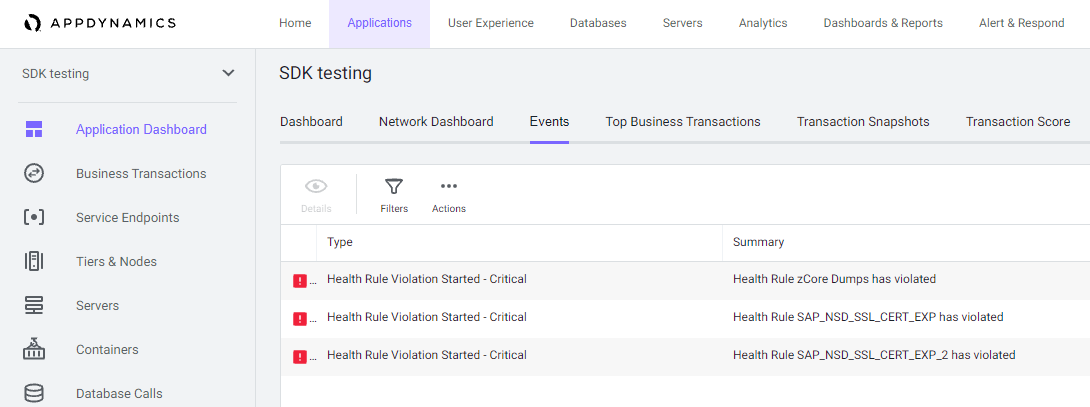
Health rule violation can also be found under Violations & Anomalies.
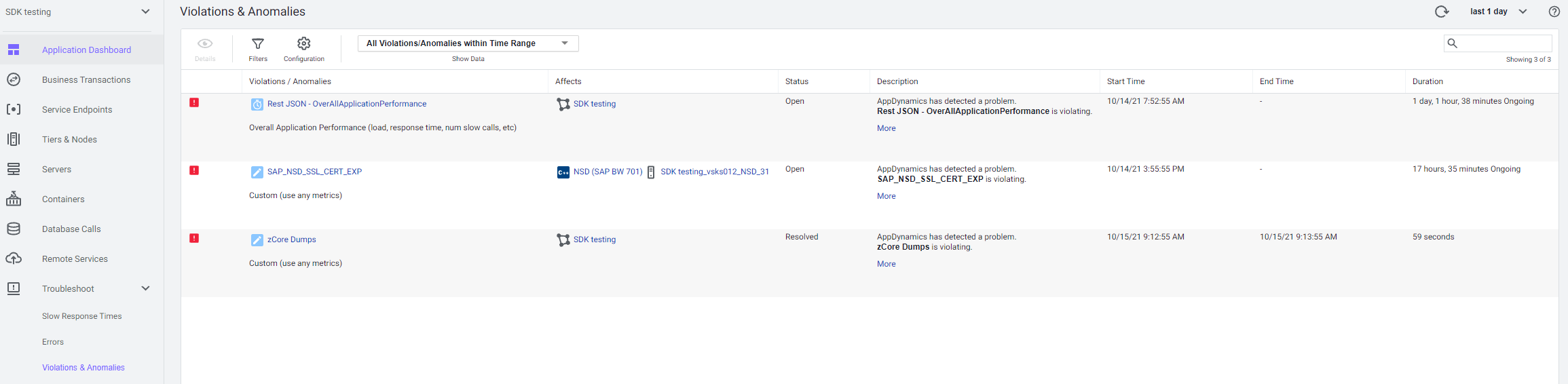
After double-clicking on a health rule violation, current duration of the violation and detailed information about what caused it can be seen.
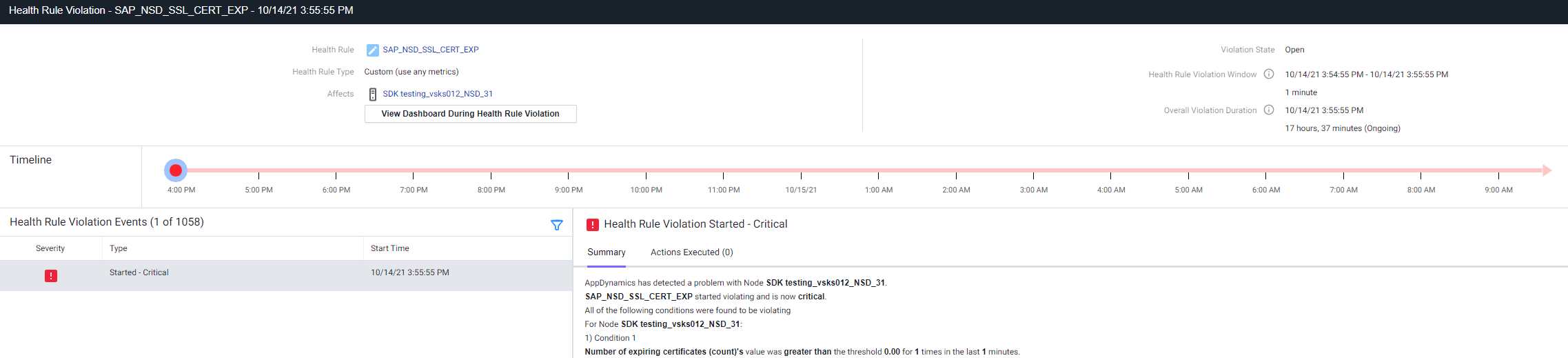
Troubleshooting
The root cause of the health rule violation was resolved, but the violation is still active on the controller
SNP CrystalBridge® Monitoring collects specific KPI values at different time intervals and some of them are collected only once per day. That means that even if the root cause is fixed, the violation will not disappear from the controller until the metric replicated from the KPI is updated by SNP CrystalBridge® Monitoring and ABAP Agent. Once the metric is updated, the health rule will react accordingly.
SNP CrystalBridge® Monitoring collector jobs can be modified to run more frequently in case faster health rule reaction times are required. See Schedule the Monitoring of KPIs.