Accessing AppDynamics for Databases
From a Browser
In a browser access the URL of the AppDynamics for Databases server:
http://<serverName>:<portNumber>
The URL of the server is comprised of its IP address or hostname and the port number of the server separated with a colon. The port number defaults to 8090 when you install the server, so if you haven't changed it, that's what it will be.
- For example the URL of an AppDynamics for Databases server could be, http://win-s7cnim71mii:8090 or http://192.168.0.27:9090
- You can find the IP address of the machine where you installed the AppDynamics for Databases server as follows:
- Windows: Open a cmd window, enter "ipconfig /all". You'll see the IP address of the server there.
- Linux: Open a terminal window and enter "ifconfig -a". This command will tell you what your IP address is. Go to http://www.wikihow.com/Check-Ip-Address-in-Linux for other ways to find your IP address.
From AppDynamics Pro
On the AppDynamics Databases flow map, right-click or CTRL-click the icon of a database for which you have setup an AppDynamics for Databases collector.

The database platform window for the selected database appears.
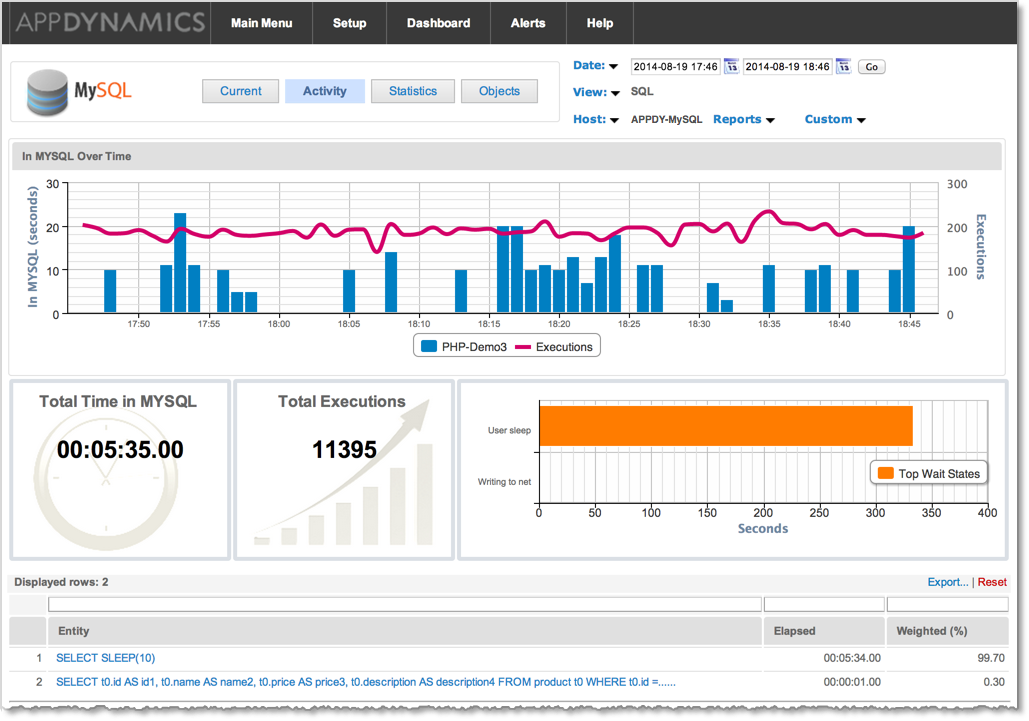
Main Window

The Main Menu window links to all areas within the product:
- The Main Menu toolbar gives you access to the Main Menu, Setup, Dashboard, Alerts, and Help windows. The toolbar contents changes when you access the various features of AppDynamics for Databases.
- Quick buttons access Setup, Alerts, and the Multi-Instance Dashboard.
- The Monitored Databases section lists all the databases being monitored by vendor. Each row shows how many instances of the database platform are being monitored and the version of the AppDynamics for Databases collector in use. Click the representative icon in the row for the specific database platform to access the Activity windows for that specific database technology.
- The Monitored Infrastructure section lists NetApp controllers, NetApp E-Series arrays, and servers. Each row shows how many instances of NetApp controllers, NetApp E-Series arrays or servers that are being monitored and the version of the AppDynamics for Databases collector in use. Click the representative icon in the row for the specific infrastructure to access the Activity windows for that specific infrastructure resource.
Note: The AppDynamics for Databases build number is at the bottom of the window. You may need this if contact technical support for assistance.
The following topics provide indepth information on using AppDynamics for Databases.