You are viewing an old version of this page. View the current version.
Compare with Current
View Page History
« Previous
Version 47
Next »
The following topics introduce you to linking to and using AppDynamics for Databases from within AppDynamics Pro. For more detailed information, see
Use AppDynamics for Databases
Drilling Down from AppDynamics
Once you have completed the AppDynamics and AppDynamics for Databases integration, from within AppDynamics Pro you can follow the path from a transaction monitored by the App Agent for Java, App Agent for .Net, and App Agent for PHP, through the database call and then down to AppDynamics for Databases to see the Activity page for the SQL that was running.
Note: If you have not already configured the AppDynamics for Databases collector for that specific database, you can provide the connection details in AppDynamics Pro, launch AppDynamics for Databases, and then setup and license the new database collector from within AppDynamics for Databases.
- Right-click or CTRL-click a flow map database icon.
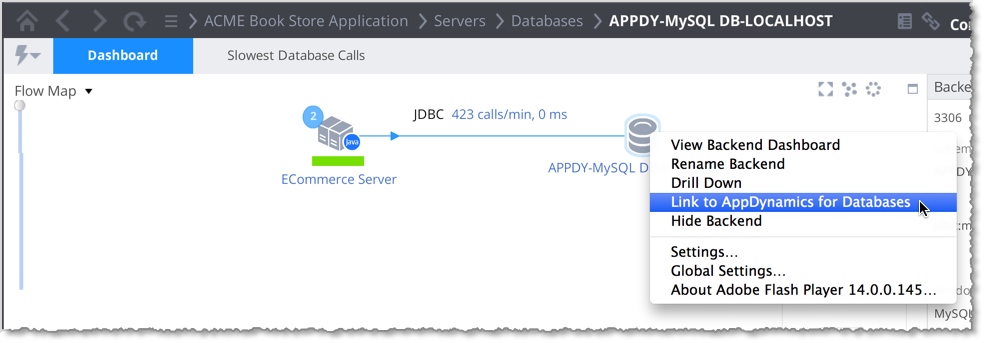
- On the Databases dashboard, right-click a database for which you have setup an AppD4DB collector and click Link to AppDynamics for Databases.
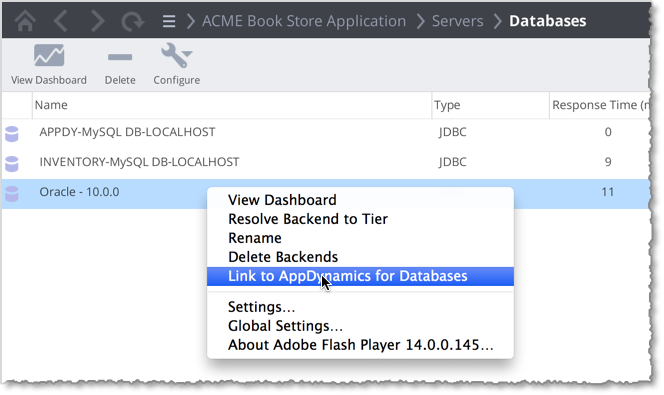
- From the Exit Calls and Async Activities window of a transaction that calls the database, you can right-click the SQL statement to link to AppDynamics for Databases.
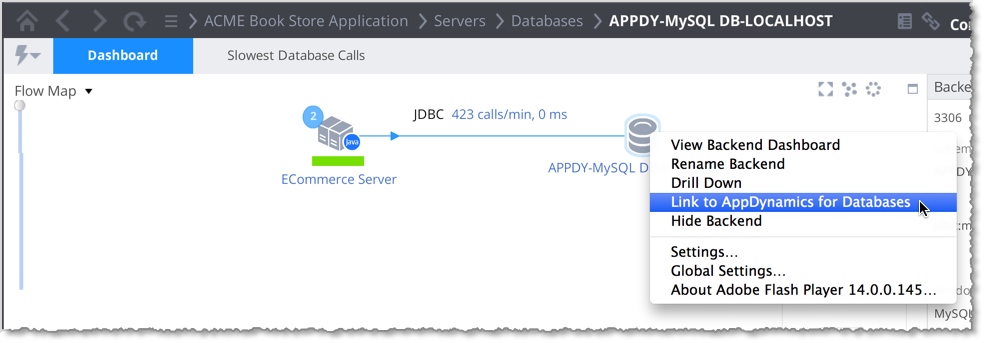
- New in 2.8 When using the App Agent for Java, from a Transaction Snapshot Flow Map in AppDynamics Pro, you can follow the path of a transaction that includes a SQL call to an Oracle database and link to AppDynamics for Databases to view details of the specific SQL that was running during that snapshot. For example, click Troubleshoot -> Slow Response Times and double-click a snapshot to investigate. Right-click the database to link to AppDynamics for databases. The Transaction GUID at the top of the Transaction Snapshot Flow Map is used to identify the SQL that was running during the snapshot.The view in AppDynamics for Databases shows all queries executed in the SQL session that are associated with the snapshot.
When you link to AppDynamics for Databases, the AppD4DB main menu appears. From this menu, you can select the database you want to troubleshoot. The platform window for the selected database appears. If you are monitoring more than one database, click Host in the top right of the window, and choose the database host to analyze.
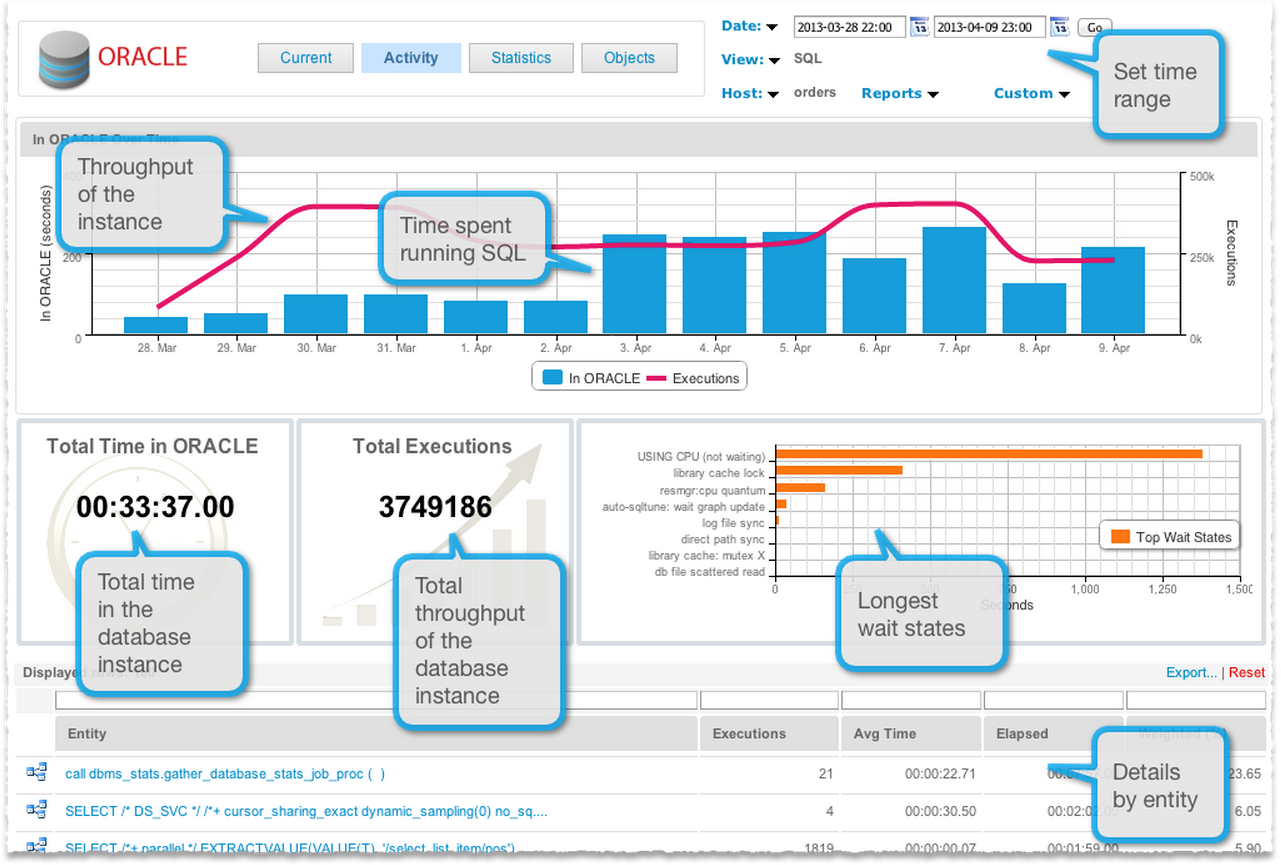
- The AppDynamics for Databases build number is at the bottom of the window. You may need this if you need to contact technical support.