The scope configuration model allows you to bundle multiple tiers into a scope, and apply transaction detection rules to that scope.
You can apply a rule to select tiers all at once. The Default Scope consists of all the tiers in the application.
In the diagram, you want to apply a rule to three of the six tiers in an application. Rather than manually applying the rule to each of the three tiers, you can bundle the tiers into a scope (Scope A) and apply the rule to the scope.
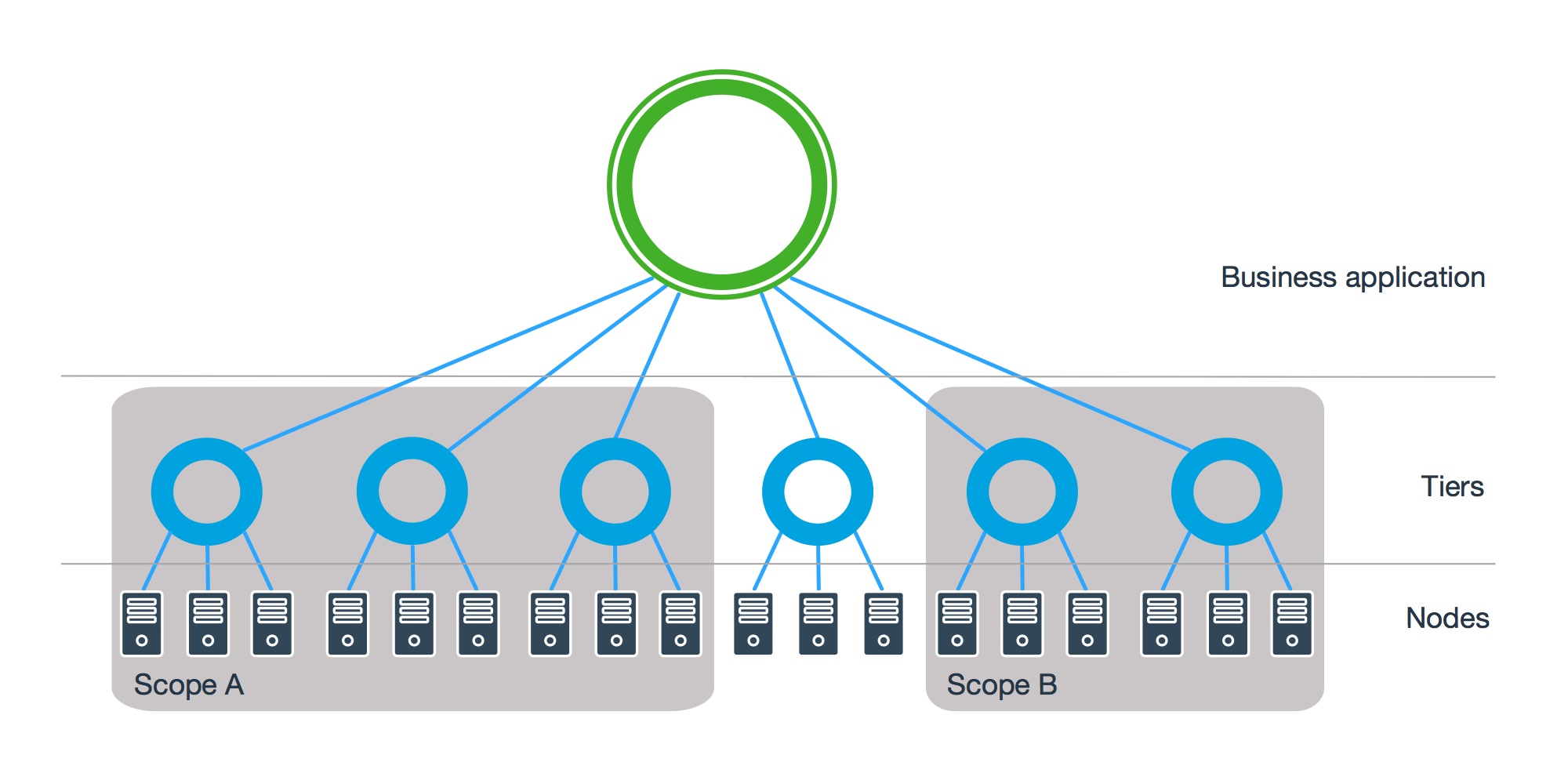
Creating a Custom Scope
You can create a custom scope by navigating to Configuration > Instrumentation > Scopes.
- Click Add.
- Enter a name for your scope.
- In the Include the following Tiers dropdown, select one of these options:
- All Tiers in the Application: creates a scope that includes all the tiers in the application, except tiers that you specify. You can select tiers to exclude from the scope in the Available Tiers box and clicking the left-pointing arrow.
- These Specific Tiers: creates a scope that includes only tiers that you specify. You can select tiers to include in the scope in the Available Tiers box and clicking the left-pointing arrow.
- Click Save.
To view the rules that are applied to a scope, select the scope in the Scopes tab. The rules applied to that scope display in the panel on the right.
Set the Scope for a Rule
When you create a new application, all rules for the application use the default scope. You can create additional scopes for that application, and choose which rules to apply to that scope. Each rule can only apply to one scope.
- Click the Rules sub-tab.
- Select the rule that you want to apply to a scope. The tiers that the rule is applied to are displayed in the panel on the right.
- Click Edit.
- Click Change Scope.
- Select the scope that you want to apply this rule to.
- Click OK.
- Click Save.
To apply a rule to a scope, you need permissions to all the tiers in the scope. To apply a rule to the default scope, you need application-level permission.