Download PDF
Download page Configure Data Collectors for SAP Dialog Transactions.
Configure Data Collectors for SAP Dialog Transactions
On this page:
Related pages:
Prerequisites
SAP Web Dynpro functionality must be active in the SAP system. In t-code SICF, the whole path to /sap/bc/webdynpro/sap/sralmanager must be active.
Access Read Access Logging Setup
To access RAL setup, execute t-code SRALMANAGER. This opens a browser window where the solution is configured.

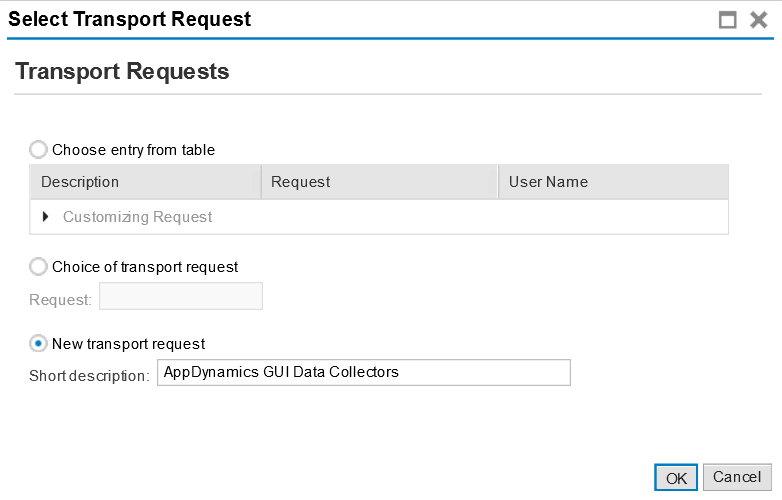
Carry out the following steps to add screen fields of SAP dialog transactions to scope of SAP GUI dialog transaction data collectors.
Add Logging Purpose
Data collectors for SAP dialog transactions look for RAL entries that belong under a specific logging purpose.
First step of this setup is to open Logging Purposes page and create new purpose with purpose ID APPD. Purpose name and description are not relevant, but are useful for easier identification of this purpose in this setup environment.
Create Recording
Recordings are used for selection of relevant screen fields that will be logged by RAL. It serves as a template for next step of this setup.
To create new recording, navigate to Recordings page from the main RAL page. Press Create button, select Dynpro channel and enter descriptive recording name and description for easy identification during next steps.
Record Screen Fields
Once the recording is created, the recording session is automatically started. Recording sessions can be stopped or resumed at any time using the action buttons.
When a recording session is active, open SAP GUI transactions of interest, hold the CTRL key, right click on fields or table cells of interest and select Read Access Logging -> Record Field.
When all relevant fields are recorded, the recording session can be stopped.
Create Configuration
Configuration defines a link between logging purposes and recorded fields, defines additional conditions and is directly used by RAL logic to log screen field values. Without a configuration, no values can be logged.
To create new configuration, navigate to Configuration page from the main RAL page. Select Dynpro channel and press the Create button. On the Create Configuration pop-up, press Search button, select your recording and press the Create button.
Create Log Group
Log group links the configuration with a logging purpose. Linking a configuration with APPD logging purpose will tell the SAP GUI dialog transaction data collector logic to process fields of this configuration.
Create a new log group under Log groups.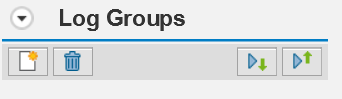
Select your APPD purpose, enter a description and press the Create button.
Add Recording Fields to Log Group
Select a log group, extend the Field List and extend Channel Fields. Drag and drop Main Program into the Fields list or select only specific fields under Main Program.
Do not add any system fields, OK Code, or Message to the Fields list. It can cause excessive logging of fields in dialog transactions where no field was recorded. User name, transaction code and OK Code are automatically added by the SAP GUI dialog transaction data collector logic.
Other areas of the Configuration like Log Context and Conditions are not needed for SAP GUI dialog transaction data collectors to work correctly and can be ignored.
Adjust Field Properties
This is an optional step. To adjust field properties, click on Field Properties icon ![]() under field actions.
under field actions.
Path field property can be adjusted to change where the field is logged. Possible values are:
- Fully Specified - only log the field when it appears on the exact sub-screen position of SAP GUI dialog transaction where it was recorded.
- Generic - only log the field when the sub-screen of SAP GUI dialog transaction where it was recorded is displayed.
- Fully Generic - log the field everywhere it appears in the SAP GUI dialog transaction where it was recorded.
Save and Activate Configuration
Once done, press the Save as Active button.
Activate Read Access Logging
If RAL is not activated, it will not log any fields. To activate it, , navigate to Enabling in Client page from the main RAL page. Press Edit button and check Enable Read Access Logging in Client checkboxes for clients where SAP GUI dialog transaction screen fields should be logged. Press the Save button to enable activation.
Any SAP GUI windows that were open during the setup and activation will not be affected by the change. Fields will be recorded only for SAP GUI dialog transactions that were started after this setup is finished.
Adding Field Values to Business Transactions
Logged field values are automatically added to data collectors of business transactions created from SAP GUI dialog transactions.
What SAP GUI dialog transaction is monitored, i.e. processed into a business transaction, is setup using GUI transaction match rules.
Troubleshooting
If any performance or stability issues occur, or if SAP GUI dialog transactions are inaccessible, open the following URL http://<SAP system host>:<SAP system HTTP port>/sap/bc/webdynpro/sap/sralmanager in Internet Explorer. You can:
- deactivate RAL completely in the affected client(s) under Enabling in Client -> Edit -> deselect checkboxes for affected clients -> Save, or
- deactivate all configurations linked to APPD purpose under Configuration -> Channel: Dynpro -> Search -> select relevant configurations -> Deactivate.