In some instances AppDynamics may not recognize a database when you try to link to AppDynamics for Databases from AppDynamics Pro. This may be the case when:
- the database does not provide enough information to AppDynamics for Databases in order for it to recognize the database,
- the database is connected to the application server via .NET and the App Agent for .NET cannot collect all the information necessary to automatically map the database,
- an unusual configuration in your site prevents AppDynamics for Databases from automatically mapping the database to the AppDynamics for Databases collector,
- an AppDynamics for Databases collector has not been setup to monitor the selected database instance. To resolve this issue, you must setup a collector for that database instance.
If AppDynamics for Databases cannot automatically map the database to the collector, and there is a collector that is monitoring that database instance, when you try to link to it from AppDynamics Pro, you will see the following window where you can add the database to the appropriate AppDynamics for Databases collector.
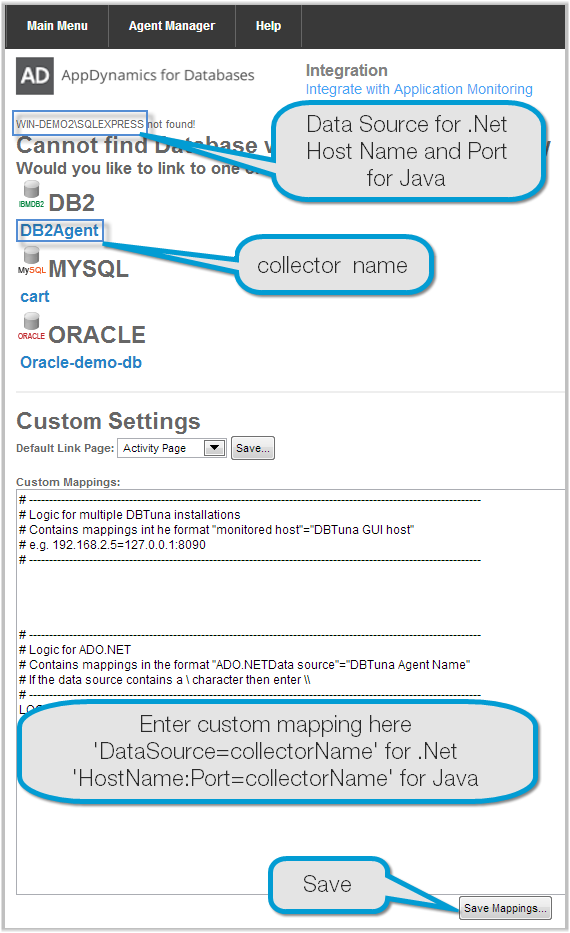 Image Modified
Image Modified
To manually map a database to an AppDynamics for Databases collector:
Note: Ensure you have the latest appd.jsp file before proceeding.
If you see the above dialog when you right-click a database in AppDynamics Pro and select "Link to AppDynamics for Databases" , then and you have ensured that you have the latest appd.jsp file, then follow this procedure to manually map the database to the appropriate AppDynamics for Databases collector.1.
Manually Map a Database to an AppDynamics for Databases Collector
- At the bottom of the Custom Settings text box, enter the following:
.Net: For databases accessed by the application server via .Net and where the App Agent for .Net is employed:
| Code Block |
|---|
DataSource=CollectorName
|
Java: For databases accessed by the application server via Java and where the App Agent for Java is employed:
| Code Block |
|---|
HostName:Port=CollectorName
|
where:
...
- is the name of the database as specified at the top of the window in a message similar to "demoServer\database not found!". In the image above, the data source would be 'WIN-DEMO2\SQLEXPRESS' and must be specified as 'WIN-DEMO2
SQLEXPRESS'. The backward slash in the data source name () must be escaped by entering another slash. - HostName:Port
...
- is the name of the system hosting the database, followed by the port number the host uses for listening for database communications.
- CollectorName
...
- is the name of a collector. The available collector types and names are displayed under the text, "Would you like to link to one of these databases instead?" In the image above, the collector names are DB2Agent, cart, and Oracle-demo-db.
...
- At the bottom of the window, click Save Mappings...
...
- Return to the AppDynamics Pro window, right-click the database and select Link to Appdynamics for Databases.
The AppDynamics for Databases database platform page for the selected database appears.