Download PDF
Download page Business Transactions.
Business Transactions
Cisco Cloud Observability enables you to observe Business Transactions (BTs) entity data in greater detail. A Business Transaction is a visual representation of the transactions (request and response) that take place for the services on the application. It provides an end-to-end, cross-tier processing path that is used to fulfill a request for a service provided by the application. This page introduces and describes business transactions.
The business transaction is a key component for effective application monitoring. It consists of all required services within your environment such as login, search, and checkout that are utilized to fulfill and respond to a user-initiated request. These transactions reflect the logical way users interact with your applications. For example, activities such as adding an item to a shopping cart or checking out that summon various applications, databases, third-party APIs, and web services.
List View
Click the Business Transaction entity from Observe to view the Business Transaction sortable list. The number in parentheses beside Business Transactions indicates the total number of active business transactions. Active BTs are sending or receiving messages. To filter Business Transactions, see Filters. Only use bt.name and other service attributes which are specific to to BT filtering.
Business Transactions Favorites
To view Favorited Business Transactions only, click the View Favorited BT shortcut. To see all Business Transactions, click the Overview shortcut. To create a favorite Business Transaction, click on the star icon. If the BT is successfully favorited, the star will be gray. To unfavorite a Business Transaction from the favorites list, click on the star icon. If the removal of a favorited BT is successful, the star will change from gray to the gray outlined original icon. On the details page, you can also favorite or unfavorite a Business Transaction by clicking the star icon next to the BT name. If you do not see View Favorited BT shortcut or any star icons, you do not have permissions to favorite a BT. Only Administrator/Creator roles can favorite BTs. Observer roles must gain permission from their Administrator if they seek to use Business Transactions Favorites.
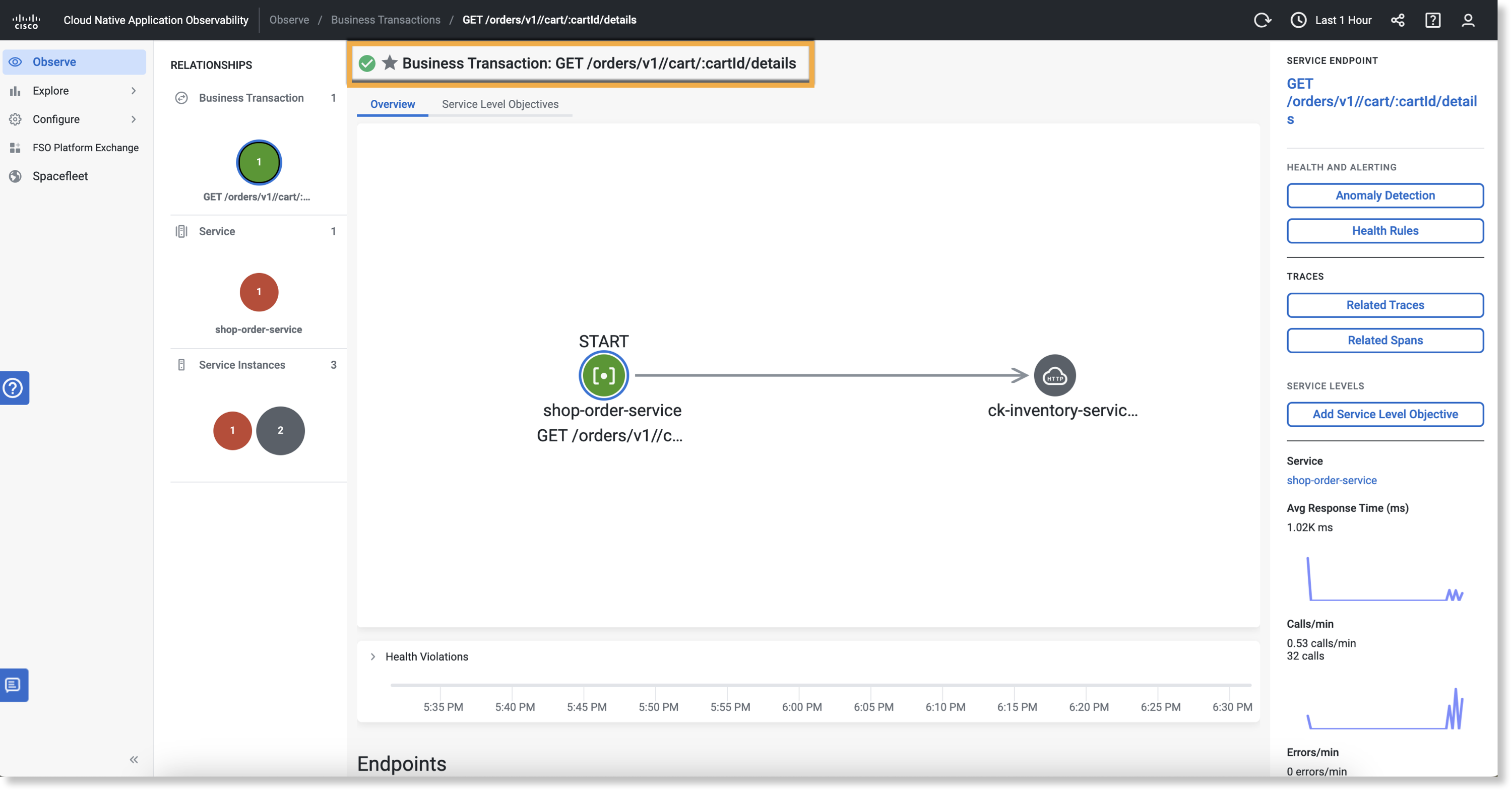
If you see an information message, your BTs are pre-filtered by a certain number because of the vast amount of BTs present.
The Relationships map displays the health status of the Business Transaction entity, where applicable. See Understand the Observe UI. To sort a list in ascending or descending order, click a column heading.
Business Metrics
Business Transactions can have associated business metrics to help you easily monitor and understand how application performance impacts business performance. You can configure and visualize metrics such as Average Cart Value, Revenue Loss, Total Carts Sold, and Total Cart Value. You can also perform segment analysis.
Configure Business Metrics
Manual custom span attributes instrumentation is required for using business metrics.
To configure Business Metrics:
- From the list view, Click on the Business Transaction name. Click Configure Business Metric or
 .
.
The Configure Business Metric page appears.
- Select the metric type (Sum—Total revenue, Count—Orders placed, Average—Average order value, or Sum (attributes with error status)—Revenue at risk of loss). By default, Sum—Total revenue is selected.
- Select the metric attributes by typing the attribute for sum or by selecting the dropdown list.
The metric attributes dropdown list is filtered based on the selected metric type (Step 1). For example, Sum & Average displays only numeric attributes.
For more information on the possible span attributes, see Spans. - Enter a Metric Display Name and Unit amount (optional).
- Click Next: Segmentation.
- Select the attributes for which you want to segment on.
- Select Save.
On the list view, business metrics that are already configured will display ![]() beside the Business Transaction Name column.
beside the Business Transaction Name column.
To view business metrics data, from the list view, click on the Business Transaction name. The Business Metrics data is displayed, including three possible metrics: Average Cart Value, Revenue Loss, Total Carts Sold, and Total Cart Value. Click Show Segments to change the segment type, such as name, zip code, city, or country. To hide the segments, click Hide Segments. To delete a metric, click > Delete Metrics.
Only users with Tenant Admin roles can configure and delete business metrics.
Custom Span Attributes
Business Transactions can be detected or ignored using custom span attributes. A span with appdynamics.bt.name attribute set will start a business transaction with the value of the attribute as the name of the Business Transaction. An existing Business Transaction can be ignored by setting appdynamics.bt.ignore = true on the span where the Business Transaction is detected.
Splunk AppDynamics relies on trace processing or OpenTelemetry™ instrumentation for span attribute types. The following span attribute types are supported:
- String
- Integer
- Float
- Boolean
- String array
Time Range
Time range enables you to select a different time range to apply to your displayed data. If no data displays, edit the time range selection. Select from Standard time ranges or create a Custom time range to broaden or narrow down the data displayed. Standard time ranges are predefined options that span time ranges from minutes to months. Custom enables you to set parameters for a different time range. To select a different time range to apply to your displayed data, click ![]() . Select from Standard time ranges or create a Custom time range to broaden or narrow down the data displayed.
. Select from Standard time ranges or create a Custom time range to broaden or narrow down the data displayed.
If you do not see any Business Transactions data, adjust the time range accordingly. For an example, if the time range is set to Last 1 Hour, changing the time range to Last 1 Week will show all Business Transactions from the previous seven days.
Retention and Purge Time-To-Live (TTL)
See Retention and Purge Time-to-Live (TTL).
OpenTelemetry™ is a trademark of The Linux Foundation®.