Download PDF
Download page Configure Recommended Data Collectors.
Configure Recommended Data Collectors
Deployment Support

This page describes Recommended Data Collectors in AppDynamics.
Recommended Data Collectors are potential Method Invocation Data Collectors (MIDC) suggested by Analytics. Recommended Data Collectors reduce the number of steps required to configure data collectors.
When you configure data collectors manually, provide the class and method parameters for each transaction that you want to monitor. Recommended Data Collectors automatically collect the event data from the Java Agent and publishes it to the Event Service. You can browse this data (transactions, classes, methods) and search for specific terms in the Controller.
Recommended Data Collectors do not support HTTP and SQL data collectors.
Before You Begin
To use Recommended Data Collectors, ensure that your setup meets these requirements.

You need the Configure Diagnostic Data Collectors permission to access Recommended Data Collectors. The Analytics Administrator does not have this permission by default.
To view application data for Recommended Data Collectors, you need view access to the application and its transactions.
- For application permissions, configure user settings in Administration > Roles > Applications.
- For transaction permissions, configure user settings in Administration > Roles > Analytics > Events.
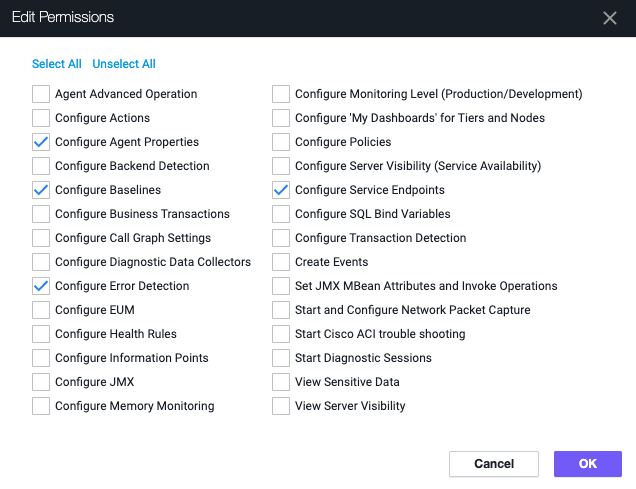
AppDynamics Components
- SaaS Controller >= 20.6.0
- Java Agent >= 21.1
Agentless Analytics
Recommended Data Collectors require Agentless Transaction Analytics. When you use the minimum supported versions of the Controller and Java Agent, Agentless Analytics is automatically enabled. See Deploy Analytics Without an Analytics Agent to ensure that your deployment works properly.
You must enable Agentless Analytics to use this feature. If you turn off Agentless Analytics, you cannot use Recommended Data Collectors.
Create Recommended Data Collectors
To use Recommended Data Collectors:
- In the Controller, select Analytics > Configuration > Transaction Analytics - Recommended Data Collectors.
- Select an application from the Application dropdown menu. A list of business transactions appears in the left pane.
- If not already enabled, turn on the Recommended Data Collectors toggle to the right of Application.

- Select the dropdown arrow next to the desired business transaction name. A list of available classes appears in the left pane.
- Select the desired class. A list of available methods appears.
- Select the desired method.
- Additional data appears in the right pane. Select the desired field name.
- Above the business transaction list in the left pane, click Create Data Collector.
Enter a data collector name and confirm that the method signature information is correct. If you select multiple fields, enter a unique name for each data collector in the dialog.

To define a MIDC with method overloading in Recommended Data Collectors, you must re-select the Is this method overloaded? checkbox and redefine the parameters in Manual Data Collectors > Edit Method Invocation Data Collector > Define the Method Signature.
- Click Save.
View Existing Data Collectors
Select Existing Data Collectors to view the created MIDCs. The Transaction Analytics - Manual Data Collectors tab appears.

Recommended Data Collectors UI Overview
| UI Term | Description |
|---|---|
| Business Transaction | The name of the business transaction(s) for the selected application. Business transaction names appear as: The relative path and business transaction ID in brackets [ ]. For example, If the Java Agent does not identify a relative path, the name is the business transaction ID only. For example, |
| Class | The fully qualified class name of the selected business transaction. |
| Method | The method name of the selected class. Overloaded methods contain identifying data to distinguish each method. For example, if a class calls
Variations in the method parameters are displayed in the parentheses:
|
| Field Name | The name of the field of the selected method. The field name can be a parameter, return value, or invoked object. |
| Data Type | Type of the field name. |
| Sample Value | Shows an example field value. Special characters ( The following names are obfuscated for security:
In the case of arrays, collections, and maps, the values display a special format.
The This case applies to arrays, collections, and maps.
|
| Path | Describes where the Java Agent has located the Recommended Data Collector in your code. |
Disable Recommended Data Collectors for an Application
- Go to Transaction Analytics > Recommended Data Collectors.
- Select the application from the dropdown.
- Turn off the Recommended Data Collectors toggle.

Troubleshoot Recommended Data Collectors Issues
Recommended Data Collectors in the Controller UI
There are a few reasons why Recommended Data Collectors may not appear in the Controller UI:
- Auto-Refresh: In the Controller UI, data under the Transaction Analytics - Recommended Data Collectors tab does not refresh automatically. If you recently created an application and do not see it in the UI, refresh your browser.
- Deactivated Agentless Analytics: Recommended Data Collectors require Agentless Analytics. If a particular application is unavailable, confirm that Agentless Analytics is enabled for the tier or node.
- Permission: Recommended Data Collectors enforces RBAC. Without the Configure Diagnostic Data Collectors permission, you cannot create data collectors, but you can view suggested Recommended Data Collectors for the applications that you have access to.
Field Names Display Unavailable
Field names are not available for data captured on parameters, return values, and invoked objects, such as int getNumber(intValue).
For example:
public class Calculator {
public int getArea(int width, int height) {
return width * height;
}
}| Field Name | Explanation |
|---|---|
| Invoked Object | Refers to the object on which the method is invoked. In this example, the Calculator object is being invoked. The name of the Calculator object instance is not obtained, so Invoked Object displays Unavailable. |
| Parameters | Refers to the inputs to the method. In this example, the parameters are the width and the height. The parameter names are not obtained, so Parameters display Unavailable. |
| Return Value | Refers to the return value of the method. Return values do not have assigned names and Return Value displays Unavailable. |