This page provides an overview of the options for creating an account and how to get started with managing your account and using AppDynamics.
As part of your deployment, the AppDynamics provides an online Account Management Portal to manage your account, users, subscriptions, license usage, and role functionality.
As a best practice, we recommend that you follow the Plan Your Deployment Guide and create a deployment plan for your environment and needs.
Install Application Agents
An AppDynamics deployment consists of multiple application agents to monitor different components in your environment. For installing most types of agents, you can use the Getting Started Wizard in the Controller UI.
Log in to the Controller UI and navigate to Applications > Create an Application > Create an Application using the Getting Started Wizard. Follow the instructions in the Wizard to install agents in your application environment.
Review the Install App Server Agents documentation for instructions and guidance. AppDynamics provides an Agent Installer that simplifies the agent installation process and streamlines the deployment of the Java and Machine Agents.
Connect Agents to the Controller Tenant
The Getting Started Wizard automatically configures settings for connecting agents to the Controller. If you manually download agents, you must configure the Controller Tenant connections. You may need to adjust the configuration of network components, such as firewalls or proxies, to permit traffic from the agent to the Controller Tenant. The connection is unidirectional, meaning that agents always initiate the connections to the Controller Tenant.
This graphic shows the connections agents use to reach the platform.
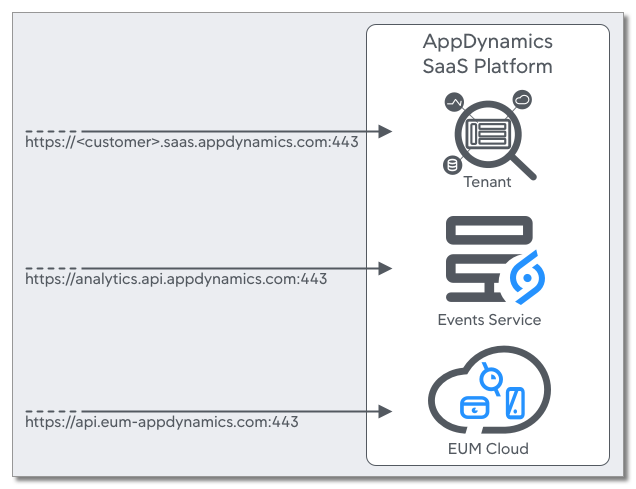
Continue with Your AppDynamics Deployment
Best Practice
We recommend that you follow the Plan Your Deployment Guide and create a deployment plan for your environment and needs.
You can start using AppDynamics immediately without instrumentation and configuration. Then, at a later date, you can optimize the configuration to make the best use of AppDynamics for your environment and requirements. After you install agents and restart your applications, AppDynamics automatically builds an environment of your application. You can see the model in the dashboards and flow maps view of the Controller Tenant UI. The Controller Tenant monitors your application workload, uses machine learning to determine what is normal for your environment, and applies sensible defaults for detecting abnormal activity and application errors.
Telemetry
AppDynamics may track and collect usage metrics and other data generated through your interaction with our software to improve our product and enhance your experience.
Tutorials
Learn more about specific areas of the AppDynamics by following one of these tutorials: