Download PDF
Download page Set Up the Network and App Agents on Linux.
Set Up the Network and App Agents on Linux
Network Agent version 4.5.7 and Java Agent version 4.5.11 eliminate the need to separately configure the Network Agent in a multi-tenant setup when running multiple nodes on the same machine. If you use the Network Agent version 4.5.7 with Java Agent version 4.5.10 or earlier, you need to configure the Network Agent in a multi-tenant setup. For more details, refer Network Agent and Java Agent Installation Instructions.
Network Agent and Java Agent Installation Instructions
If you are using | then |
|---|---|
| Network Agent version 4.5.7 or later and Java Agent version 4.5.11 or later | Install the Network Agent. |
| Network Agent version 4.5.7 or later and Java Agent version 4.5.10 or earlier | Install the Network Agent in a multi-tenant setup or a single tenant setup. You do not need to manually enable the |
| Network Agent version 4.5.6 or earlier | Install the Network Agent in a multi-tenant setup or a single tenant setup. You need to manually enable the |
| Java App Agent version 4.4 or earlier | Update the Java Agent. |
Install the Network Agent
If you are using Java Agent version 4.5.13 or higher, you need not manually enable the socket collection. It is enabled automatically. You can skip the first step and proceed with Step 2.
Enable Socket Collection on the App Agent
- Configure the Java App Agent startup command to perform the following tasks, as shown in the example:
- Enable
appdynamics.socket.collection.bci.enable
example:java -javaagent:<>app_server_agent_home/javaagent.jar\-Dappdynamics.socket.collection.bci.enable=true
- Enable
- Click here to expand...
The following examples illustrate how editing the agent startup command can differ, depending on the framework of the monitored application. For more information, see the relevant section under Agent Installation by Java Framework and the relevant framework documentation.
Framework Example (App Agent ZIP) IBM WebSphere and InfoSphere In the WebSphere/InfoSphere UI, navigate to the Java Virtual Machine properties page for the monitored server. Then add
javaagentandappdynamics.socket.collection.bci.enable=trueas a Generic JVM argument. For example:javaagent:/usr/appd/agents/apm/javaagent.jar -Dappdynamics.socket.collection.bci.enable=true
Apache Tomcat Add the full command as a Catalina environment variable in file CATALINA_BASE/bin/setenv.sh (Tomcat 6 and later). For example:
export CATALINA_OPTS="$CATALINA_OPTS -javaagent:/usr/appd/agents/apm/javaagent.jar -Dappdynamics.socket.collection.bci.enable=true"
Glassfish Add the full command as a
-javaagentJVM option in the GlassFish domain. You can add the agent using the asadmin tool. For example:export LD_PRELOAD=/usr/appd/agents/netviz/lib/appd-netlib.so
glassfish4\bin\asadmin create-jvm-options "-
javaagent\:/usr/appd/agents/apm/javaagent.jar:-Dappdynamics.socket.collection.bci.enable=true"
JBoss Standalone Add the full command to the standalone.sh file. For example:
export JAVA_OPTS="$JAVA_OPTS -javaagent:/usr/appd/agents/apm/javaagent.jar -Dappdynamics.socket.collection.bci.enable=true"Jetty Add the full command to the start.ini config file in the Jetty base directory. For example:
--exec -javaagent:/usr/appd/agents/apm/javaagent.jar -Dappdynamics.socket.collection.bci.enable=true
- To verify that the App Agent is running correctly, enter the following command:
strings /proc/<app_pid>/environ
Specify the Docker Host Gateway IP on the App Agent
These steps are required only if the App Agent is running in a Docker container outside of the Docker Host network.
- Open the following file:
<app-agent-install-dir>/<version-number>/external-services/netviz/netviz-service.properties
(You might need to unzipexternal-services/netviz.zipto access this file.) - For the
netviz.agent.host.address, specify the Gateway IP of the Docker Host network interface.
To determine this IP, run the following command on the Docker host:docker inspect <app_container_name> | grep Gateway - Restart the App Agent.
- To see if the Docker Host network is connected, run the following command from within the container:
curl -k -v <host-network-IP>:3892If you receive a response – even if it is404 Not Found– then the network is connected.
Restart the App (IBM JVM Only)
If the monitored app is running in an IBM JVM, you must restart the app for the Network Agent to detect and monitor any persistent connections.
Multi-Tenant Setup (Multiple Apps on the Agent Host)
If you want the Network Agent to monitor multiple app nodes on the same host, you must do the following steps for each App Agent.
If you are using Network Agent version 4.5.6 or earlier, enable the netlib parameter manually as described in Step 1.
Enable Netlib on the Network Agent
- Open the following file in a text editor:
<network_agent_home>/conf/agent_config.lua - Edit the
enable_netlibparameter as follows:npm_config = {log_destination = "file",log_file = "agent.log",debug_log_file = "agent-debug.log",disable_filter = 1,mode = "Advanced",enable_netlib = 1,lua_scripts_path = ROOT_DIR .. "/scripts/netagent/lua/",}
Install or Update the App Agent (if needed)
The Network Agent requires version 4.4 or higher of the Java App Server Agent. Update each App Agent that is running an earlier version. See Install the Java Agent.
Extract the NetViz External Services folder on the App Agent
- Navigate to the following folder:
<app-agent-install-dir>/<version-number>/external-services - If not already extracted, extract the
netviz.ziparchive so that the ZIP contents are under the following folder:<app-agent-install-dir>/<version-number>/external-services
Preload NetLib and Enable Socket Collection on the App Agent
- In this step, you must configure the Java App Agent startup command to perform two additional tasks, as shown in the following example:
- Preload the appd-netlib library so the Network Agent can collect network metrics for each individual node (rather than for the entire host)
Enable appdynamics.socket.collection.bci.enable
example:LD_PRELOAD=/<network-agent-home>\ java -javaagent:<>app_server_agent_home/javaagent.jar \ -Dappdynamics.socket.collection.bci.enable=true
The following examples illustrate how editing the agent startup command can differ, depending on the framework of the monitored application. For more information, see the relevant section under Agent Installation by Java Framework and the relevant framework documentation.
| Framework | Example (App Agent ZIP) |
|---|---|
| IBM WebSphere and InfoSphere | In the WebSphere/InfoSphere UI, navigate to the Java Virtual Machine properties page for the monitored server. Then add javaagent:/usr/appd/agents/apm/javaagent.jar -Dappdynamics.socket.collection.bci.enable=true You can add
|
| Apache Tomcat | Add the full command as a Catalina environment variable in file CATALINA_BASE/bin/setenv.sh (Tomcat 6 and later). For example:
|
| Glassfish | Add the full command as a
|
| JBoss Standalone | Add the full command to the standalone.sh file. For example:
|
| Jetty | For a standalone Jetty using
For service with embedded Jetty:
|
- To verify that the App Agent is running correctly, enter the following command:
strings /proc/<app_pid>/environ
Specify the Docker Host Gateway IP on the App Agent
These steps are required only if the App Agent is running in a Docker container outside of the Docker Host network.
- Open the following file:
<app-agent-install-dir>/<version-number>/external-services/netviz/netviz-service.properties
(You might need to unzipexternal-services/netviz.zipto access this file.) - For the
netviz.agent.host.address, specify the Gateway IP of the Docker Host network interface.
To determine this IP, run the following command on the Docker host:docker inspect <app_container_name> | grep Gateway - Restart the App Agent.
- To see if the Docker Host network is connected, run the following command from within the container:
curl -k -v <host-network-IP>:3892If you receive a response – even if it is404 Not Found– then the network is connected.
Restart the App (IBM JVM Only)
If the monitored app is running in an IBM JVM, you must restart the app for the Network Agent to detect and monitor any persistent connections.
Single-Tenant Setup (One App Only on the Agent Host)
If you want the Network Agent to monitor one app node only on the same host, do the following steps.
Install or Update the App Agent (if needed)
Network Visibility requires a Java App Agent (version 4.4 or higher) installed on the same host as the Network Agent. See Install the Java Agent.
Extract the NetViz External Services folder on the App Agent
- Navigate to the following folder:
<app-agent-install-dir>/<version-number>/external-services - If not already extracted, extract the
netviz.ziparchive so that the ZIP contents are under the following folder:<app-agent-install-dir>/<version-number>/external-services
Enable Socket Instrumentation
This is required for the agent to map network metrics to application flows.
- In the Controller, click the gear icon in the top right (
 ) and choose AppDynamics Agents > App Server Agents.
) and choose AppDynamics Agents > App Server Agents. - Select the agent in the table and click Configure. The App Server Agent Configuration page appears.
- Select the application, tier, and node in the treeview (left).
- Select Use Custom Configuration and then click + (the "plus-sign" button) Create Agent Property.
- In the Edit Agent Property dialog box, specify:
- Name = socket-enabled
- Type = Boolean
- Value = true
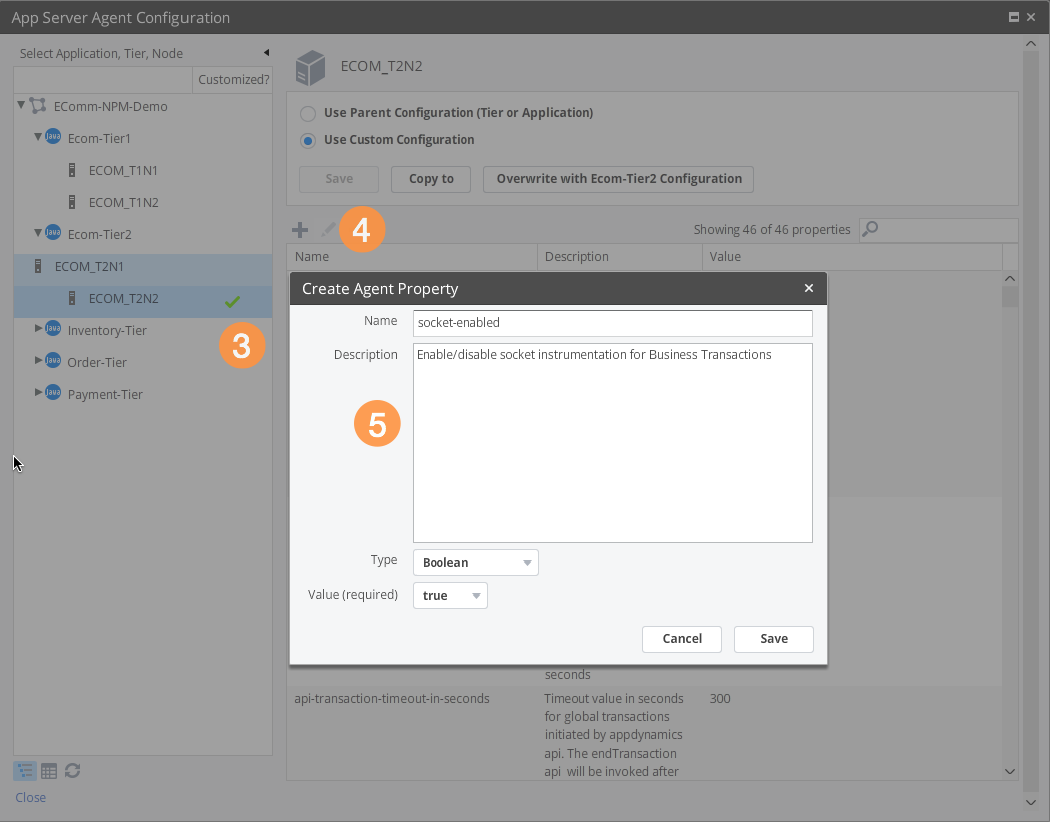
Specify the Docker Host Gateway IP on the App Agent
These steps are required only if the App Agent is running in a Docker container outside of the Docker Host network.
- Open the following file:
<app-agent-install-dir>/<version-number>/external-services/netviz/netviz-service.properties
(You might need to unzipexternal-services/netviz.zipto access this file.) - For the
netviz.agent.host.address, specify the Gateway IP of the Docker Host network interface.
To determine this IP, run the following command on the Docker host:docker inspect <app_container_name> | grep Gateway - Restart the App Agent.
- To see if the Docker Host network is connected, run the following command from within the container:
curl -k -v <host-network-IP>:3892If you receive a response – even if it is404 Not Found– then the network is connected.
Restart the App (IBM JVM Only)
If the monitored app is running in an IBM JVM, you must restart the app for the Network Agent to detect and monitor any persistent connections.