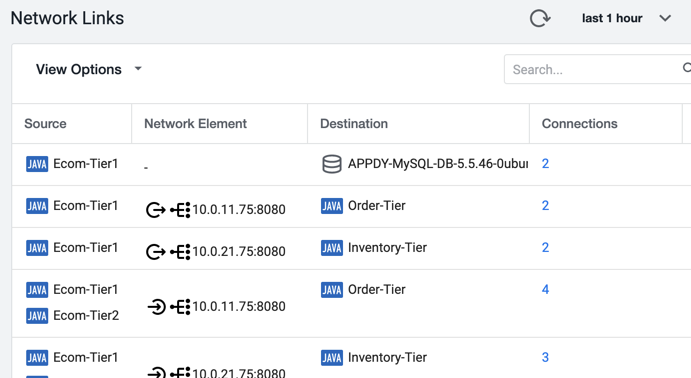Tip
If two flows connect through a Load Balancer (LB), the table shows the LB IP:port and the connection source:
Flow direction: LB --> Tier 
Flow direction: Tier --> LB 
To see the relationships between application tiers and intermediate Load Balancers (LBs) more clearly, you can drag the Network Element heading so that the columns are ordered Source | Network Element | Destination.