Download PDF
Download page SaaS Deployment Audit Log.
SaaS Deployment Audit Log
This page describes how to schedule and manage a SaaS deployment Controller Tenant Audit Log.
AppDynamics refers to a Controller Tenant as the Controller in some portions of the Controller Tenant UI. Consider them one and the same.
This audit capability creates an audit.log file that serves to monitor user activities and configuration changes in the Controller Tenant. Be aware that AppDynamics customers do not have access to the audit.log file as it is held on the AppDynamics Controller Tenant server. To retrieve information, you must schedule the report and configure retrieval.
Create an Audit Report
You can use this report to view changes made to the user information, Controller Tenant configuration, and application properties. The Controller Tenant Audit reports on the following attributes:
|
|
|
|
|
|
|
|
|

Click Dashboards & Reports > Reports > Add Report.
Enter Report Title and Report Subtitle. You can label a report CONFIDENTIAL using Report Subtitle.
Optionally, select Show Title Page to include a title page at the beginning of your report file.
Click the Report Type dropdown and select Controller Audit to define the fields in the Reports Data tab.
Configure the Schedule for the report.
Select Report Data or click Next.
Click the Timerange dropdown to set Standard or Custom the time ranges. Custom time range options are available for all the Report Types.
Select your report file format as PDF, JSON, or CSV.
Optionally, uncheck the Show Diff box to remove the Object Changes column from your report file.
Click the Filters dropdown to select the data to include or exclude.
Enter the attribute value.
Click + Add to select more filters.
- Select Recipients or click Next.
- Enter a recipient email. Click Add to send to more than one recipient.
- Click Save.
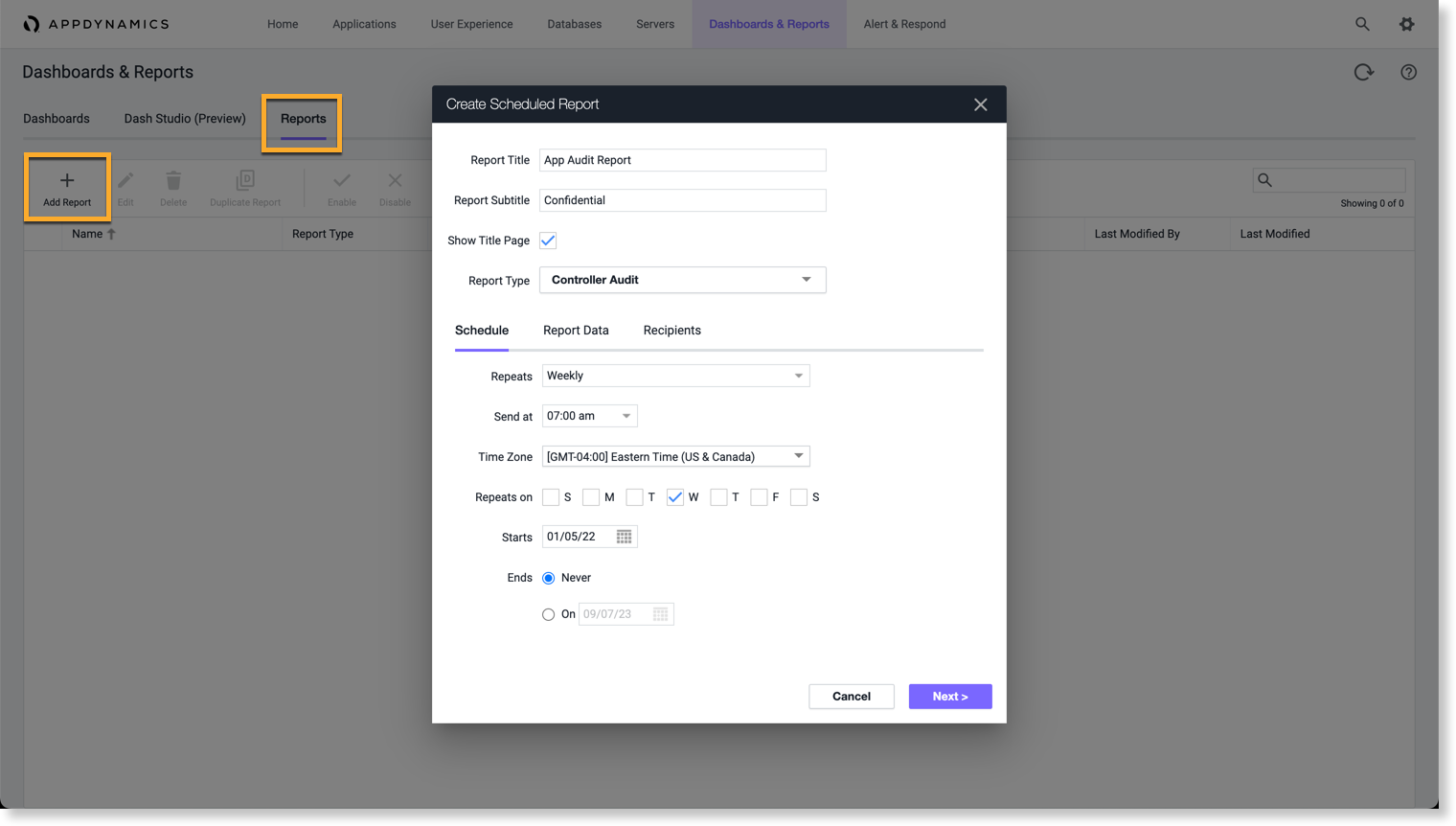
Right-click anywhere in the Reports page for additional options as well as a Send Report Now option for an immediate look at the audit details.
Retrieve the Audit Log Report
The Audit Log Report is sent by email according to the addresses set up when creating the report. It captures the following information:
User logins and information changes
Controller Tenant configuration changes
Application properties and object changes such as policies, health rules, and entities listed in the above table.
Environment properties changes
AppDynamics supports PDF, JSON, and CSV output formats.
Retrieve Audit History via API
You can retrieve audit history through the ControllerAuditHistory API method, which returns the configuration and user activities record in a JSON or CSV file for the time range specified. This information is the same as that found in the file.
Format
GET /controller/ ControllerAuditHistory?startTime=<start-time>&endTime=<end-time>&include=<field>:<value>&exclude=<field>:<value>
For example:
http://localhost:8080/controller/ControllerAuditHistory?startTime=yyyy-MM-dd&&endTime=yyyy-MM-dd&include=filterName1:filterValue1&include=filterName1:filterValue1&exclude=filterName1:filterValue1&exclude=filterName1:filterValue1curl --user user1@customer1:welcome "http://demo.appdynamics.com:8090/controller/ControllerAuditHistory?startTime=2015-12-19T10:50:03.607-0700&endTime=2015-12-19T17:50:03.607-0700&timeZoneId=America&Francisco&include=userName:user1&include=action:LOGIN&exclude=accountName:system&exclude=action:OBJECT_UPDATE"
[{"timeStamp":1450569821811,"auditDateTime":"2015-12-20T00:03:41.811+0000","accountName":"customer1","securityProviderType":"INTERNAL","userName":"user1","action":"LOGIN"},{"timeStamp":1450570234518,"auditDateTime":"2015-12-20T00:10:34.518+0000","accountName":"customer1","securityProviderType":"INTERNAL","userName":"user1","action":"LOGIN"},{"timeStamp":1450570273841,"auditDateTime":"2015-12-20T00:11:13.841+0000","accountName":"customer1","securityProviderType":"INTERNAL","userName":"user1","action":"OBJECT_CREATED","objectType":"AGENT_CONFIGURATION"},
...
{"timeStamp":1450570675345,"auditDateTime":"2015-12-20T00:17:55.345+0000","accountName":"customer1","securityProviderType":"INTERNAL","userName":"user1","action":"OBJECT_DELETED","objectType":"BUSINESS_TRANSACTION"},{"timeStamp":1450570719240,"auditDateTime":"2015-12-20T00:18:39.240+0000","accountName":"customer1","securityProviderType":"INTERNAL","userName":"user1","action":"APP_CONFIGURATION","objectType":"APPLICATION","objectName":"ACME Book Store Application"},{"timeStamp":1450571834835,"auditDateTime":"2015-12-20T00:37:14.835+0000","accountName":"customer1","securityProviderType":"INTERNAL","userName":"user1","action
curl --user user1@customer1:welcome "http://127.0.0.1:8080/controller/ControllerAuditHistory?startTime=2019-05-28T08:00:03.607-0700&endTime=2019-05-28T11:32:03.607-0700&timeZoneId=America%2FSan%20Francisco&include=applicationName:ACME"
[{"timeStamp":1559066415823,"auditDateTime":"2019-05-28T18:00:15.823+0000","accountName":"customer1","securityProviderType":"INTERNAL","userName":"user1","action":"LOGIN","objectId":0,"applicationName":"ACME"}]
Input parameters
Parameter Name | Parameter Type | Value | Mandatory |
|---|---|---|---|
start-time | Query | Start time in the format: "yyyy-MM-dd'T'HH:mm:ss.SSSZ" | Yes |
end-time | Query | End time in the format: "yyyy-MM-dd'T'HH:mm:ss.SSSZ" | Yes |
time-zone-id | Query | Time zone | No |
include | Query | Restricted information in the audit history | No |
exclude | Query | Restricted information in the audit history | No |
To control the size of the output, the range between the start-time and end-time cannot exceed 24 hours. For periods longer than 24 hours, use multiple queries with consecutive time parameters.
Multiple filters of the same type are allowed.
The backend API treats include filters with the same <field> and relationship as "OR", and filters with different <field> and relationship as "AND".
There is no direct interaction between include and exclude filters.
Each filter needs to be a parameter, e.g.,
include=filterName1:filterValue1&include=filterName2:filterValue2. See the below examples.
Audit Log Default Configuration Settings
This table shows the default settings for your Tenant. Please contact your AppDynamics account manager to edit these settings.
Name | Description | Value |
|---|---|---|
audit.enabled | Enable or disable audit logging |
|
audit.log.changes.persisted | Enable or disable audit log state change data persistence |
|
audit.log.file.count | The number of log files for rotation once exceeding the size limit |
|
audit.log.file.enabled | Enable logging audit information into a file |
|
audit.log.file.location | Audit log file locations <empty value means | |
audit.log.file.size | Maximum log file size (in bytes) for audit logging |
|
audit.log.retention.period | Audit log retention period in hours (30 days) |
|
AppDynamics only retains audit logs for 30 days. If you wish to retain them longer, contact your account manager or download your scheduled reports regularly.
Entries Being Audited
The following entries are audited:
|
|
The Audit report supports Application Name for the above entities when applicable.
Supported Audit Actions
Below is the list of actions supported in auditing.
Not all of these actions are supported for all of the Audit Entries in the table above.
|
|