Manage dSYM Files with Bitcode Enabled
With iOS 9, Apple introduced a new mode of building and distributing iOS apps called App Thinning. As part of this initiative, apps containing bitcode are delivered.
If you choose to create your app containing bitcode, the process of acquiring your dSYM files for upload while you are in local development, debugging, and testing mode (Xcode on simulators or Devices) is exactly the same as in earlier versions.
It also works if you are using Ad Hoc Provisioning. But once you have used iTunes Connect to upload your application to Apple, for either TestFlight beta testing or application release, you have to take a few additional steps to get your dSYM files for use with AppDynamics.
Get and Upload the Correct dSYM File
As part of the process of preparing to upload your application using iTunes Connect, you create an archive. After the app is uploaded to iTunes Connect, it is processed by Apple. To have the correct version of the dSYM for AppDynamics, you must download this processed version to your local archive.
To download the processed dSYM file, in the Xcode Archives Organizer:
- Make sure this version of the application is available for download (either TestFlight or the iTunes store).
- In the Archives organizer, select the archive for this version.
- Click the Download dSYMs button.
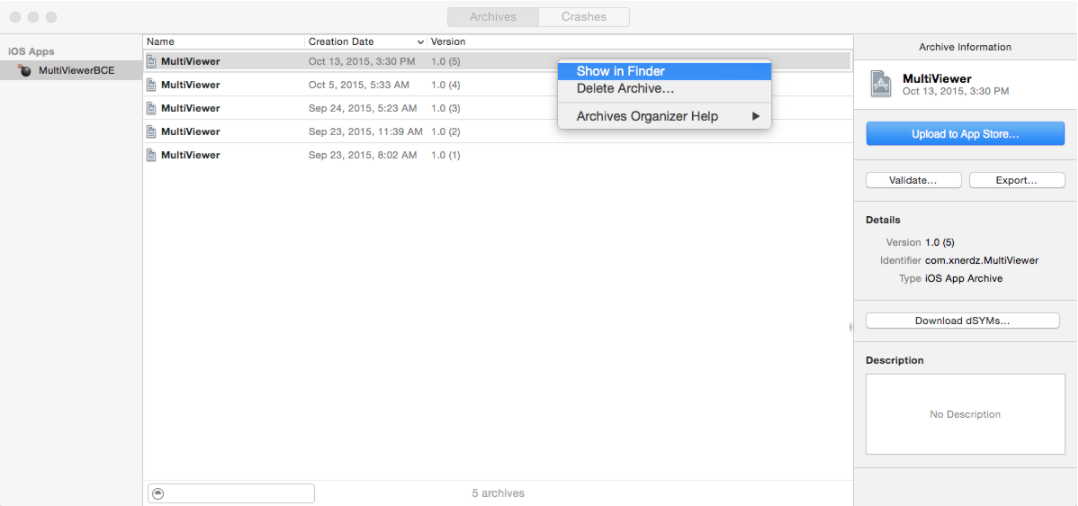
- Right-click the
.xcarchive file you receive and select Show in Finder. Right-click again and select Show Package Contents, and select the dSYMs folder.
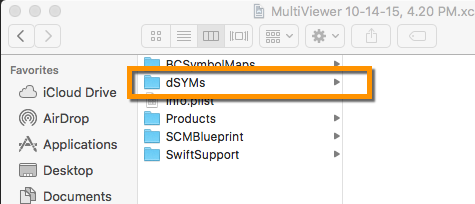
- Zip this directory and upload.
See the Apple Developer docs.
Upload Missing dSYM Files
If you have crashes that AppDynamics could not symbolicate because it did not have a correct dSYM file, you get an error message in the Crashes Details dialog.
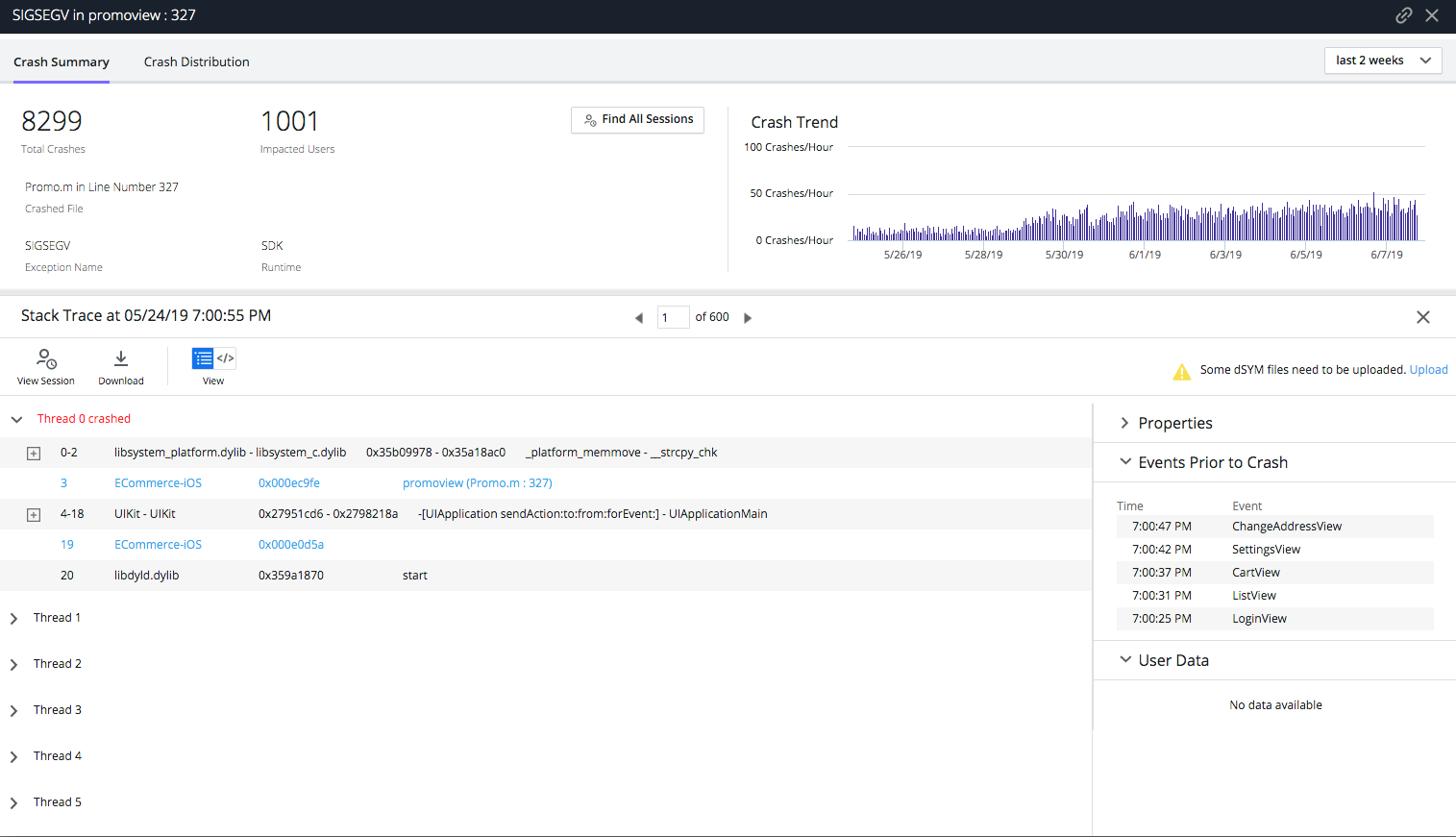
If you click Upload missing dSYM files in Instrumentation, a list of dSYM hashes appears. Match the missing files with the dSYMs in your archives, as shown above. If necessary, click Download dSYMs to update the archive. Upload the necessary files to AppDynamics.
To upload a missing dSYM file, see Upload the dSYM File
Some of the missing dSYM files that AppDynamics reports may belong to simulation/debug builds that have crashed. In this case, the dSYMs may no longer be available.