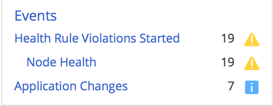This page provides an overview of health rule management in AppDynamics.
To view current health rules, including the default health rules, and to access the health rule wizard, click Alert & Respond > Health Rules. Then choose the type of entity for which you want health rules from the pulldown menu at the top.
Current health rules are listed in the left panel. If you click one of these rules, a list appears in the right panel showing which entities this selected health rule affects and what the status of the latest evaluation is. You can also select the Evaluation Events tab to see a detailed list of evaluation events.
In the left panel, you can directly delete or duplicate a health rule. From here you can also access the health rule wizard to add a new rule or edit an existing one.
You can turn off the evaluation of all health rules in the selected entity by clearing the Evaluate Health Rules checkbox. Check it when you want health rule evaluation to start again.
See Configure Health Rules for details on using the health rule wizard.
Disable All Health Rules
You can disable the evaluation of all the health rules for a selected entity by setting the Health Rules toggle OFF. The Health Rules UI indicates the status of all the health rules.

To resume the health rule evaluation, set the toggle ON.
- You can disable the evaluation of an individual health rule in the Create Health Rule or Edit Health Rule dialog box by clearing the Enabled checkbox.
- When you disable the evaluation of all health rules, individual health rules are not evaluated even if you select the Enabled checkbox in the Create Health Rule or Edit Health Rule dialog box.
See Configure Health Rules for details on using the health rule wizard.
View Health Rule Status
Across the UI, health rule status is color-coded:
- Green is healthy
- Yellow/orange is a warning condition
- Red is a critical condition
- Grey indicates that the status of the health rule is unknown (for example, if the Controller cannot gather the data necessary to evaluate the rule)
If you see a health rule violation reported in the UI, you can click it to get more information about the violation.
Here are the health summary bars on the built-in dashboards:
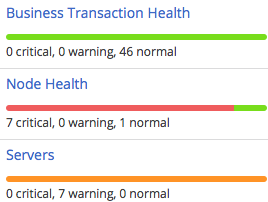
A health column is displayed in various lists, such as the tier list below:

In the dashboards, health rule violations are displayed in the Events panel.