Download PDF
Download page Alerts for Synthetic API Monitoring.
Alerts for Synthetic API Monitoring
You can set health rules and policies for API monitoring to trigger alerts on API metrics and synthetic events. The alerts help you to determine problems in your APIs as they occur, or even before they occur. Further, AppDynamics can generate notifications or invoke actions based on conditions or events you configure.
Configuring alerts for API monitoring is supported in SaaS Controller >=22.8.
Alerts for Synthetic API Monitoring Metrics
You can use the following API monitoring metrics to trigger alerts:
- Synthetic API TLS Time (ms)
- Synthetic API 2xx - Successful
- Synthetic API Total Time (ms)
- Synthetic API TCP Time (ms)
- Synthetic API Requests Count
- Synthetic API First Byte Time (ms)
- Synthetic API DNS Time (ms)
- Synthetic API Wait Time (ms)
- Synthetic API Response Size (Bytes)
- Synthetic API Request Time (ms)
- Synthetic API Download Time (ms)
- 5xx - Server Error
- 4xx - Client Error
Create Health Rules to Monitor Synthetic APIs
With health rules, you can define what is the normal or expected behavior of your APIs. See Configure Health Rules.
To create a health rule for APIs:
- From the top navigation bar, click Alert & Respond.
- From the drop-down menu next to Alert & Respond, select the User Experience: API Monitoring entity.
- Click Health Rules.
- Do one of the following:
- To create a new health rule, click the + icon.
- To modify an existing health rule, select the health rule and click the Edit (pencil) icon.
- In the Overview tab, enter a name for your Health Rule. The other fields display default values and you can edit them based on your requirements.
- In the Affected Entities tab, you can select all APIs, a few specific APIs, or APIs with specific matching criteria to apply the health rule.
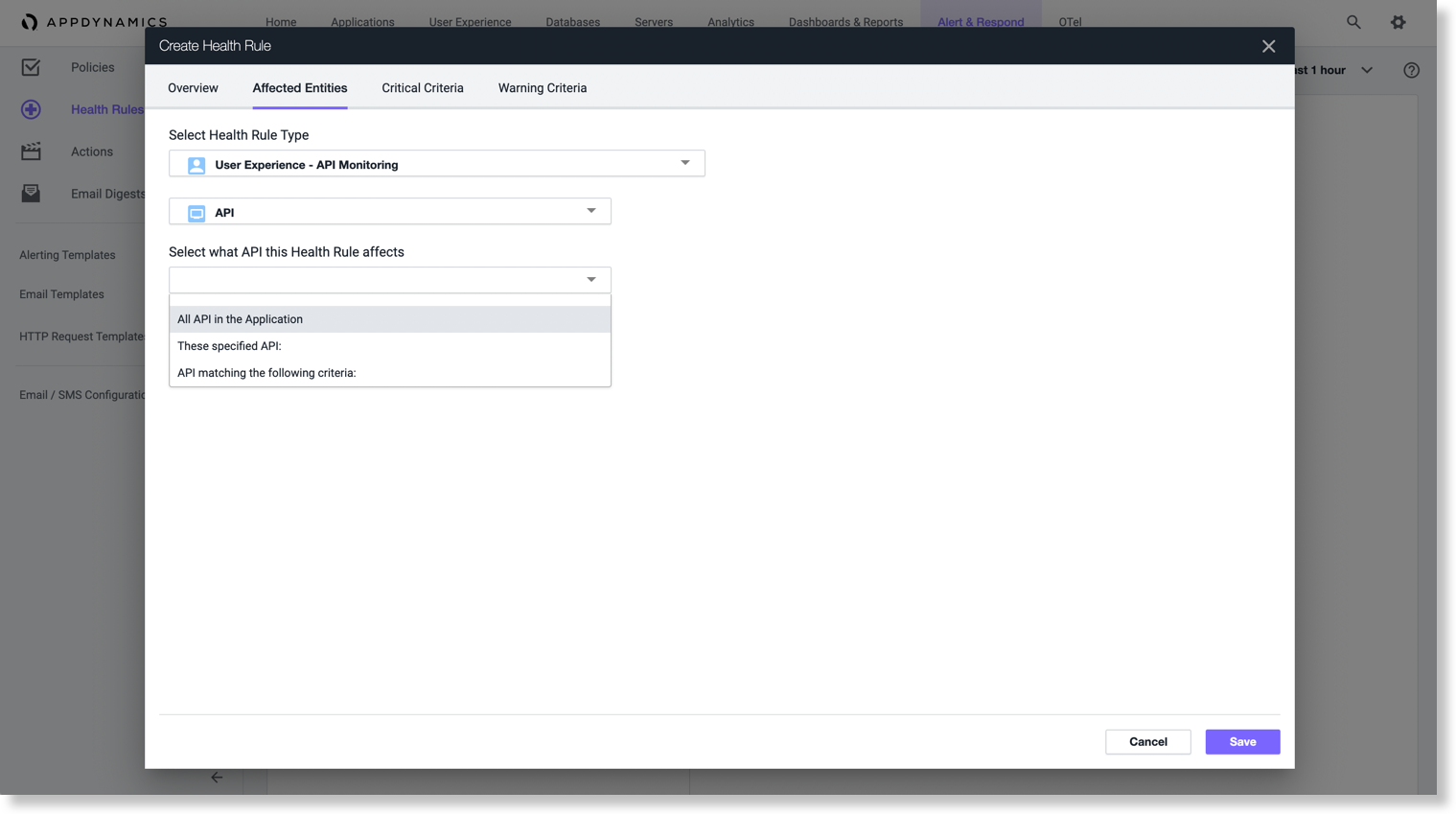
- In the Critical and Warning Criteria tabs, you can add conditions to trigger a health rule violation on the list of supported API metrics with fixed values or dynamic baseline thresholds. See Critical and Warning Conditions.
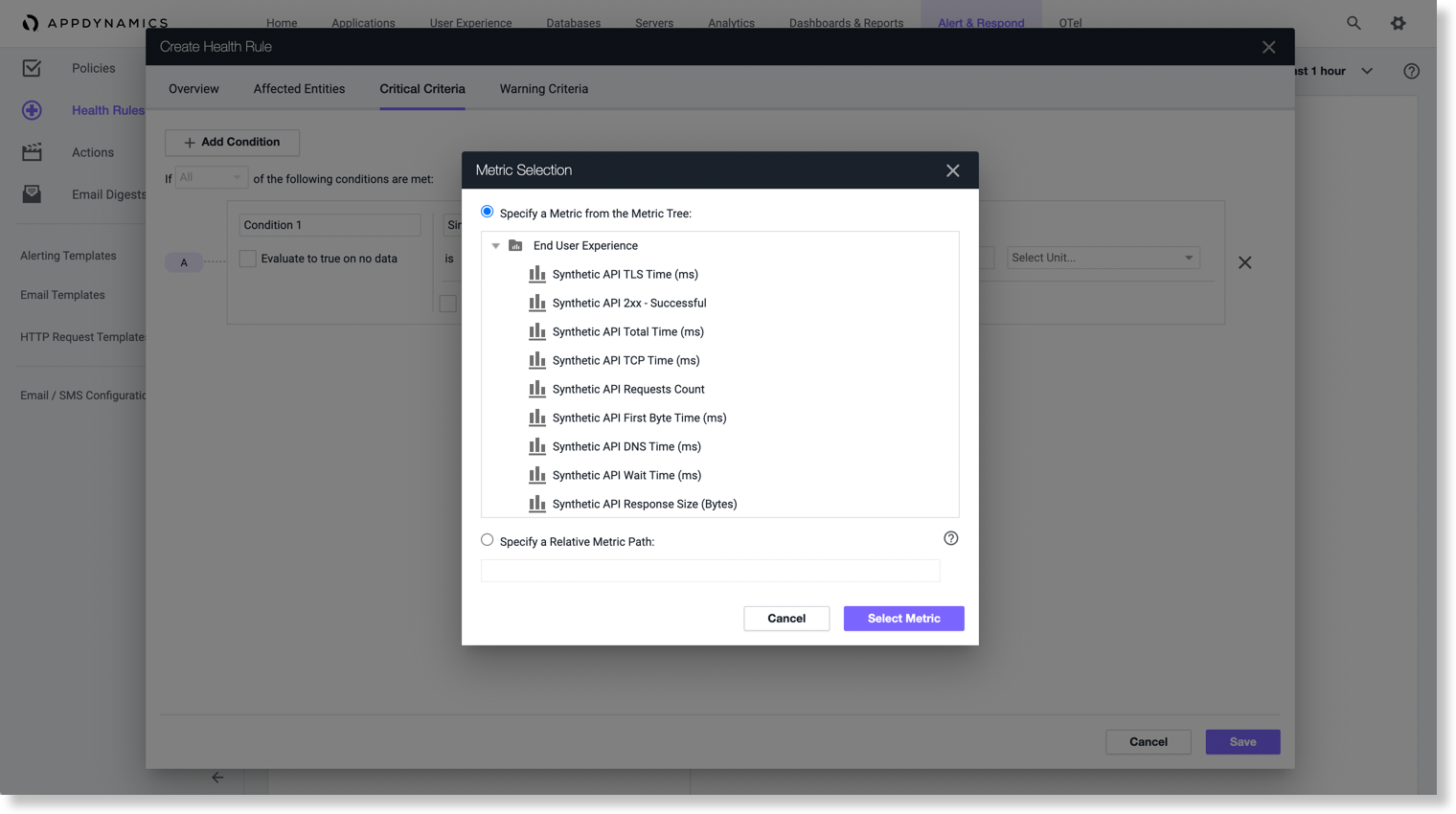
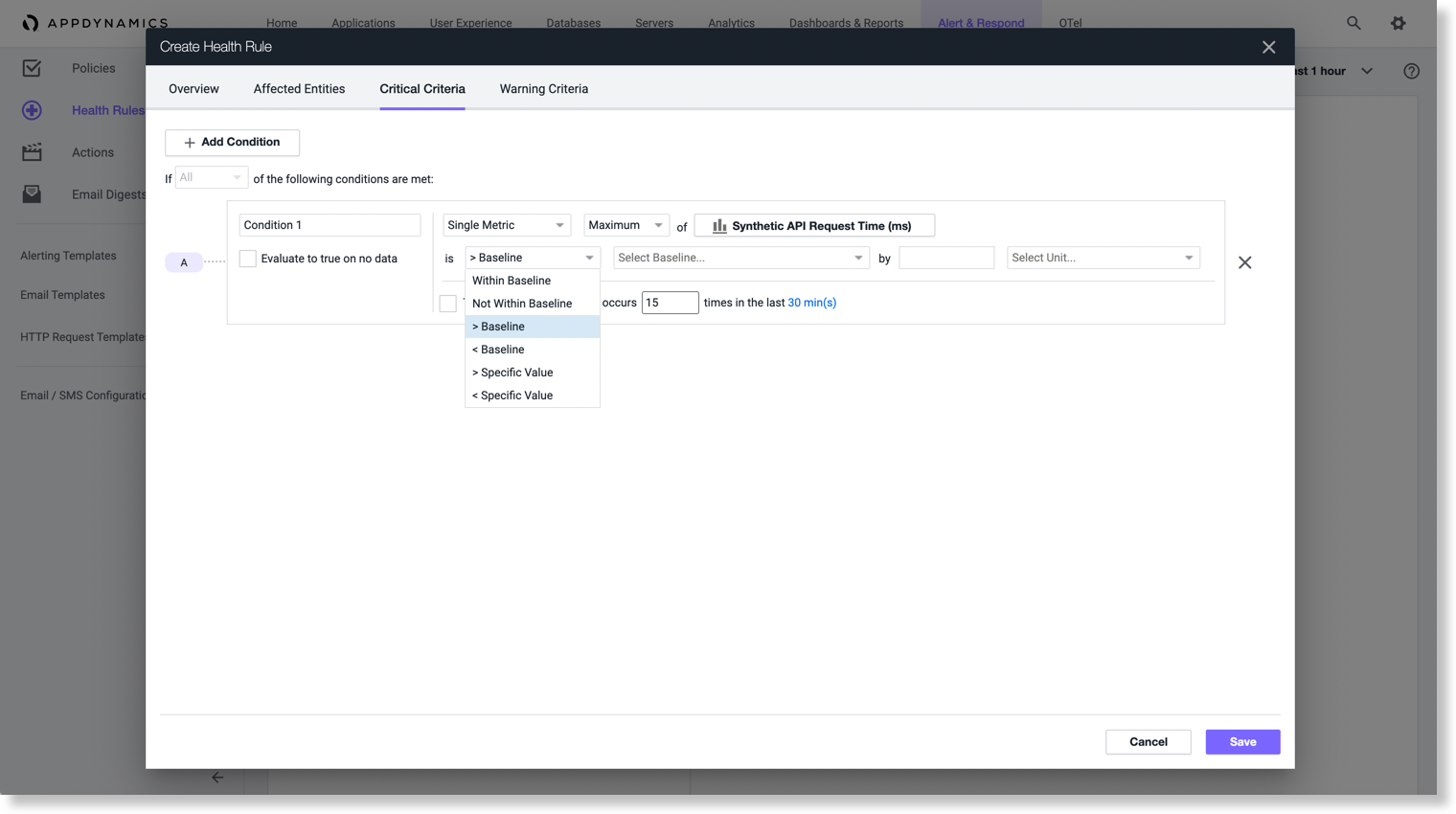
- Click Save to complete the configuration.
Create Policy for Synthetic APIs
You can create policies to send alerts when the health rules for your APIs violate. You are notified about these alerts via an email, SMS, JIRA, or HTTP webhooks. See Configure Policies.
To create policies for APIs:
- From the top navigation bar, click Alert & Respond.
- From the drop-down menu next to Alert & Respond, select the User Experience: API Monitoring entity.
- Click Policies.
- From the Policies page, click Create Policy Manually.
- From the Create Policy dialog, enter a name for your policy.
- From the Health Rule Violation Events list, select one or more specific events.
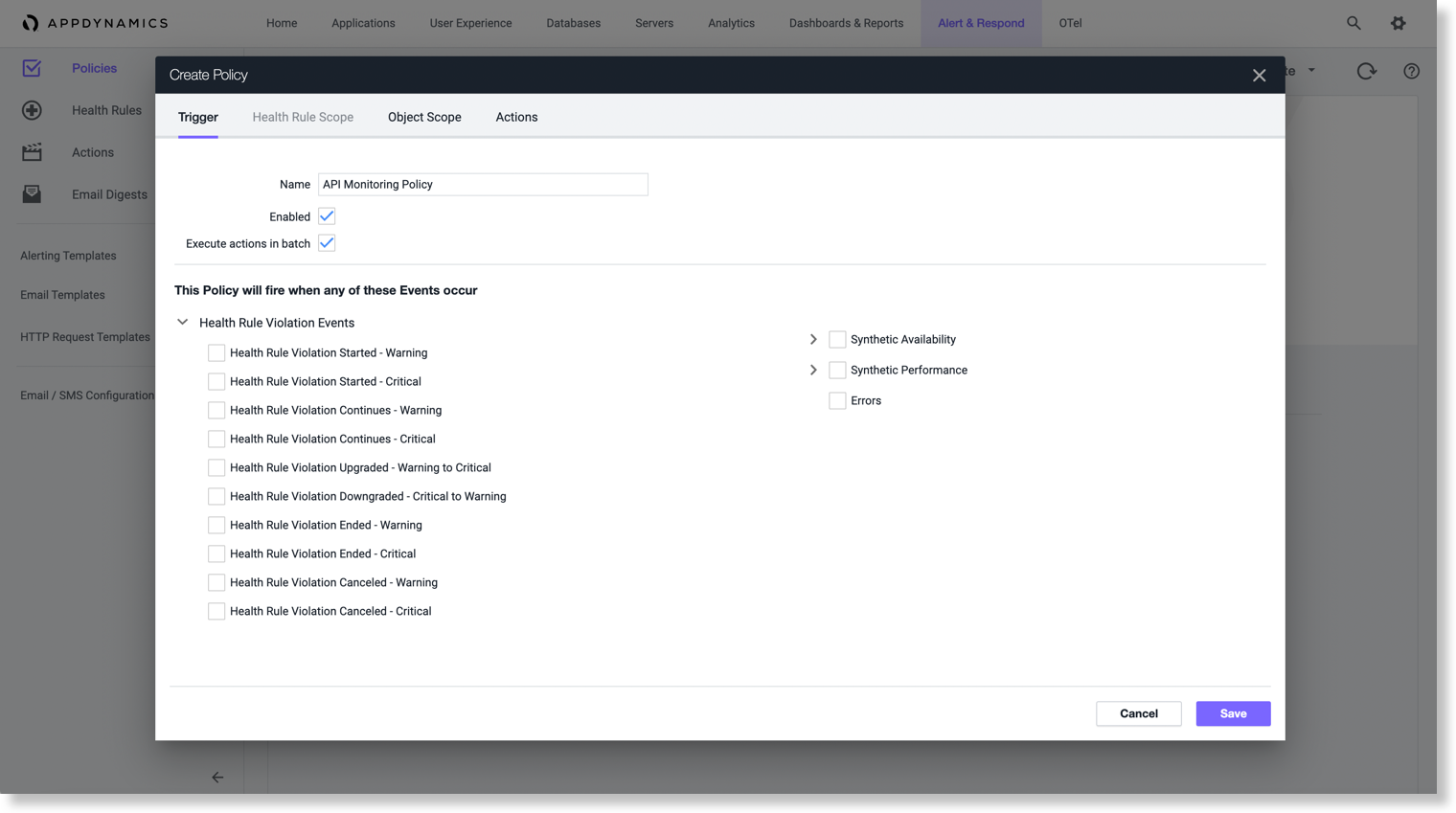
- In the Health Rule Scope tab:
- Select Any Health Rule to apply policy to all health rules.
- Select These Health Rules to apply policy to specific health rules.
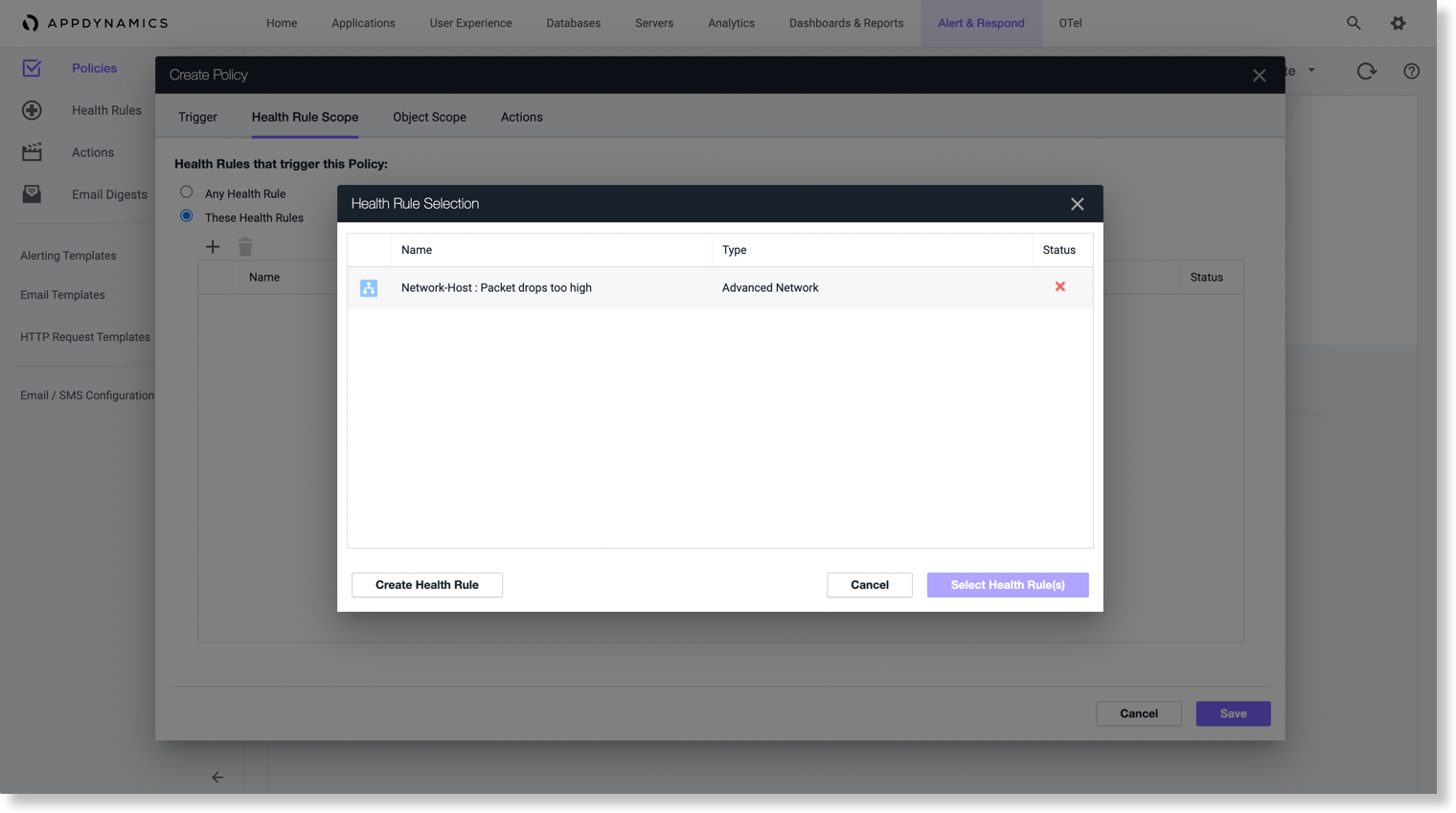
- In the Object Scope tab, select Any Object.
- In the Actions tab, you add any existing actions you have already created or create a new action to be executed when any of the health rule violation events are triggered. See Actions.
- Click Save to complete the configuration.
Alerts for Synthetic Jobs
You can use the following synthetic events to trigger policies:
- Synthetic Availability
- Synthetic Performance
Create Policy for Synthetic Events
Similar to APIs, you can also create policies to send alerts when the health rules for your synthetic events are violated. You are notified about these alerts via an email, SMS, JIRA, or HTTP webhooks. See Configure Policies.
To create policies for synthetic events:
- From the top navigation bar, click Alert & Respond.
- From the drop down list next to Alert & Respond, select the User Experience: API Monitoring entity.
- Click Policies.
- On the Policies page, click Create Policy Manually.
- On the Create Policy dialog box, enter a name for your policy.
- From the Synthetic Availability list, select all the Synthetic Availability events or check one or more specific events.
- From the Synthetic Performance list, select all the Synthetic Performance events or check one or more specific events.
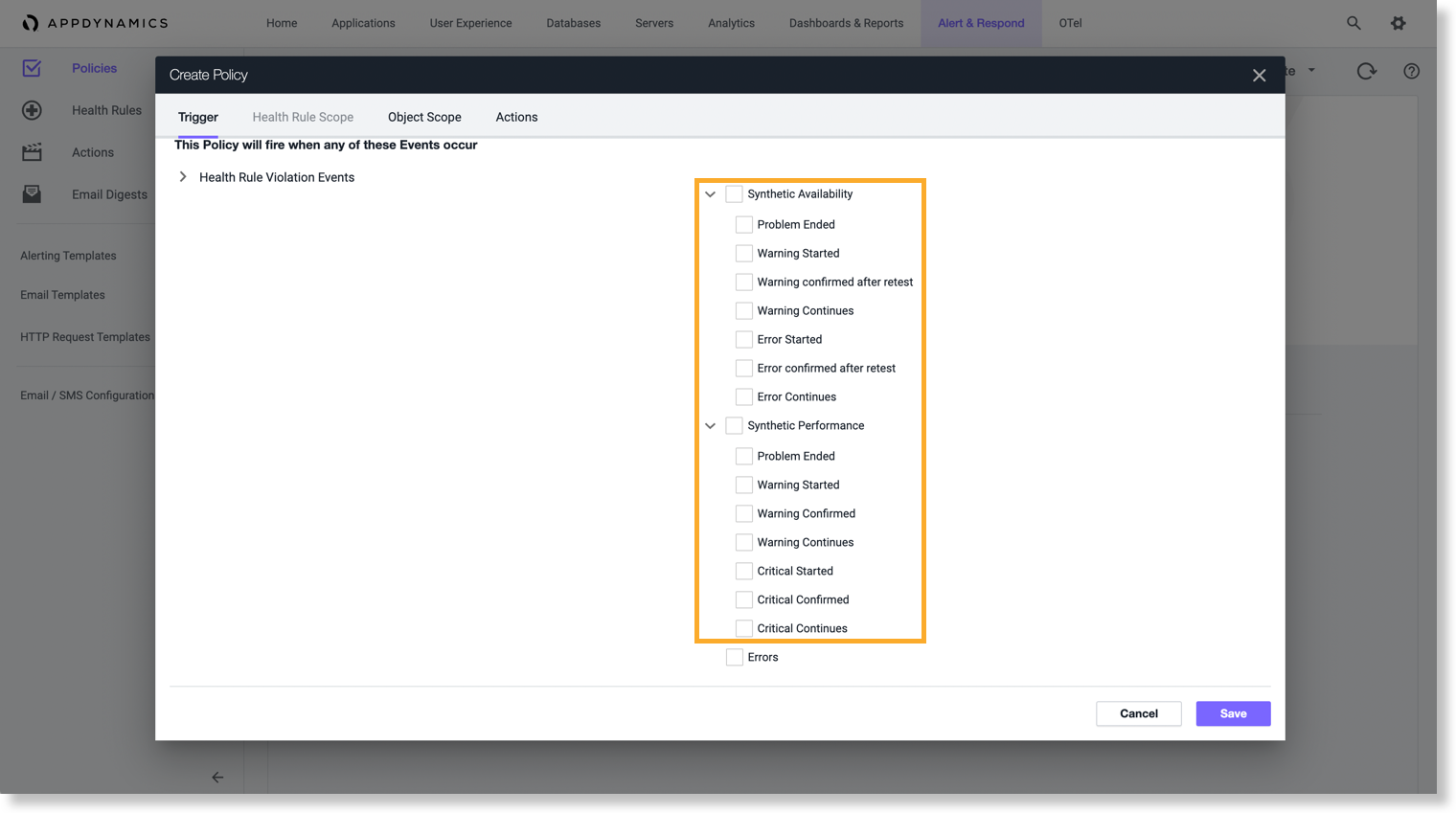
- In the Object Scope tab:
- Select Any Object to apply policy to all synthetic jobs.
- Select These Specified Objects to apply policy to specific synthetic jobs.
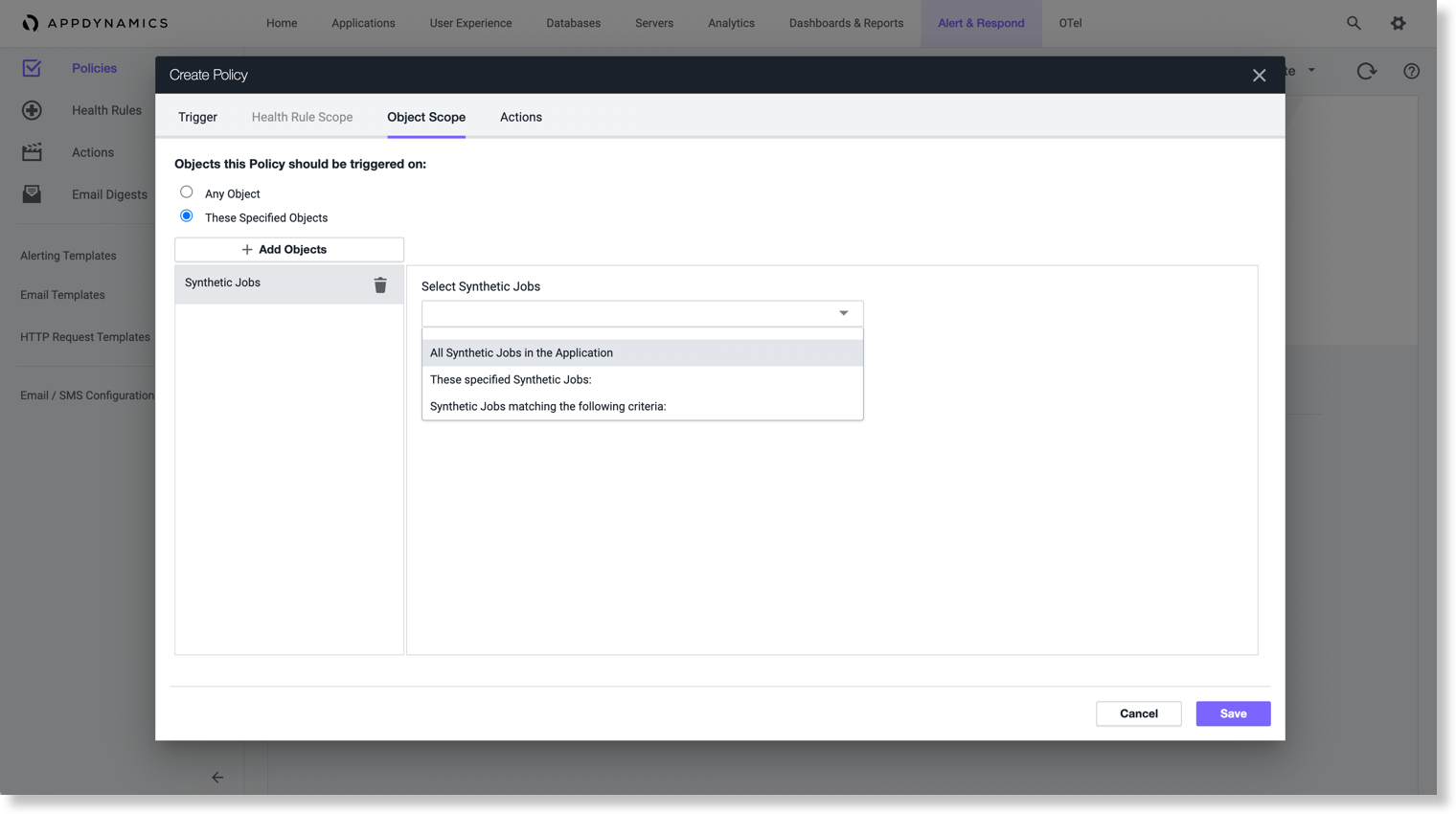
- In the Actions tab, you add any existing actions you have already created or create a new action to be executed when any of the synthetic events are triggered. See Actions.
- Click Save to complete the configuration.