Download PDF
Download page FAQs for Network Visibility.
FAQs for Network Visibility
General
- Why are there no connection metrics for a tier, node, or network link?
By default, Network Agents do not collect connection metrics. The recommended workflow is to identify the link with the network issue and configure the relevant agents to collect metrics for the relevant connections. See Dynamic Monitoring Mode and Network Visibility.
- The Network Agent cannot register with the Controller. What should I do?
If a Network Agent cannot register with the Controller:
- Check that the user account has a Network Visibility product license.
- If the user account has license rules defined, verify that the correct number of license units have been allocated.
- To change the number of allocated units in a rule:
- Go to Controller Settings > License > Rules.
- Edit the License Rule of interest. (There may be only one License Rule, named Default.)
- In General, set the Allocated Units field for the Network Visibility license and apply the change.
- In some cases, I see that an application flow for a JMS queue goes in one direction but a TCP connection used by that queue goes in the opposite direction. Why is that?
Typically, the network links and TCP connections used by an application flow have the same direction (source → destination) as the flow itself. You may notice different directions, however, if two tiers transfer data through a JMS queue. In some JMS implementations, the individual nodes in each tier initiate the TCP connection to the queue, so the direction is always: node (source) → queue (destination).
Some of these connections may be used by an application flow in the opposite direction: queue (source) → tier (destination).
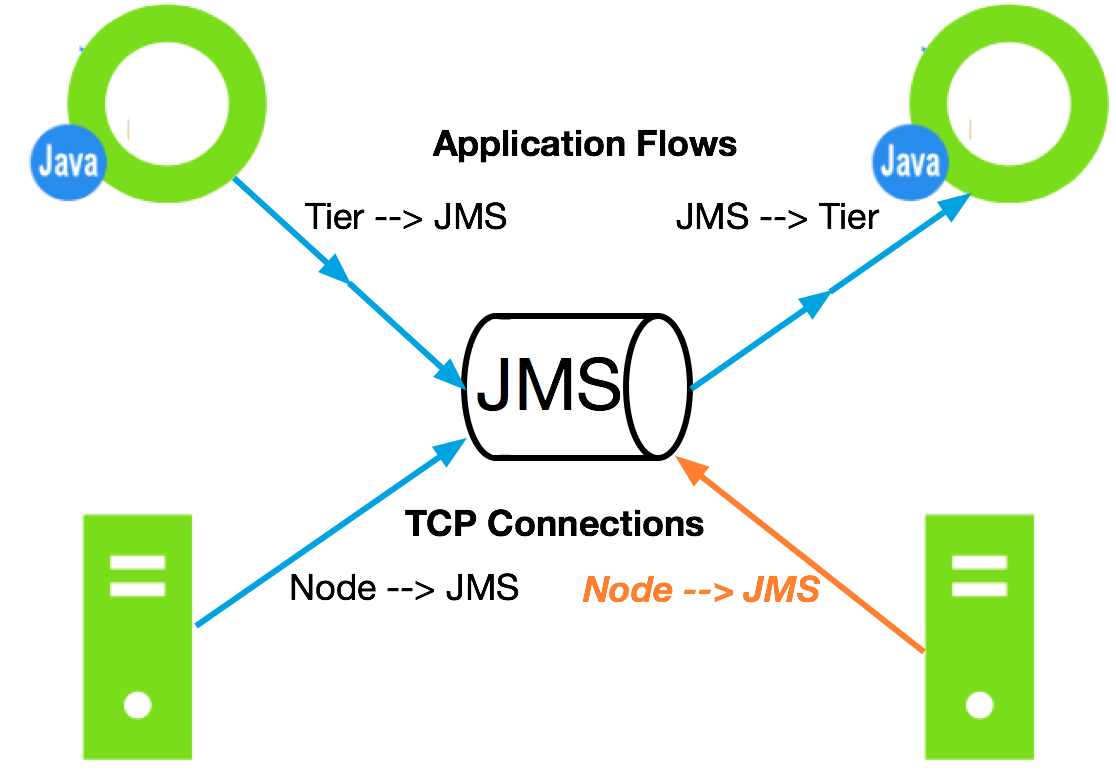
- How do I change the Network Agent communications port?
When you start the Network Agent, the appd_netmon process spawns the appd-agent process. By default, these two processes communicate over TCP port 3892. If this port is already in use, you should see a log message in one or both files. To configure the Network Agent to use a different port:
- Use the
netstatcommand to verify that the new port is not in use. - Update the Network Agent:
- Use a text editor to open this file:
<network_agent_home>/conf/agent_config.lua. Set the
portoption to the new TCP port number (underwebserver_config).webserver_config = { port = <new-port-number>, request_timeout = 10000, threads = 2, }- Save the file and restart the Network Agent.
- Use a text editor to open this file:
- Update the App Agent:
- Use a text editor to open this file:
<app_agent_home>/<version-number>/external-services/netviz/netviz-service.properties. - Set the
netviz.agent.api.service.portoption to the new TCP port number. - Save the file and restart the App Agent.
- Use a text editor to open this file:
- The application I want to monitor uses TCP port 32768 or higher. How do I configure the Network Agent to monitor this port?
Use a text editor to open this file:
<network_agent_home>/conf/agent_config.luaIf you plan to monitor any application or service that uses any TCP ports higher than 32767, uncomment the
application_service_portsblock and specify these ports as a comma-separated list in theportsoption:Original:
--[[application_service_ports = {ports = "",}--]]Edited:
application_service_ports = {ports = "40000, 41000",}
- How can I replace the
AppDynamicsNetMQ.dllwith another version of NetMQ?
- Download the
NetMQ.dllversion and its dependencies. - ILMerge them into one
dllfile namedAppDynamicsNetMQ.dll. - Include the
AppDynamicsNETMQ.dllfile in the .NET Agent home directory, such as c:\Program Files\AppDynamics\AppDynamics .NET Agent. - Restart the monitored application.
- Why does running the Dynamic Service increase the DNS resolution time of the application?
If you specify FQDN/hostname as a value to define the Network Visibility property netviz.agent.host.address in the netviz-service.properties file, the Dynamic Service resolves the FQDN/hostname to its respective IP address frequently, resulting in increased resolution time.
To resolve this problem, use IP Address as a value to define the Network Visibility property netviz.agent.host.address. Alternately, you can also increase the value of networkaddress.cache.ttl depending on your application requirements.
- Are there any additional fully qualified domain name (FQDN) configurations for the
agent_config.luafile?
ip_config = {
expire_interval = 20,
retry_count = 5,
}Refresh Timeout: expire_interval defines when an IP in the .NET Agent IP cache needs to be re-resolved for FQDN or flushed if not associated to any flowgroup. The expire interval ranges from 1 to 30 mins (maximum).
Retry Count: retry_count defines how many times an IP tried to resolve for FQDN. Every resolution happens after expire_interval time. you can update the default value in situations where the DNS record for the IP is created and there is a lot of churn in the IP to FQDN mappings.
Logs
- How do I resolve the error, "
ERROR MsgZmq::Bind: zmq_bind failed: File name too long"?
This error occurs when the file name is too long. The complete path to the file is included in the file name.
To resolve this error, move the Network Agent to a smaller absolute path.
- Create a soft (symbolic) link for the longer directory name:
$ ln -s /long/dir/name /short/dir/name. - Go to the short directory:
$ cd /short/dir/name. - Run the install.sh script:
$ sudo ./install.sh. - Change the LD_PRELOAD parameter in application to use the library from the short directory name:
$ LD_PRELOAD=/short/dir/name/lib/appd-netlib.so <command to start app>.
- Why do I see the error, "
ERROR cw_flowgroup_uri_cb: Failed to write data on connection"?
This error occurs when the Network Agent supports a large number of AppServer Agents. If this error occurs frequently, restart the Agent using an increased number of thread counts in webserver_config in agent_config.lua config file.
Why do I see the error, "
ERROR ip_flowgrp_lookup: flowgrp alloc failed"?
Connections (Source IP : Source Port : Destination IP : Destination Port) in Network Agent are represented as flows. Aggregating these connections on a source port provides flow group, represented as (Source IP : Destination IP : Destination Port). The Network Agent can monitor only a certain number of flow groups. This error occurs when the maximum number of flow groups is reached and the Network Agent cannot monitor any new incoming flow groups.
- Why do I see the error, "
DEBUG adns_resolve: ip resolve error: Name or service not known"?
AppDynamics resolves IP addresses to provide fully qualified domain name (FQDN) information to the Controller for the IP addresses visible in the system. This error occurs when some IP addresses cannot be resolved.