You can register app agent node properties to customize app agent behavior at the application, tier, or node level.
App Agent Node Properties
App agent node properties control the features and preferences for the Java Agent and .NET Agent. Such agent-specific settings include limits on the number of business transactions, the minimum number of requests to evaluate before triggering a diagnostic session, and so on.
Node properties follow an inheritance model similar to instrumentation detection, so you can set an individual property globally for an application, tier, or node level.
It is possible to set node properties in the Controller UI for the PHP, Node.js, Python, Web Server Agent, and C/C++ SDK agents, however, doing so may lead to unexpected behavior or agent failure, and is therefore not supported for those agent types.
Even though it is possible to configure node properties in the app-agent-config.xml file in the agent home directory, AppDynamics recommends that you use the Controller UI to configure node properties. The Controller UI displays only those node properties that are registered to the agent.
The App Agent Node Properties Reference reference includes additional properties that do not display in the UI by default. You can register these properties yourself, but unregistered properties are intended for specific application or troubleshooting scenarios and can impact the performance of your deployment. You should register properties or configure properties directly in app-agent-config.xml only under the guidance of AppDynamics Support or as specifically instructed by the documentation.
Permissions

Users need the Configure Agent Properties permission to create, edit, or delete agent configuration.
Edit a Registered Node Property
In the Controller UI, you can access node properties for a particular node or for all nodes from the dashboard of any node in the application, as follows:
- Go to Applications and select the application from the list.
- Select Tiers & Nodes. It lists the tiers and nodes of the application. For more information about tiers and nodes, see Tiers and Nodes.
- Expand the tier and double-click the node that you want to edit.
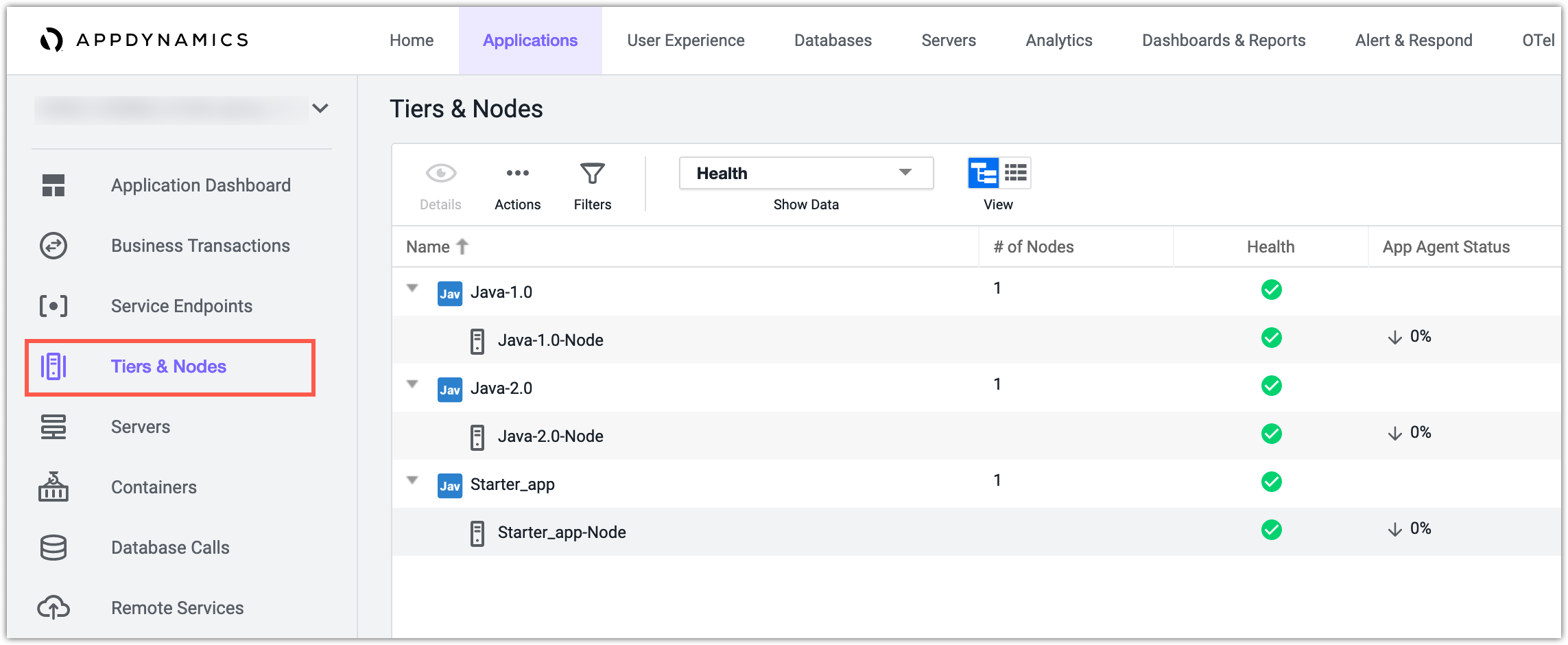
- In the node dashboard, click Actions > Configure App Server Agent. It displays the App Server Agent Configuration panel.
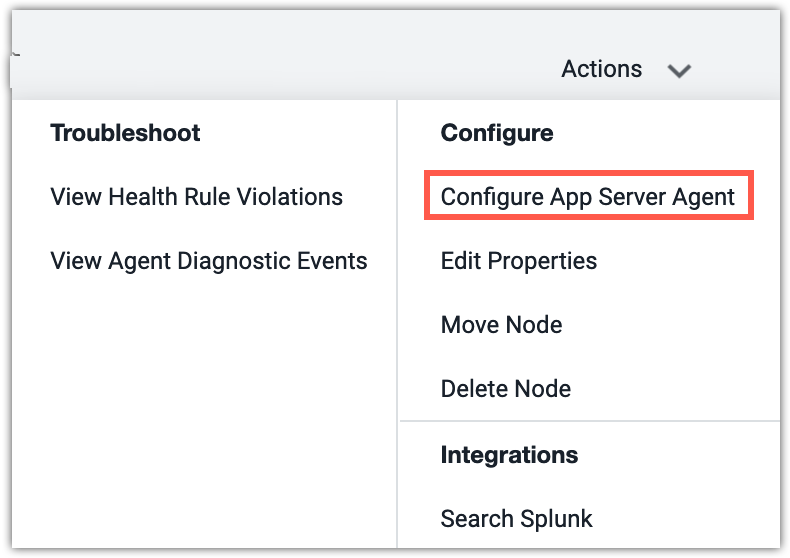
- In App Server Agent Configuration, select the node from the left-hand navigation.
- Select Use Custom Configuration. It lists the agent properties.
- Select the agent property and click the edit icon.
After customizing a configuration, you can copy the configuration to other nodes, to the tier, or apply it to the entire application.
Add a Registered Node Property
You can register and configure unregistered App Agent Node Properties Reference as instructed by AppDynamics Support.
To register a node property, create a custom configuration for the node (see Edit Registered Node Property). Add properties by clicking the + icon at the top of the list of current node properties.
In the Create Agent Property panel, use the values from App Agent Node Properties Reference to provide values for the name, description, type, and value of the property.