You can set policies and alerts based on synthetic events, or you can set thresholds to trigger alerts when you create or edit a synthetic job.
Synthetic Event Types
The following two types of synthetic events are supported and can be used to trigger policies and actions:
- Synthetic Availability
- Synthetic Performance
You can set policies with alerts for these synthetic events, selecting either or both warning or critical conditions.
Synthetic Policies
You can use Synthetic Availability and Performance events to trigger policies, which can, for example, send an alerting email. See Configure Policies for more information.
Create Policy for Synthetic Availability
You can select warning and/or error events for policies for Synthetic Availability.
- From the Browser App menu, click Alert & Respond.
- Click Policies.
- From the Policies page, click Create Policy Manually.
- From the Create Policy dialog, enter a name for your policy.
- Check the Synthetic Availability checkbox to select all the Synthetic Availability events or check one or more specific events.
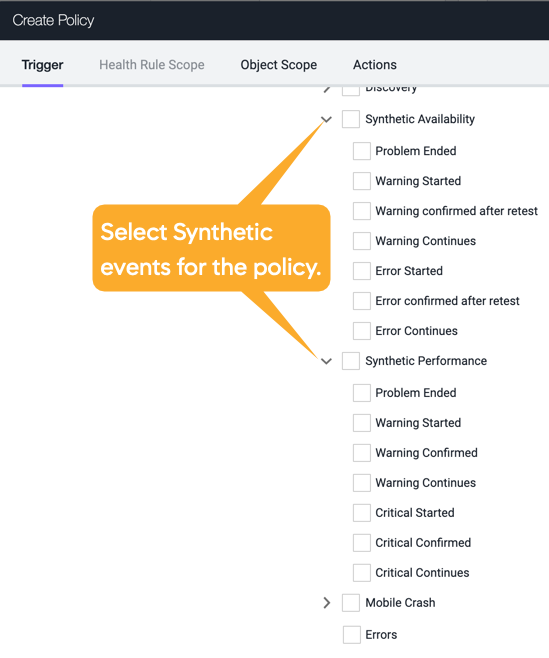
- Click Next.
- Create an action to be executed when any of the Synthetic Availability events are triggered. See Actions for more information.
Site Availability
Availability is based on the session status:
- Single URL jobs
- Warning = 4xx response, (session status is either
WARNING or BROKEN) - Error = 5xx response, timeout, cannot contact application (
FAILED)
- Scripted jobs
- Warning = your script threw an uncaught exception (
BROKEN) or the session status is WARNING. - Error = your script had an assertion failure or timed out (
FAILED)
Performance events are based on the criteria you set up when you set up scheduled jobs. For an example of the health rule violation process, see Health Rule Violation Events.
Create Policy for Synthetic Performance Events
You can select warning and/or error events for policies for Synthetic Performance.
- From the Browser App menu, click Alert & Respond.
- Click Policies.
- From the Policies page, click Create Policy Manually.
- From the Create Policy dialog, enter a name for your policy.
- Check the Synthetic Performance check box to select all the Synthetic Performance events or check one or more specific events.
- Click Next.
- Create an action to be executed when any of the Synthetic Performance events are triggered. See Actions for more information.
You can also configure performance thresholds that will trigger events when the thresholds are exceeded.
- Click + Add to add a new job.
In the New Job popup, scroll down to Configure Performance Thresholds:
- From either Trigger a warning event when or Trigger a critical event when:
- Click + Add Threshold to add a performance threshold for triggering a warning/critical event.
- Select a performance threshold, enter a value that will trigger a warning event.
- Select when the event should fire—immediately or after 2, 3, 5, or 10 consecutive failures.
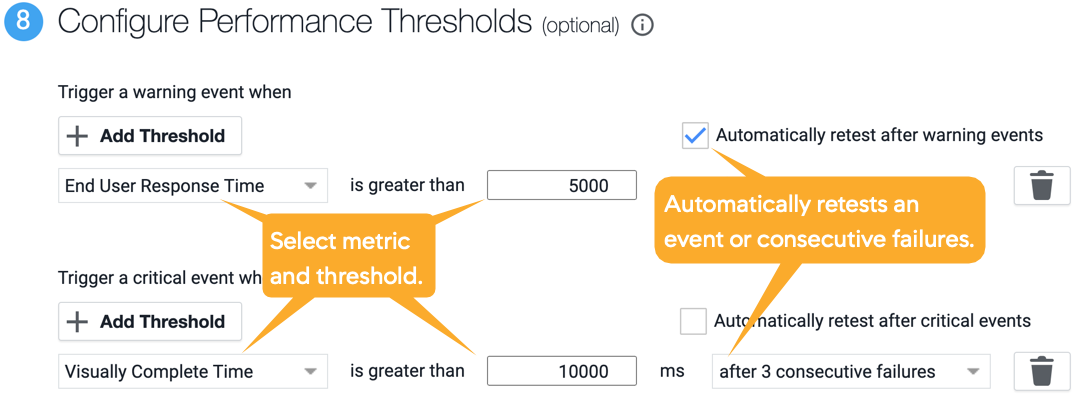
- You can select multiple performance thresholds by clicking + Add Threshold multiple times.
The following are the supported performance thresholds. Follow the links for descriptions of the performance thresholds.