This page describes how to manage Machine Agents.
View Details
Using an AppDynamics Administrator account, click Settings > AppDynamics Agents > Machine Agents to see details and manage your installed Machine Agents.
- Hostname: Name of the machine on which the Agent is installed.
- Version: Version of the installed Machine Agent software.
- Applications: Name of the application with which the Agent is associated.
- Enabled: Whether the Agent is enabled.
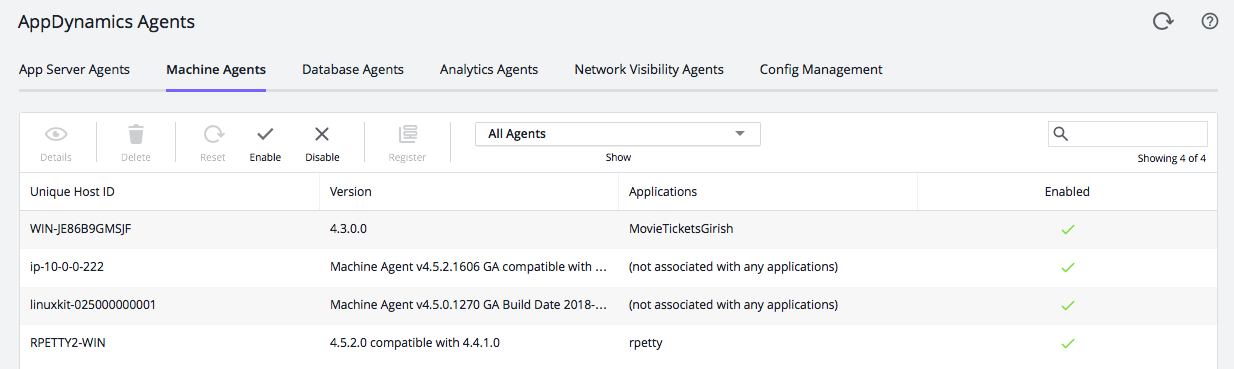
Available Actions
Reset Selected Machine Agent
Restarts the selected Machine Agent and runs it with any updated configuration files on the Agent host, and any changes made on the Controller that affect the Agent. The reset functionality is only available for Machine Agents <= 4.2.
View Machine
Shows summary details about the Machine Agent:
- Name: Name of the machine on which the Agent is installed
- IP Address: IP address of the machine on which the Agent is installed
- OS: Operating system running the Agent
- Status: Field displays status information: Initialized
- Install Time: Date and time Agent was installed
- Last Start Time: Date and time Agent was last restarted
Disable and Enable Agents
Disabling the Agent temporarily suspends its collection of metrics. You can quickly re-enable the Agent when desired.
Permission:
You must have the application-level permission, configure agent properties, to enable and disable Agents.
When the Machine Agent is disabled, the Agent stops reporting hardware metrics and metrics from any extensions installed on the Agent until you re-enable it. The disabled Machine Agent no longer reports events and any installed extensions are also stopped. While disabled, the Agent continues to consume a license. The Agent maintains a 'heartbeat' connection to the Controller so that it can be 'enabled' again quickly. The Agent persists its enabled/disabled state even after the Machine Agent is restarted. Once re-enabled, all normal Machine Agent activities resume.
Delete Selected Machine Agent
The delete functionality on the admin page is to delete the underlying machine metadata for an orphaned machine. A machine is considered "orphaned" when it is no longer associated with any APM nodes or with Server Availability. You cannot delete a machine that is not an orphan. To delete a machine that is not an orphan, you must first delete all nodes on that machine, and then delete the machine from the Servers list. You can select multiple machines to delete.
You can also delete a Machine Agent from the Servers List.
- Server Visibility Administrator permission is required to delete machines.
- You can delete machines from the Servers list regardless of whether they have Server Visibility enabled. You can select multiple machines to delete.
- Deleting a machine from the Servers list deletes the underlying machine metadata that displays on the AppDynamics Agents Admin page, but only if no APM nodes are currently associated with the same machine.
- Deleting a machine that still has APM nodes currently associated with it removes the entry from the Servers list, but retains the underlying machine metadata. That information continues to display on the AppDynamics Agents admin page.