You can enable and disable reporting of JavaScript and Ajax request errors. When enabled, the Browser Monitoring UI reports Ajax request errors in the following places:
- Geo Dashboard
- User Stats page and device dashboards
- Page list
- Browser snapshots
Also, you can configure which errors are included in the error count by specifying the errors to "ignore". You can specify errors to ignore by:
- The script and/or error message
- Page
- URL
"Ignored errors" are not actually ignored. They are still tracked, but the error count in the places where error totals are reported on the user interface is not incremented.
- From the browser application you are interested in, click Configuration.
- Click Instrumentation >.
- Select the Errors tab.
In the Errors tab:
- Check/clear the Enable JavaScript Error Capture checkbox to enable/disable JavaScript error display.
- Check/clear the Enable AJAX Request Error Capture check box to enable/disable Ajax error display.
When both checkboxes are clear, no JavaScript or Ajax request errors are displayed.
Even if capture is enabled globally, you can configure certain errors to be ignored so that they are not counted in the error totals.
You can configure the agent to ignore specific JavaScript errors that are identified by:
- a matching string pattern in the name of the script that generated the error
- the line number in the script
- a matching string pattern in the error message
You can specify one, two, or all three of these criteria. Configure more criteria to increase the granularity of which errors you ignore.
From the Ignore JavaScript Error Rules section, click Add to open the Ignore JavaScript Errors popup. From there, you can enable the rule, specify the script name, line number, and optionally, the error message.
For example, the following configuration in the Ignore JavaScript errors section where all three fields are specified means "Ignore all errors generated by line 27 of a script whose name starts with "Nightly" and whose error message contains the string "WARNING::".
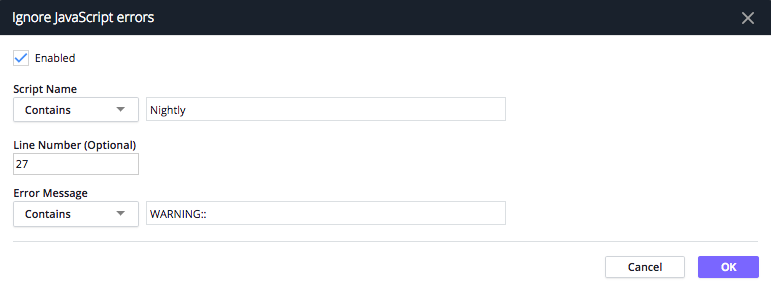
If the line number were not specified (e.g., set to 0), the configuration would mean "Ignore all errors generated any line of a script whose name starts with "Nightly" and whose error message contains the string "WARNING::".
If neither the line number nor the error message field was specified, the configuration would mean "Ignore all errors generated by any line of a script whose name starts with "Nightly".
If the error message were the only field specified, the configuration would mean "Ignore all errors generated by any script when the error message contains the string "WARNING::".
To modify an existing ignore rule, you can either double-click the rule in the list or select the rule and then click Edit from the dropdown. To remove an ignore rule, select the rule in the list and then click Delete from the dropdown.
Configure Rules to Ignore Errors by Page
You can also ignore all errors generated by a specific page, iframe, or Ajax request.
From the Ignore Errors from these Pages section, click Add to open the Ignore errors from specific Pages popup, where you can create a rule for every page for which you want to ignore all errors.

To remove an ignore rule, select it in the list and click Delete from the dropdown.
You can ignore all errors generated by a specific URL.
From the Ignore Errors from these URLs section, click Add to open the Ignore errors from specific URLs popup, where you can create a rule for every URL for which you want to ignore all errors.

To remove an ignore rule, select it in the list and click Delete from the dropdown.