Download PDF
Download page Manage Resources.
Manage Resources
This page describes how to navigate the Resources page in the Account Management Portal.
Resources Overview
AppDynamics provides a summary view of Resources associated with your account.

Click![]() (where available) for information about the corresponding resource.
(where available) for information about the corresponding resource.
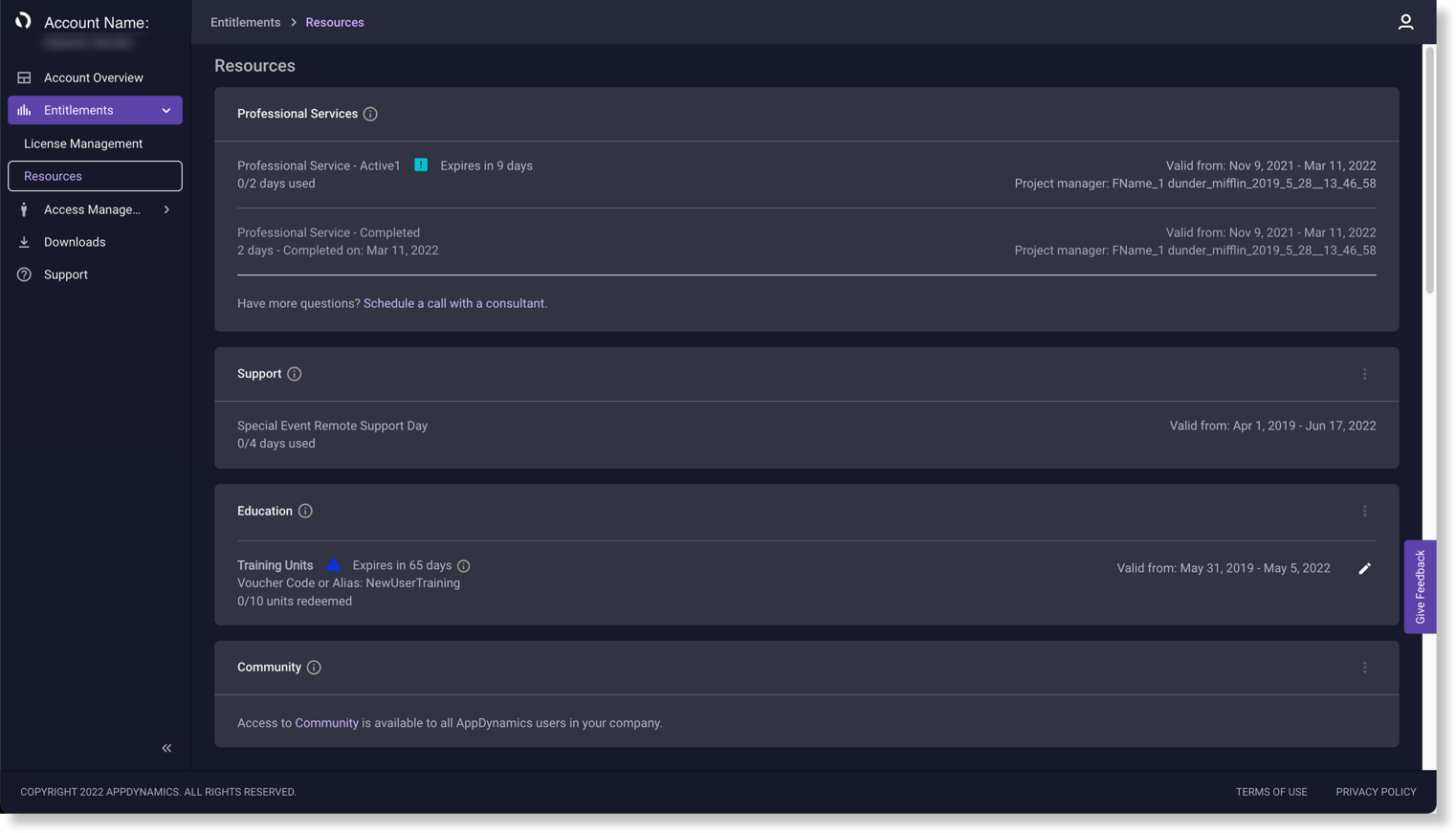
Professional Services
You can use Professional Services to plan deployments, configurations, workstreams, and other technical projects.
The table automatically populates with these details when your account is registered with the requested service:
- Resource name
- Number of days used/total number of days
- Date the service ended
- Entitlement effective dates
- Project manager
If you need additional services, click Schedule a call with a consultant or reach out to customer support via the Overview page in Account Details.
Support Contracts
You can use Support services to troubleshoot your account and technical issues. This section displays:
- Number of days used/total number of days in the contract
- Entitlement effective dates
- Account Details contact information
- Customer Success Contact
For additional support:
- Click Actions
 .
. - Click Visit Help and Support for support options.
- Click View Support Requests to review active and past support tickets.
If you need additional services, click Schedule a call with a consultant, click Email us, or reach out to customer support via the Overview page in Account Details.
University Subscriptions
You can view your current educational benefits, including AppDynamics University subscriptions, Instructor Day(s), and exam vouchers. You can also assign users to Premium University subscription(s) if available. See AppDynamics University Registration and Subscriptions.

- Standard, premium, enterprise, 12-user education, and exam voucher code(s)
- Number of seats purchased and consumed
- Number of exam attempts purchased and consumed
- Number of training units purchased and consumed
- Number of Instructor Days purchased and consumed
- Validity dates
- Expired vouchers and expired training units
To assign users to a University subscription:
- Click user seats activated.
- Click Assign Users.
- Enter a valid email address.
If the user email is not recognized, click Go to User Management to add the email address. - Click Assign additional users as necessary (up to the number of user seats available).
- Click Save.
You can create an alias (friendly name) for your voucher code that relates to the course to make it easier to remember. To add or edit a voucher code or alias:
- Click Edit
 .
. - Add the voucher code provided by AppDynamics or enter an alias.
- Click Submit.
For additional support:
- Click Actions
 .
. - Click Visit University for learning options.
- Click Contact University Team to enter a message.
An AppDynamics University Team member will contact you. - Click Learn about subscriptions for subscription options.
AppDynamics Community
You can use the AppDynamics Community to engage in user discussions forums, access our knowledge base, and post questions to others in the user community.
- Click Actions
 .
. - Click Visit Community to view or browse the latest AppDynamics solutions and user discussions.
- Click Access Knowledge Base to browse the latest How-To articles.
You can also access the AppDynamics Community by clicking ![]() .
.
Sign in using your AppDynamics credentials.
- Review the New Solutions to current issues.
- Review the Latest Posts among users concerning current technologies.
- Review previously raised Unanswered Topics.
- Click Start a Discussion to ask questions of community users and experts.
- Select Knowledge Base to search for answers to known issues.
- Click a Top Contributor's name to send them a message and view their profile.
Access AppDynamics Downloads
You can download AppDynamics software packages available for your SaaS account based on your subscription type from AppDynamics Downloads. See Download AppDynamics Software.
Select Downloads and use the links at the top of the page for quick access to:
- Our Getting Started page for instructions to begin working with your subscription.
- License Entitlements.
- Our Updates page for product announcements.
- Instructions for the Automation of new version downloads.