Download PDF
Download page Set Up and Access Mobile RUM.
Set Up and Access Mobile RUM
You set up and configure Mobile RUM in two areas:
- Your AppDynamics Controller
- Your iOS, Android, Xamarin, or Cordova application
To prepare Mobile RUM you need to make changes in both these areas in a particular order.
You need to do the following:
Check Your Prerequisites
Before you can use AppDynamics to monitor your mobile application, you need to make sure you have the following prerequisites:
- An AppDynamics account, with access to an AppDynamics Controller
- A Mobile RUM License. See .Set Up and Access Mobile RUM v21.2.
- Access to your mobile application source code
Review Your Controller Capacity
If you use an on-premises Controller and plan to monitor mobile applications, assess your Controller's capacity to accommodate the increase in the number of metrics that Mobile RUM will generate. The number of individual metric data points generated depends on the level of activity of your mobile applications. As a rough guide, the use of Mobile RUM can increase the number of metric data points by as much as 15 to 25K per instrumented application, if your applications are heavily accessed by mobile users. The actual number depends on how many network requests your applications receive.
The number of separate RUM metric names saved in the Controller database can be larger than the kinds of individual data points saved. For example, a metric name for a metric for iOS 5 might still be in the database even if all your users have migrated away from iOS 5. So, the metric name would no longer have an impact on resource utilization, but it would count against the default limit in the Controller for metric names per application. The default limit for names is 200,000 for Browser RUM and 100,000 for Mobile RUM.
For more information about Controller sizing, see Hardware Requirements per Performance Profile.
Evaluate Your Mobile Application
By default, Mobile RUM can monitor your application in two ways: network requests and crash reporting.
If you want to collect information on network requests, your application must make HTTP calls using specific classes:
- An iOS application must use
NSURLConnectionorNSURLSessionto generate network requests. - An Android application must itself (i.e., not via an external framework) use
HttpURLConnection,HttpsURLConnection,HttpClient, OkHttp,orch.boye.httpclientandroidlibto generate network requests. - Using the SDK, custom HTTP libraries can also be monitored and used by the agent itself. See Customize the iOS Instrumentation and Customize the Android Instrumentation for more information.
Even if your application does not generate network requests, or if you do not want to monitor that activity, you can use AppDynamics purely to monitor crashes. You can also extend the Mobile Agents using the SDK to collect other data, like how your application is functioning internally.
Complete the Getting Started Wizard
Use the Getting Started Wizard to create a mobile app group, get an EUM App Key, and guide you through the instrumentation process. Once you have successfully completed the steps in the wizard, Mobile RUM will automatically be enabled for the created mobile app group.
Your Controller must have a Mobile RUM license before you can enable the Mobile RUM functionality.
Enable Mobile RUM
To enable Mobile RUM:
- Open your mobile application.
- From the left-hand navigation bar, click Configuration.
- Toggle the Mobile Monitoring switch to ON.
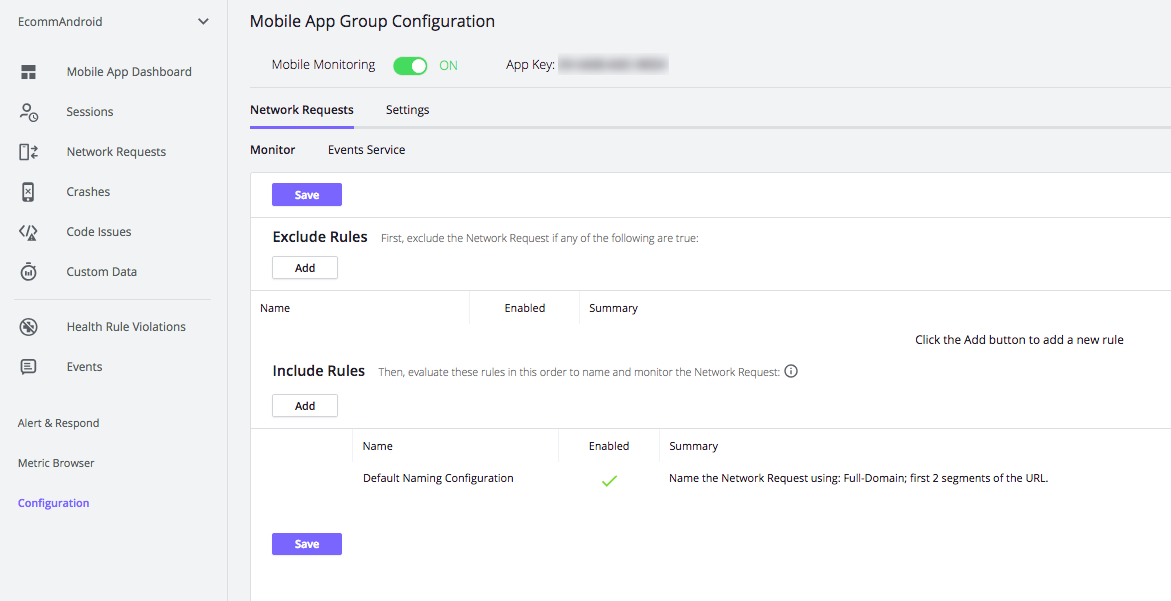
Get Your Application Key
To find your App Key after you've completed the Getting Started Wizard:
- Open your mobile application.
- From the left-hand navigation bar, click Configuration.
- From the Configuration page, you can view the EUM App Key in the Mobile App Group Configuration section as shown below.
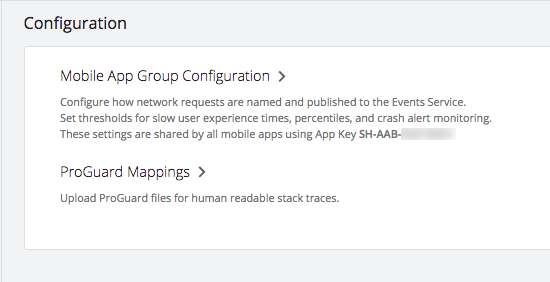
Instrument and Verify Your App
The method you follow to instrument your app depends on your platform:
- Instrument iOS Applications
- Instrument Android Applications
- Instrument Xamarin Applications
- Instrument Cordova Applications
Configure Network Request Naming and Thresholds
You can customize how you want the Controller to name your application's requests and what performance thresholds you want to be in effect. See Configure the Controller UI for Mobile RUM.
External Access
Mobile RUM is made up of several components, any or all of which can either be located on the Internet or hosted inside your own data center/network. On-premises access points are configured at installation or through the UI. If your installation requires access to any of these components on the Internet, see Access the SaaS EUM Server for more information.