Download PDF
Download page Install the Python Agent.
Install the Python Agent
Related Pages:
This page describes how to prepare the application environment and install the AppDynamics Python Agent.
Before You Begin
- Verify support for your application environment at Python Supported Environments.
- Verify that the machine where you will install the agent can access the Python Package Index.
- Provide a WSGI-based application to monitor.
- Verify that you can access the machine where the application runs as a user with privileges to install the agent software and restart the application. Verify that you have a user account with these privileges.
If you are using uWSGI, set
enable-threads=1in the uWSGI configuration file. The agent requires multi-threading.
There is a known incompatibility between the Python Agent and versions of uWSGI installed via OS packages managers such as ‘apt-get’. For this reason, AppDynamics recommends installing uWSGI from pip to avoid this issue.If the application to monitor runs in a virtual environment, activate the virtual environment. For example, the following source command activates a virtual environment:
source /<path_to_virtual_environment>/bin/activate
Activating a virtual environment is not necessary if the application runs in the global Python environment.
Install the Agent
Log in to the machine on which the Python application runs using appropriate user credentials, as follows:
- For a virtual environment, you need to be the user who owns the virtual environment.
- For the global Python environment, you need to run the install command as root.
You can install the agent using one of the installation methods explained in the following sections.
pip Installation
To install or upgrade to the latest version of the agent, run the pip install command:
Platform | Command |
|---|---|
| Linux |
CODE
|
| Alpine Linux |
CODE
|
When there are multiple packages, you can locate the agent using the pip list command or using the List packages facility at https://pypi.python.org/pypi and then find appdynamics in the output. Here is a sample output:
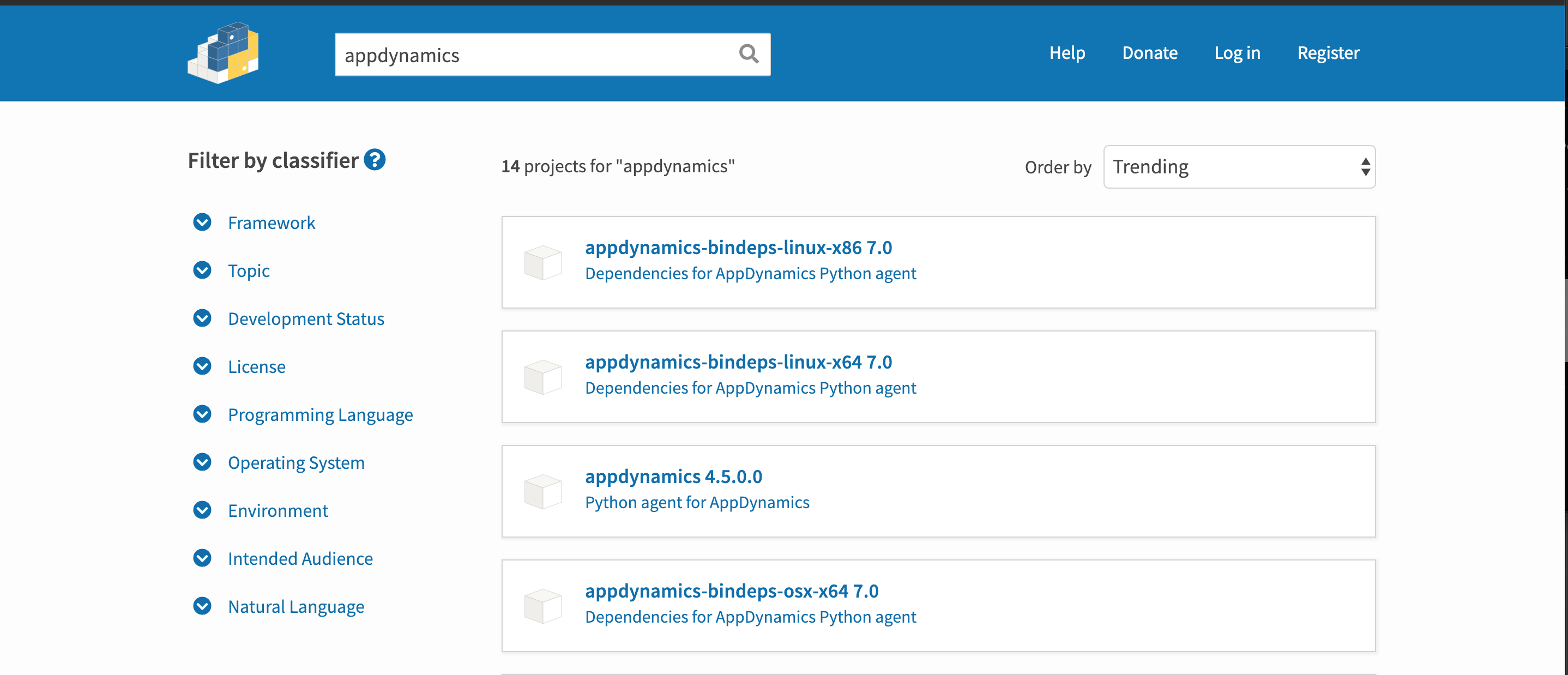
For production deployments, AppDynamics recommends that you freeze the versions of dependencies so that they are not upgraded in production without first being deployed to your test/staging environments. The command to install or upgrade to a particular version of the AppDynamics Python Agent is:
pip install -U appdynamics==<released_agent_version>
For example:
pip install -U appdynamics==4.4.0.0
This command always installs the exact same version of the agent each time it is run.
Installation from AppDynamics Download Portal
Download
PythonAgent*.tar.bz2file (based on the target platform) from the portal and untar the contents to a folder.
Run the following command to ensure that you have the latest pip to support wheel installation:pip install --upgrade pipCODERun the following command to install the wheel format:
Platform
Command
Linux pip install -f <untar_folder> appdynamicsCODEAlpine Linux pip install -f <untar_folder> appdynamics-alpineCODE
Configure the Agent
Provide a configuration file that specifies the required AppDynamics settings for agent-Controller communication. The file should be in Python ConfigParser format. The Python application user must have read access on the configuration file.
Note that lines in the configuration file must not start with spaces. Lines that begin with a # are comments and are ignored by the agent.
The following is a simple sample configuration file with minimum required settings.
[agent] app = <app_name> tier = <tier_name> node = <node_name> [controller] host = <controller_host> port = <controller_port> ssl = true account = <your AppDynamics controller account name> accesskey = <your AppDynamics controller account access key>
Note the following points in the configuration:
- The ssl settings determines whether the agent connects to the Controller by SSL. This is required for SaaS Controllers.
- The
accountvalue is required if you are using a SaaS account or a multi-tenant on-premises controller. It defaults tocustomer1for a single tenant controller. - The accesskey is required for all controllers. To find your account name and access key, click
 in the upper right corner of the AppDynamics UI, then click License.
in the upper right corner of the AppDynamics UI, then click License. - Other settings, such as
ssl,http-proxyorwsgi_module, may be required for your environment. See Python Agent Settings for a complete list of settings.
When you instrument an application using pyagent run, you pass the configuration file path as a parameter to the pyagent run command. In other deployments set the APPD_CONFIG_FILE environment variable as illustrated below in the samples for uWSGI with Emperor and Apache with mod_wsgi.
On Alpine Linux Platform:
AppDynamics recommends that you use the init process. When you specify an init process, it ensures that the responsibilities of an init system, such as reaping zombie processes, are performed inside the created container. You can use --init as an argument with the docker run command.
For example:
docker run -idt --privileged --init --name <container-name> <container-id> shYou can use tini as the Entrypoint of the docker file.
Sample command
RUN apk add --no-cache tini
# Tini is now available at /sbin/tini
ENTRYPOINT ["/sbin/tini", "--"]Instrument the Application
Which instrumentation instructions to use depends on how the application is deployed, from these deployment options:
Irrespective of your Python environment, if you built your application using PasteDeploy, you can install the Python Agent by modifying the PasteDeploy configuration. See PasteDeploy.
pyagent run
If you can control the way your WSGI server is invoked, you can instrument the application using pyagent run. This command runs your WSGI server with the Python agent enabled. This option is generally possible if you use a process launcher/manager that takes a command to execute. For example, frameworks managed by Supervisor, uWSGI without Emperor, init.d scripts, and so on.
To use the pyagent run command, prepend to your existing application run command the pyagent run command, passing the AppDynamics configuration file described in Configure the Agent as a parameter.
Do not overwrite PYTHONPATH for any reason. Doing so will prevent the pyagent run command from loading the agent. If you need to add to PYTHONPATH, use the pythonpath configuration variable. For example, these commands add /foo and /bar to the PYTHONPATH instead of overwriting it:
Correct way to add to PYTHONPATH:
pythonpath = /foo
pythonpath = /bar Do not add the values to PYTHONPATH using the follwoing syntax. This is the wrong way to add to PYTHONPATH:
env = PYTHONPATH=/foo:/bar Using supervisorctl
If you use supervisorctl, after updating your Supervisor configuration you must use the supervisorctl reload command to have the Python agent loaded. Supervisor does not re-read its configuration files when you use the supervisorctl restart command.
To verify that the agent was loaded, look for the Python agent log file. Its default location is /tmp/appd/logs/<app_name>-<node_name>.log. For example, if your application name is myapp and your node name is mynode as specified in the agent configuration file, and you have not changed the location of the log file, the log file will be /tmp/appd/logs/myapp-mynode.
If the log file exists, the agent was loaded. If the log file does not exist, the agent was not loaded, in which case you should try reloading the Supervisor configuration with supervisorctl reload.
Django and Flask
If your framework is Django or Flask, simply prepend pyagent run to your run command. For example, if your current run command looks like this:
gunicorn -w 8 -b '0.0.0.0:9000' example.app:application
Replace it with the following:
pyagent run -c <path_to_appdynamics_config_file> -- gunicorn -w 8 -b '0.0.0.0:9000' example.app:application
Other Pure Python WSGI-Based Frameworks
If you use a WSGI-based framework that is not Django or Flask:
- In the AppDynamics configuration file, specify your WSGI application by setting the
APPD_WSGI_MODULEdirective to point to your app module. See Python Agent Settings. - Prepend
pyagent runto your run command. - Run the AppDynamics-generated application.
For example, if your run command looks like this:
gunicorn -w 8 -b '0.0.0.0:9000' example.app:application
Replace it with these two commands:
pyagent run -c /path/to/appdynamics.cfg -- gunicorn -w 8 -b '0.0.0.0:9000' appdynamics.scripts.wsgi:application
uWSGI with Emperor
If your environment is uWSGI with Emperor, you need to modify your WSGI configuration files and then manually launch the proxy.
uWSGI Emperor is a process manager specific to the uWSGI server. It does not allow you to control how the uWSGI processes that it manages are launched and therefore cannot be used with the pyagent run command.
The location of the WSGI configuration files is deployment-dependent. See http://uwsgi-docs.readthedocs.org/en/latest/Emperor.html for details of Emperor deployment.
To instrument an application for uWSGI with Emperor:
- Create the configuration file described in Configure the Agent.
Modify the uWSGI configuration file. Do one of the following, depending on whether the configuration uses a module directive or a wsgi-file directive:
Module Directive
If the uWSGI configuration has a module directive such as the following:module = yourcompany.sample:app
modify that configuration by changing the module setting and adding the
APPD_WSGI_MODULEandAPPD_CONFIG_FILEsettings to look like this, assuming that you have stored the configuration file in/etc/appdynamics.cfg:env = APPD_CONFIG_FILE=/etc/appdynamics.cfg env = APPD_WSGI_MODULE=yourcompany.sample:app module = appdynamics.scripts.wsgi:application
WSGI-File Directive
If the uWSGI configuration has awsgi-filedirective:wsgi-file = /var/www/yourcompany/sample.py callable = app
Modify the configuration to look like the following, assuming you have stored the configuration file in
/etc/appdynamics.cfg:env = APPD_CONFIG_FILE=/etc/appdynamics.cfg env = APPD_WSGI_SCRIPT_ALIAS=/var/www/yourcompany/sample.py env = APPD_WSGI_CALLABLE_OBJECT=app module = appdynamics.scripts.wsgi
Before running any traffic through the instrumented application, manually launch the proxy by executing:
pyagent proxy start
Apache with mod_wsgi
The Python Agent beta supports only mod_wsgi configurations that use WSGIScriptAlias that point to a single WSGI file. For example, the following type of configuration is supported:
WSGIScriptAlias /books /var/www/acme/bookstore/app.wsgi
If, instead, the script alias points to a directory, or if the script is using the WSGIScriptAliasMatch directive, contact python@appdynamics.com to discuss how the Python Agent can be deployed in your environment.
If the environment is Apache with mod_wsgi with a supported configuration as described above, you need to modify its mod_wsgi configuration files and manually launch the proxy.
To instrument an app for Apache with mod_wsgi:
- Create the configuration file described in Configure the Agent.
Modify the
mod_wsgiconfiguration file.
If themod_wsgiconfiguration file has an entry like this:WSGIScriptAlias /books /var/www/acme/bookstore/app.wsgi WSGICallableObject application
modify it to look like this, assuming that you have stored the configuration file in
/etc/appdynamics.cfg:SetEnv APPD_CONFIG_FILE /etc/appdynamics.cfg SetEnv APPD_WSGI_MODULE acme.bookstore:app WSGIScriptAlias /books /<path_to_virtualenv>/lib/python2.7/site-packages/appdynamics/scripts/wsgi.py
Before running any traffic through the instrumented app, manually launch the proxy by executing:
pyagent proxy start
PasteDeploy
You can instrument a Python application built with PasteDeploy by modifying your PasteDeploy configuration to use a composite factory supplied by AppDynamics. This feature can be used to instrument applications described by the other deployment options if they were built with PasteDeploy.
The AppDynamics composite factory is named egg:appdynamics#instrument. It requires a parameter named target that points to the application to the original application and the full path to the APPD_settings.
To instrument an application built with PasteDeploy:
Manually launch the AppDynamics proxy:
pyagent proxy start
In the PasteDeploy configuration file, rename the existing composite to a unique name.
For example, if the existing composite configuration for an application namedmetadatais:[composite:metadata] use = egg:Paste#urlmap /: meta
you could rename it:
[composite:_orig_metadata] use = egg:Paste#urlmap /: meta
Create a new composite section for the
metadataapplication above the original one that you just renamed, as follows:Give the name of the old renamed application to the new composite application.
Configure it to use the AppDynamics composite factory:
egg:appdynamics#instrument.Set its target to the renamed application.
Set the AppDynamics configuration file environment variable,
APPD_CONFIG_FILE, to the path of your configuration file. For example:[composite:metadata] use = egg:appdynamics#instrument target = orig_metadata APPD_CONFIG_FILE = /etc/appdynamics.cfg
You can also set other APPD_ configuration variables here. For example,
APPD_LOGS_DIR=/var/log/appdynamics.
- Restart the application.