Download PDF
Download page HTTP Request Actions and Templates.
HTTP Request Actions and Templates
An HTTP request action sends an HTTP request in response to an event. These types of actions allow you to integrate AppDynamics' policies with third-party HTTP APIs.
You can configure an HTTP/HTTPS proxy for an on-premise Controller to filter access to the web server. When you configure a proxy, the HTTP request actions are routed through the HTTP proxy or HTTPS proxy, depending on the endpoint. See Configure HTTP/HTTPS Proxy.
You create an HTTP request action using an HTTP request template. The template describes the HTTP request and is reusable by different HTTP request actions within an AppDynamics account.
After you create a template, users in the Controller UI can create actions that use it. The template displays as an option after the user selects the Make an HTTP Request option in the Create Action pane and accesses the Configure Action pane.
Required Permissions
To create or modify HTTP Request Templates, users need the account-level Configure HTTP Request Templates permission.
Access HTTP Action Templates
To access existing templates or to create new ones, click Alert & Respond in the menu bar, and then select HTTP Request Templates.
You can either:
- Click an existing template from the HTTP Request Templates list to view, edit, or delete it.
- Click the New + icon to create a template.
Create or Modify an HTTP Request Template
When creating or modifying templates, click the Info icons in the template to get information about how to complete the configuration.
After you have created a template, click Save at the bottom to save it.
Custom Templating Variables
You can use variables that replace values in the URL path and payload when the HTTP request is sent. For-each loops are supported.
The template already knows a set of predefined variables, which are described in Predefined Templating Variables. Check this list before you create any custom templating variables. Chances are the variable you want to use has already been defined.
You can optionally configure custom variables if the predefined variables do not meet all your needs. When a predefined variable and a custom variable are both configured with the same variable name, the template uses the predefined variable.
The template uses Apache Velocity version 1.7 to process the variables. See the Velocity User Guide for details about usage.
Request URL
Enter the URL for the request in the Raw URL field and select the URL encoding scheme from the pulldown menu. Only UTF-8 and ISO_8858-1 are supported. Verify that the Encoded URL is the exact request to send.
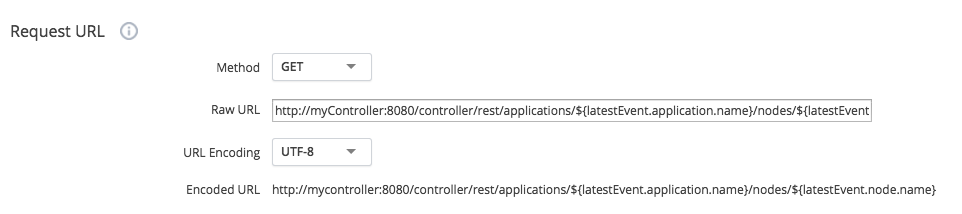
Authentication
You can define basic authentication for your HTTP request. Select BASIC authentication type from the Type dropdown only if the communication is encrypted. If the communication is not encrypted, we recommend not to use any authentication. After selecting the authentication type, specify the authentication username and password.
Custom Request Headers
You can define custom headers for the HTTP requests. Custom Request Headers can contain custom templating variables or predefined templating variables encoded as $(VARIABLE_NAME).
For a complete list of predefined variables, see Predefined Templating Variables. Check this list before you create any custom templating variable. See the Velocity User Guide for details.
Payload
To include a payload in your HTTP request, define the MIME Type from the dropdown. You can encode the payload using UTF-8 or ISO-8859-1 encoding.
Response Handling Criteria
Success or Failure
If you do not specify any response-handling criteria for either success or failure, the HTTP response is always success.
Otherwise:
- Failure criteria are evaluated before success criteria. As soon as a match is found on a fail criterion, the response is set to failure and the remaining fail match conditions, if there are any, are not evaluated.
- If no failure criteria are matched, the success criteria are then evaluated.
If no success criteria are configured, the response will always be success as long as no fail criteria were previously matched.
Otherwise:
- If you specify at least one success criterion, there must be a match on a success criterion for the response to be success. In other words, if any success criteria are configured but not matched, the response will be failure.
Both failure and success criteria are considered in the order in which they appear in the template.
Criteria With and Without Payload
You can set separate criteria for the same status code. For example, you can set one criterion on a status with payload as success and another criterion on the same code without payload as failure.
Or, you can set separate criteria for the same status code with payload of different content types. For example, payload of type application/xml and application/xhtml+xml might be success and payload of other types could be failure.
Content Types for Payload
You can specify the content type for the payload using the dropdown that displays for requests for which the Expect Payload checkbox is selected.
If you do not know the content type but the request expects payload, use */* to specify all content types.
This configuration returns a success response for a 200 status code with an XML payload. Any other code will cause the request to return a failure response.

One Request Per Event
Several separate events, or separate occurrences of the same event, could potentially invoke the same HTTP action.
The One Request Per Event setting controls whether the action bundles the HTTP requests.
If this checkbox is clear, the HTTP request is sent once every minute, no matter how many events triggered the action within that time frame. This is the default.
If this checkbox is checked, the request is sent every time an event triggers it. In this case, if ten events trigger the action, the HTTP request is sent ten times, even if all those events occurred within a single minute.
You might want to send one request per event, checkbox checked, if you are trying to log tickets and your ticketing system API does not support bulk create. However, if it does, you probably want a single bulk request every minute, checkbox clear.
Event Clamp Limit
If you have not selected the One Request Per Event checkbox and the list of triggering events could be large, you might want to limit the display of the events that triggered the action in the response. The clamp limit is the n most recent triggering events. The default -1 indicates no limit. This setting is ignored if One Request Per Event is selected.
Timeouts and Redirects
- Connect Timeout: The maximum number of milliseconds to wait for the request to reach the server.
- Socket Timeout: The maximum number of milliseconds to wait to receive the response.
- Max Redirects: The maximum number of times that a single request can redirect.
Test the Template
To test the template, click Test at the bottom of the template configuration.
Configure Test
In the Template Test configuration pane, specify the test variables to use for the test. These variables may be different from those that will be used in the real requests that will be automatically sent when the HTTP action is live.
Also, specify the type of events that trigger for the test.
The log level defaults to INFO, but you can change this using the Log Level dropdown.
This sample test template configuration simulates three POLICY OPEN CRITICAL events triggering this action. More triggers could be added.

Run Test
When you run the test, the request is sent when it is triggered. You receive a transcript of the run.
If the results are not what you expect, you may need to modify the template test configuration, the HTTP action template, or both, before you use the template in an action.