Download PDF
Download page Notification Actions.
Notification Actions
This page provides an overview of notification actions in AppDynamics. A notification action sends an email or SMS to a recipient or recipient list. If you are using a SaaS Controller, all notification timestamps are in Pacific Time (PST).
Email Notifications
You can create an email notification with or without an email template.
Create Email Notification Without a Template
If you create an email notification without a template, you need to provide the email address of the notification recipient. The name of the action is the name of the recipient. The contents of the email are automatically generated by the policy that triggers the action. The generated message contains a link directly to the Controller panel that details the triggering event, which is the place for the recipient to start troubleshooting the problem.
If you create an email notification without using a template, this message displays: 
When you configure a policy to start an email notification action that has not been created with a template, you can add an optional note to the email. This note is applied only when the action is invoked by the particular policy. By adding an optional note, you can customize email notifications for the policies that invoke them.
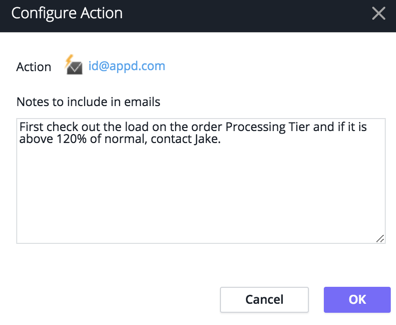
Create Email Notification With a Template
If you create an email notification with a template, you provide the name of the action and the name of the email template to use. The template provides for addressing multiple recipients and you can add and delete recipients when you create an action using the template.
The template must already exist before you can use it in an action. Email templates are created by users who have account-level permissions to create templates. See Email Templates for information about creating templates.
The body of the message is specified in the email template. It is not generated automatically.
All the text in the message must be created in the template. Customization is accomplished through the use of variables in the message body, which are replaced by actual values when the message is sent.
You can use a template to:
- Reuse the notification in other policies
- Customize the body of the message
- Decorate the notification with your own branding
- Add custom SMTP headers to the email
- Control whether the email is sent once or several times for each event
- Control the maximum number of triggering events listed in the email using a clamp limit
- Integrate with third-party email APIs, such as Remedy
To create an email notification:
- Access the Create Action panel. See Create and Modify Actions in Actions.
- Under Notifications, select Send an email in the Create Action pane. To use a template to create the email notification, check Use template?
- Click OK.
- Do one of the following:
- If you are not using a template, enter the email address to which to send the notification.
- If you are using a template, name the action and select the appropriate template from the dropdown.
Unless disallowed by the template, you can add recipients at this time but you cannot remove any of the required recipients that were configured in the email template.
- Click Save.
If email and SMS settings have not been configured for AppDynamics, configure them now. See Configure the SMTP Server.
SMS Notifications
The content of the SMS is automatically generated. It contains:
- Notification header
- Application name
- Triggered time
Notifications of health rule violations also include: Name of health rule violated
Event notifications also include:
- Event notification configuration name
- Map of event types to the number of these events
An SMS notification configuration specifies the phone number of the recipient.
To create an SMS notification:
- Access the Actions Configuration panel. See Create and Modify Actions in Actions.
- Under Notifications, select Send an SMS message in the Create Action panel.
- Enter the phone number to send the notification.
- Click OK.
If you have not configured email and SMS settings for AppDynamics, configure them now. See Enable an Email Server.