This page provides instructions on importing and exporting custom dashboards in AppDynamics.
Exporting custom dashboards and templates generates a JSON file that you can import into another AppDynamics Controller.
You can import and export custom dashboards and templates, from the Controller UI, or programmatically with the REST API. See Configuration Import and Export API to import and export programmatically.
Export Custom Dashboards
To export a custom dashboard in the Controller UI:
- From the custom dashboard list, select the dashboard that you want to export and select Export in the Dashboards menu bar.
- From the dashboard editor of the dashboard that you want to export while in Edit mode, select Export Dashboard from the More Actions dropdown.
If you have edit permissions for dashboards, you can use either method. If you do not have edit permissions, use the Export option from the custom dashboard list.
The dashboard is exported to a file named CustomDashboard_<dashboard_name>_<unique_id>.json. Optionally, you can rename the file before importing it.
Export Custom Dashboard Templates
After creating a custom dashboard, you can export it as a template. Templates enable you to quickly create new dashboards.
To export a custom dashboard template, click Export in the toolbar of the custom dashboard.
Importing and exporting are for re-using the template in a different application or a different Controller. If you want to use the template in another tier or node in the same application, you do not have to export and import it. You can simply associate it. See Associate a Custom Dashboard Template with a Tier or Node.
Import Custom Dashboards
You can import a dashboard file to create a new dashboard based on a previously exported one.
From the custom dashboards list, click Import in the menu bar.
Click Choose File and navigate to the previously exported JSON file that you want to import.
Click Open.
Click Import.
If the metrics, nodes, tiers, or applications used in the exported dashboard do not exist in the new Controller environment, warning messages display:
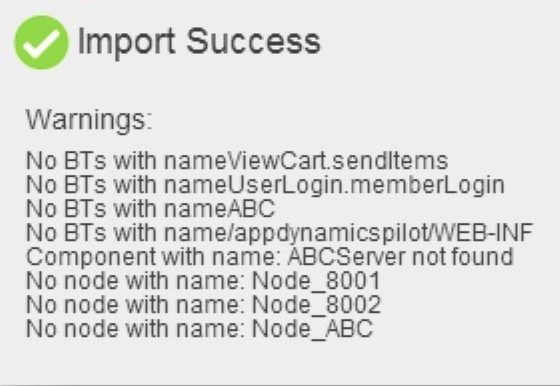
Even when the metrics are not available in the new Controller environment, your import succeeds and saves the widgets and layout of the dashboard. You can modify the widget properties substituting different metrics to create a similar-looking dashboard in the new environment.
Import Custom Dashboard Templates
- From the pulldown of the My Dashboards tab of the tier or node dashboard from which you want to import a template, click Manage Dashboards.
- In the Tiers/Nodes Dashboards list of dashboard templates, select the dashboard template that you want to import and click Import.