Download PDF
Download page Experience Journey Map.
Experience Journey Map
Deployment Support

Experience Journey Map visualizes:
- Performance metrics for each step in a user journey
- Performance metrics from one step to the next
- Top incoming and outgoing traffic data for each step
- Drop-off rates
- Refresh traffic and performance data
Requirements
To use Experience Journey Map, you must meet these requirements:
- For SaaS: Controller >= 20.6.0
- For On-premise: Controller >= 20.7.0
- EUM PEAK license
- Instrumented browser or mobile application
Get Started with Experience Journey Map
To access Experience Journey Map in the Controller UI:
- Under the User Experience tab, go to a browser or mobile application.
- In the left application panel, click Experience Journey Map.
Experience Journey Map UI
These sections provide an overview of the Experience Journey Map UI.
Experience Journey Map Dashboard
The Experience Journey Map dashboard displays the top user journeys, or the most trafficked parts of an application. The default time frame is set to one hour, but you can adjust the time and the dashboard automatically updates the user journeys and data for that time frame.
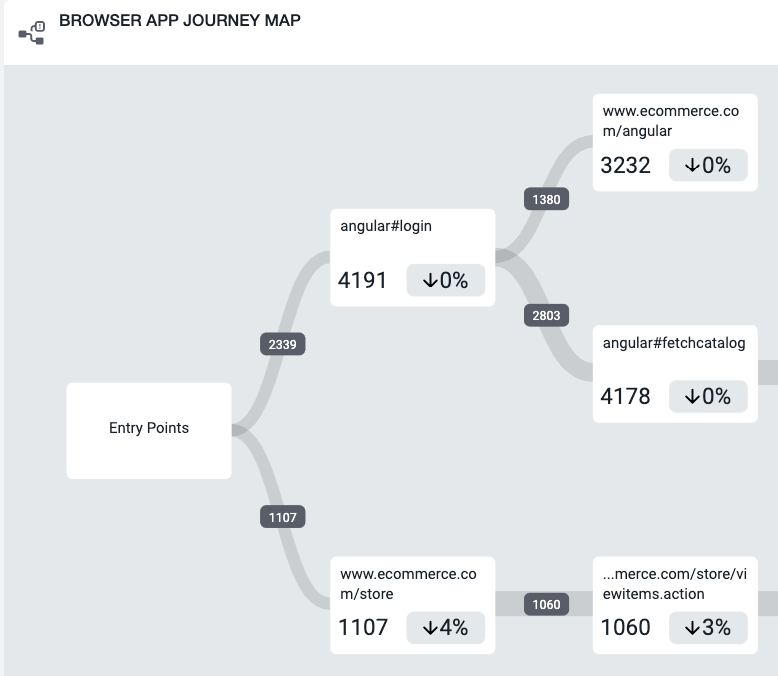
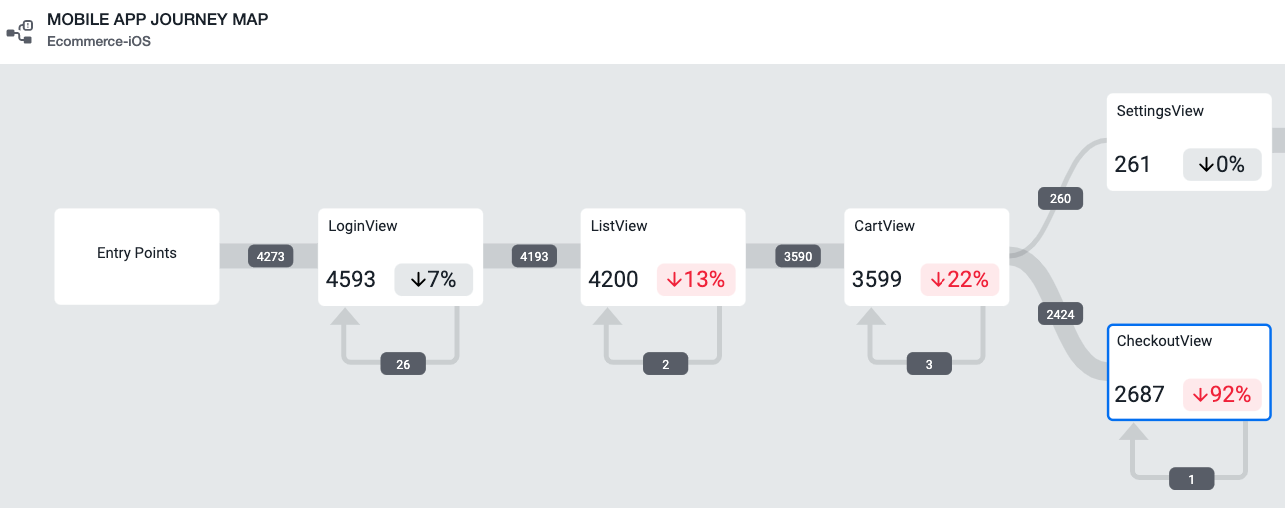
End User Events
Each step in a user journey is visualized with an end user event. An end user event is a browser page or mobile view/activity. Experience Journey Map displays the most trafficked end user events.
Click an end user event to view:
- Total user visits from all sources
- Incoming and outgoing traffic sources
- Performance breakdowns for each traffic source
- Drop-off rate
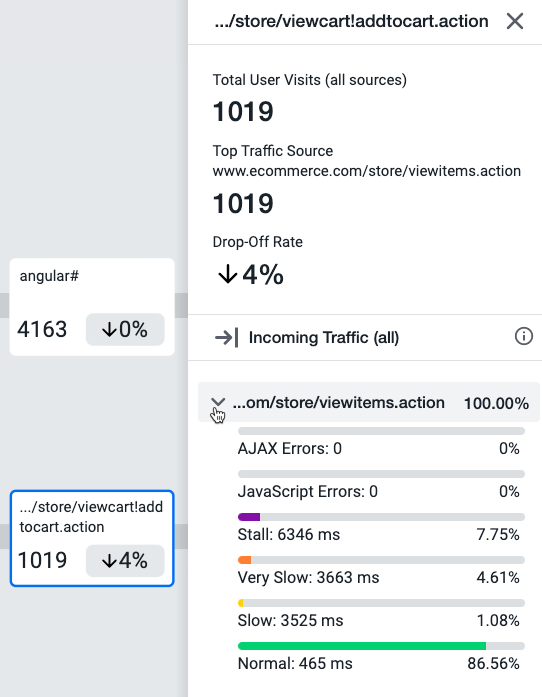
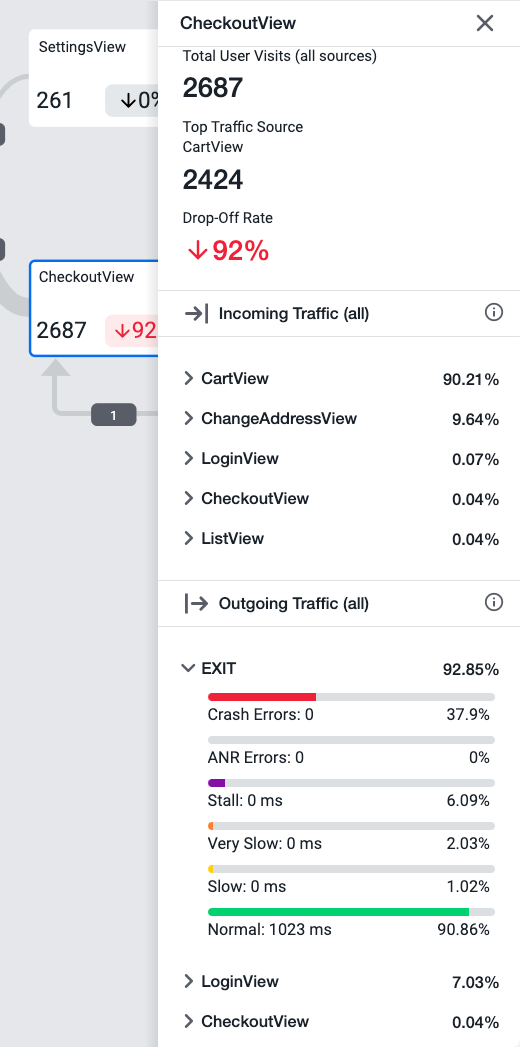
Traffic Segments
A traffic segment connects two end user events and contains data about users who journeyed from one end user event to the next. Traffic segments display a health status icon for errors and exceeded performance thresholds. To edit performance thresholds, see Configure Experience Journey Map.
Click a traffic segment to view:
- Number of users who came from the previously mapped end user event
- Performance metrics for those users
- Option to analyze individual browser or mobile sessions for that end user event
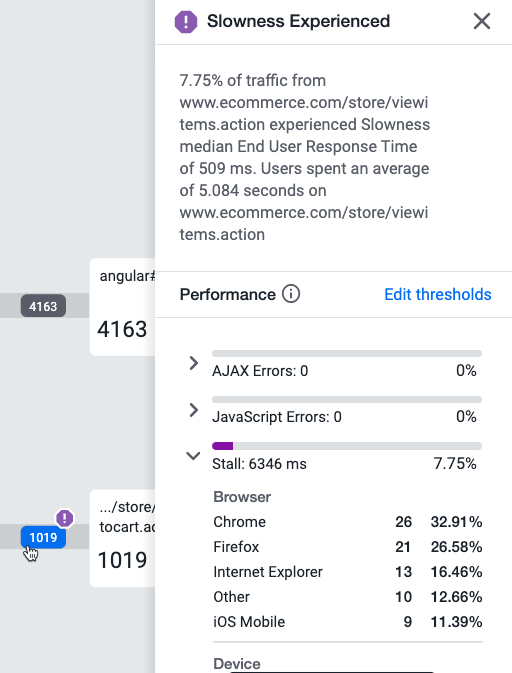
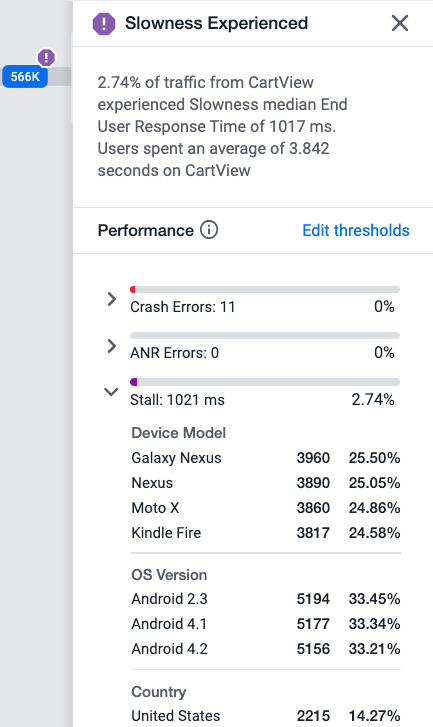
Refresh Loops
A refresh loop is a type of traffic segment and contains data for users who refresh an end user event.
Click a refresh loop to view:
- Number of users who refreshed the end user event
- Performance metrics for those users
- Option to analyze browser or mobile sessions for that end user event
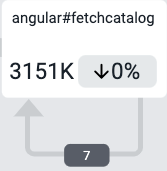
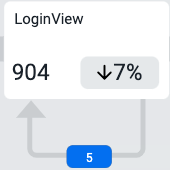
Experience Journey Map for Different EUM Applications
Experience Journey Map is available for instrumented browser and mobile applications. These sections describe the differences in Experience Journey Map data for browser and mobile applications.
Browser Applications
For browser applications, an end user event is a browser page. Performance thresholds (Slow, Very Slow, Stall, and Normal) are set to page load time, or End User Response Time (EURT). For browser errors, Experience Journey Map captures JavaScript and AJAX errors. When you analyze performance from a traffic segment, you are redirected to Browser RUM Analyze with filters applied for that mapped browser page.
Mobile Applications
For mobile applications, an end user event is a mobile view (iOS) or activity (Android, other). Performance thresholds (Slow, Very Slow, Stall, and Normal) are set to an average time of mobile network requests. For mobile errors, Experience Journey Map captures crashes and Application Not Responding (ANRs). When you analyze performance from a traffic segment, you are redirected to Mobile Sessions with filters applied for that mapped mobile view/activity.
You may notice that sometimes the metric breakdowns of performance thresholds do not add up to 100%. See Analyze Traffic Segments for an example. This is because for mobile applications, performance thresholds are set to an average of only the network request(s) triggered from a view/activity. If the number of triggered network requests is less than the number of total network requests, the performance threshold breakdown does not add up to 100%.